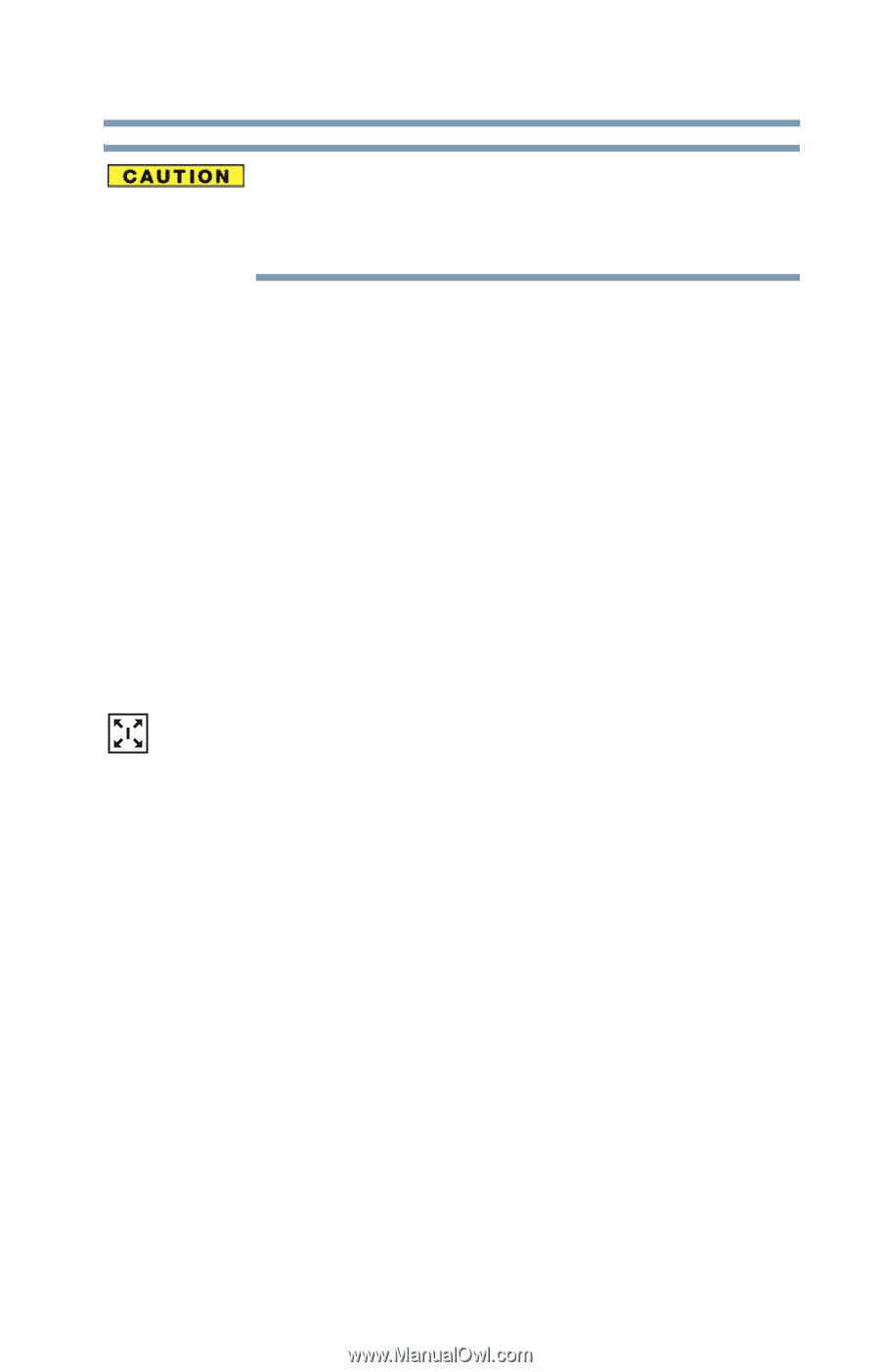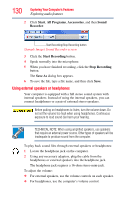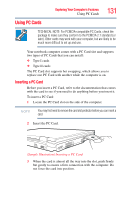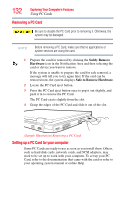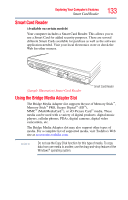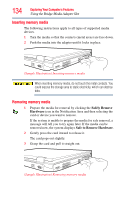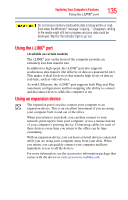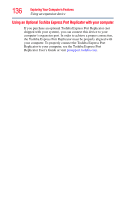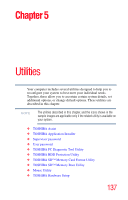Toshiba Tecra A9-S9020V User Guide - Page 135
Using the i.LINK® port, Using an expansion device
 |
View all Toshiba Tecra A9-S9020V manuals
Add to My Manuals
Save this manual to your list of manuals |
Page 135 highlights
Exploring Your Computer's Features Using the i.LINK® port 135 Do not remove memory media while data is being written or read. Even when the Windows® message "copying..." disappears, writing to the media might still be in progress and your data could be destroyed. Wait for the indicator light to go out. Using the i.LINK® port (Available on certain models) The i.LINK® port on the front of the computer provides an extremely fast data transfer rate. In addition to high speed, the i.LINK® port also supports isochronous data transfer (the delivery of data at a guaranteed rate). This makes it ideal for devices that transfer high levels of data in real-time, such as video devices. As with USB ports, the i.LINK® port supports both Plug-and-Play (automatic configuration) and hot swapping (the ability to connect and disconnect devices while the computer is on). Using an expansion device The expansion port is used to connect your computer to an expansion device. This is an excellent investment if you are using your computer both in and out of the office. When you return to your desk, you can then connect to your network, print reports from your computer, or use a mouse instead of your computer's pointing device. Connecting cables for each of these devices every time you return to the office can be timeconsuming. With an expansion device, you can leave external devices connected while you are using your computer away from your desk. When you return, you can quickly connect your computer and have immediate access to all the devices. For more information, see the accessories information package that comes with the device or visit accessories.toshiba.com.