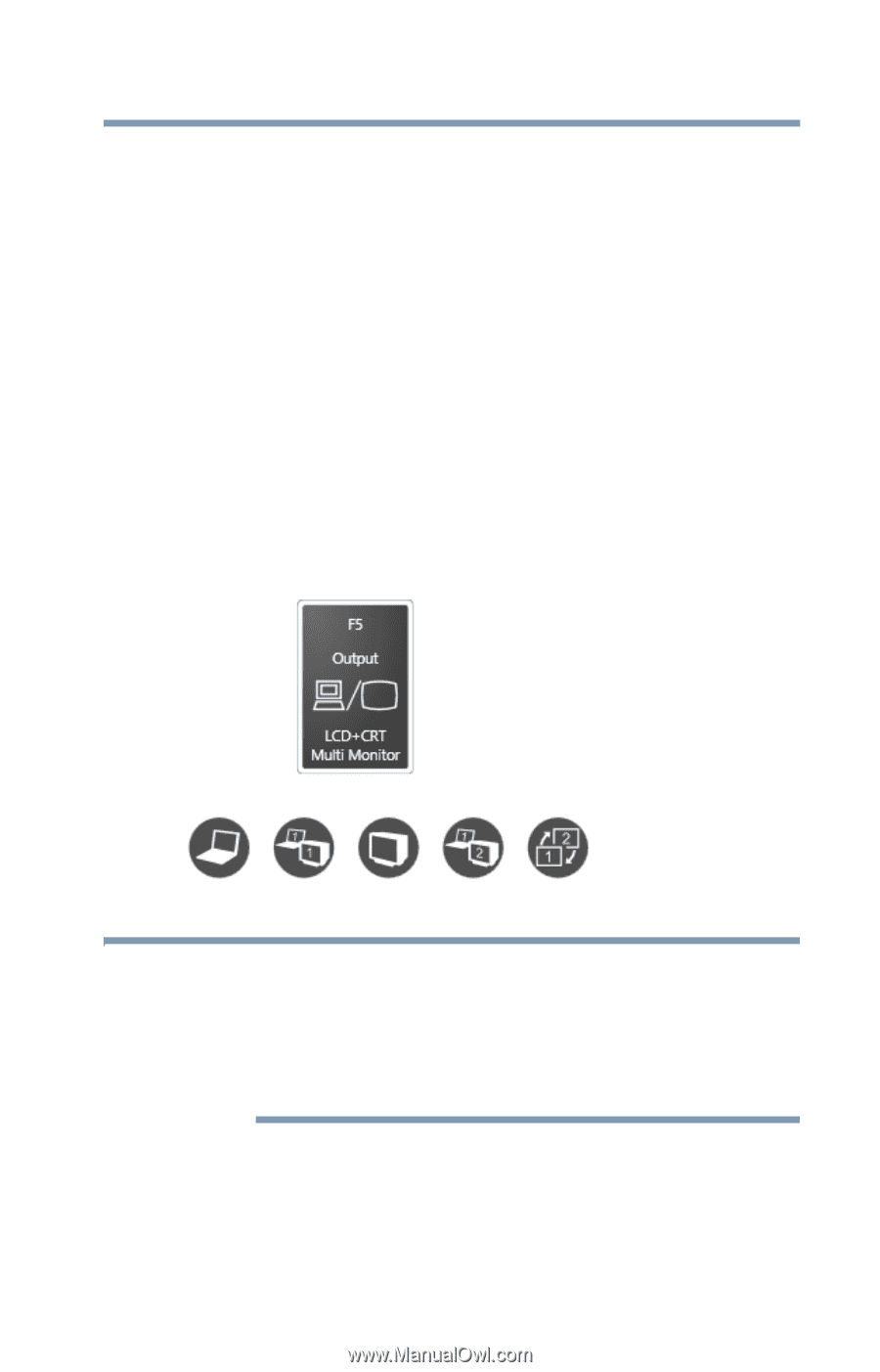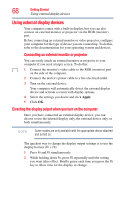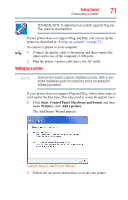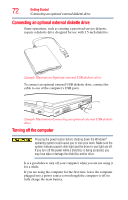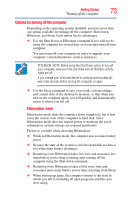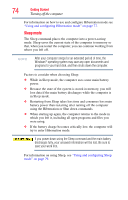Toshiba Tecra A9-S9020V User Guide - Page 69
LCD + CRT Multi Monitor-Internal display and external, Sample Image Display options window
 |
View all Toshiba Tecra A9-S9020V manuals
Add to My Manuals
Save this manual to your list of manuals |
Page 69 highlights
Getting Started 69 Using external display devices This hot key cycles through the settings in the following order (only the first option is available when you do not have an external monitor attached) (the last option is available only if you are in Extended Display Mode): ❖ LCD-Internal display only ❖ LCD + CRT-Internal display and external monitor simultaneously ❖ CRT-External monitor only ❖ LCD + CRT Multi Monitor-Internal display and external monitor, with one acting as the primary display and the other as an extended desktop ❖ Swap-Switch primary display between internal display and external monitor when using extended desktop ❖ Swap-Switch primary display between internal display and external monitor when using extended desktop (Sample Image) Display options window NOTE The right-most icon in the above illustration is for the Swap Image Display mode. This mode is available only if the current setting is an extended desktop mode (Built-in Display and External Monitor, or Built-in Display and TV). In extended desktop mode, the image is split into two sides, one side per display device. To swap sides, select Swap Image Display. 3 Release the Fn key.