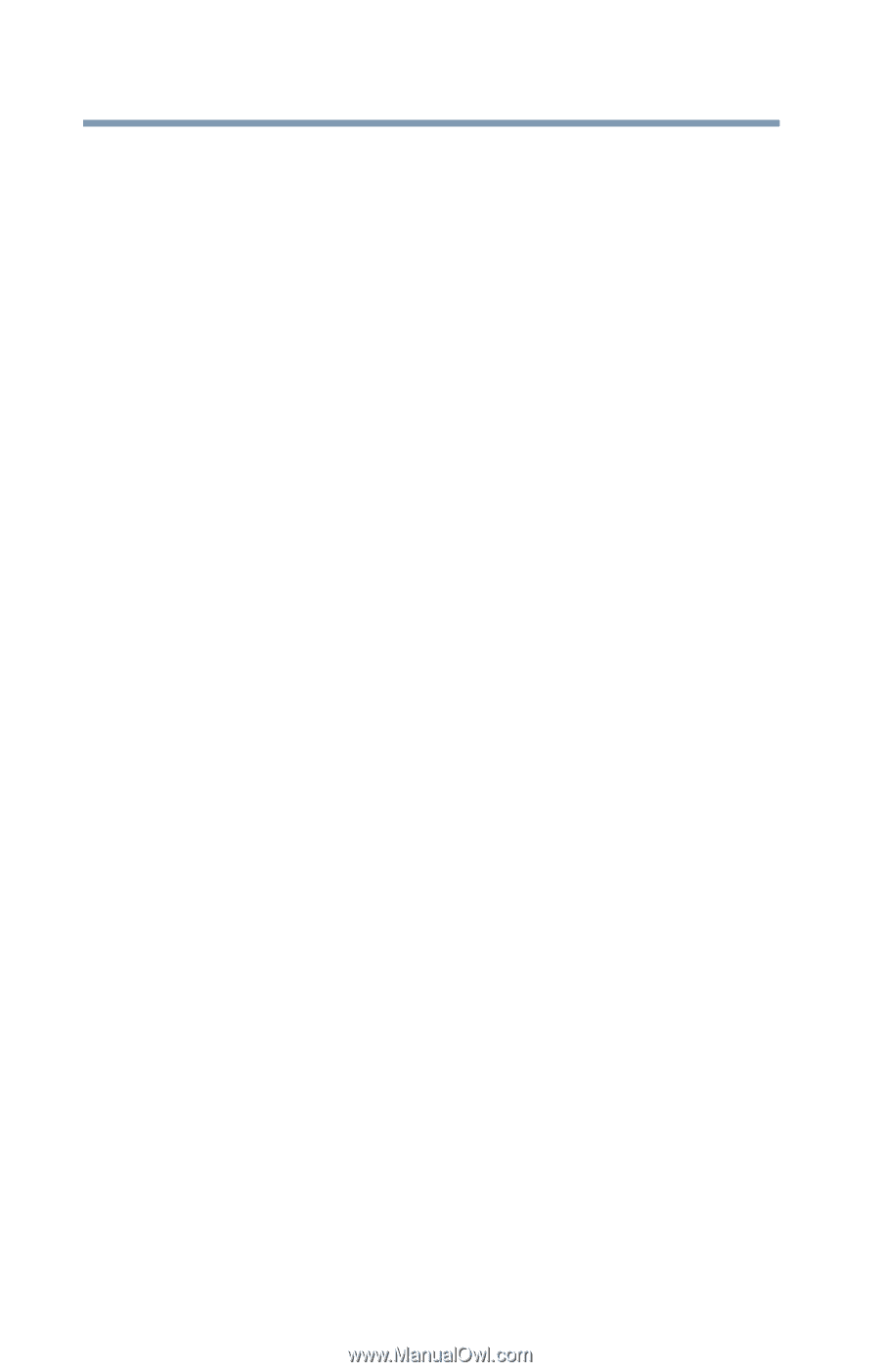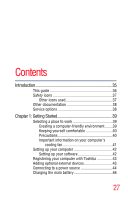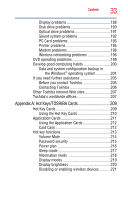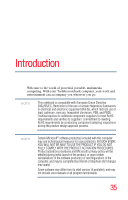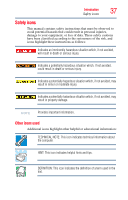Toshiba Tecra A9-S9020V User Guide - Page 32
If Something Goes Wrong, CD/DVD Drive Acoustic Silencer
 |
View all Toshiba Tecra A9-S9020V manuals
Add to My Manuals
Save this manual to your list of manuals |
Page 32 highlights
32 Contents Booting from a bootable SD card 152 Mouse Utility 153 TOSHIBA Hardware Setup 154 TOSHIBA Zooming Utility 158 TOSHIBA Button Support 159 CD/DVD Drive Acoustic Silencer 160 TOSHIBA Accessibility 161 Trusted Platform Module (TPM 162 Fingerprint Authentication Utility 163 Fingerprint utility limitations 163 Fingerprint Enrollment 163 Fingerprint Logon 165 Power-on Security 165 Control Center 166 Password Bank 168 Care and maintenance of your fingerprint reader 171 Fingerprint reader limitations 173 ConfigFree 173 Getting Started 174 ConfigFree® Utilities 174 Chapter 6: If Something Goes Wrong 177 Problems that are easy to fix 177 Problems when you turn on the computer............178 The Windows® operating system is not working ..181 Using Startup options to fix problems 181 Internet problems 182 The Windows® operating system can help you 183 Resolving a hardware conflict 183 A plan of action 183 Fixing a problem with Device Manager ...........184 Memory problems 185 Power and the batteries 186 Keyboard problems 187