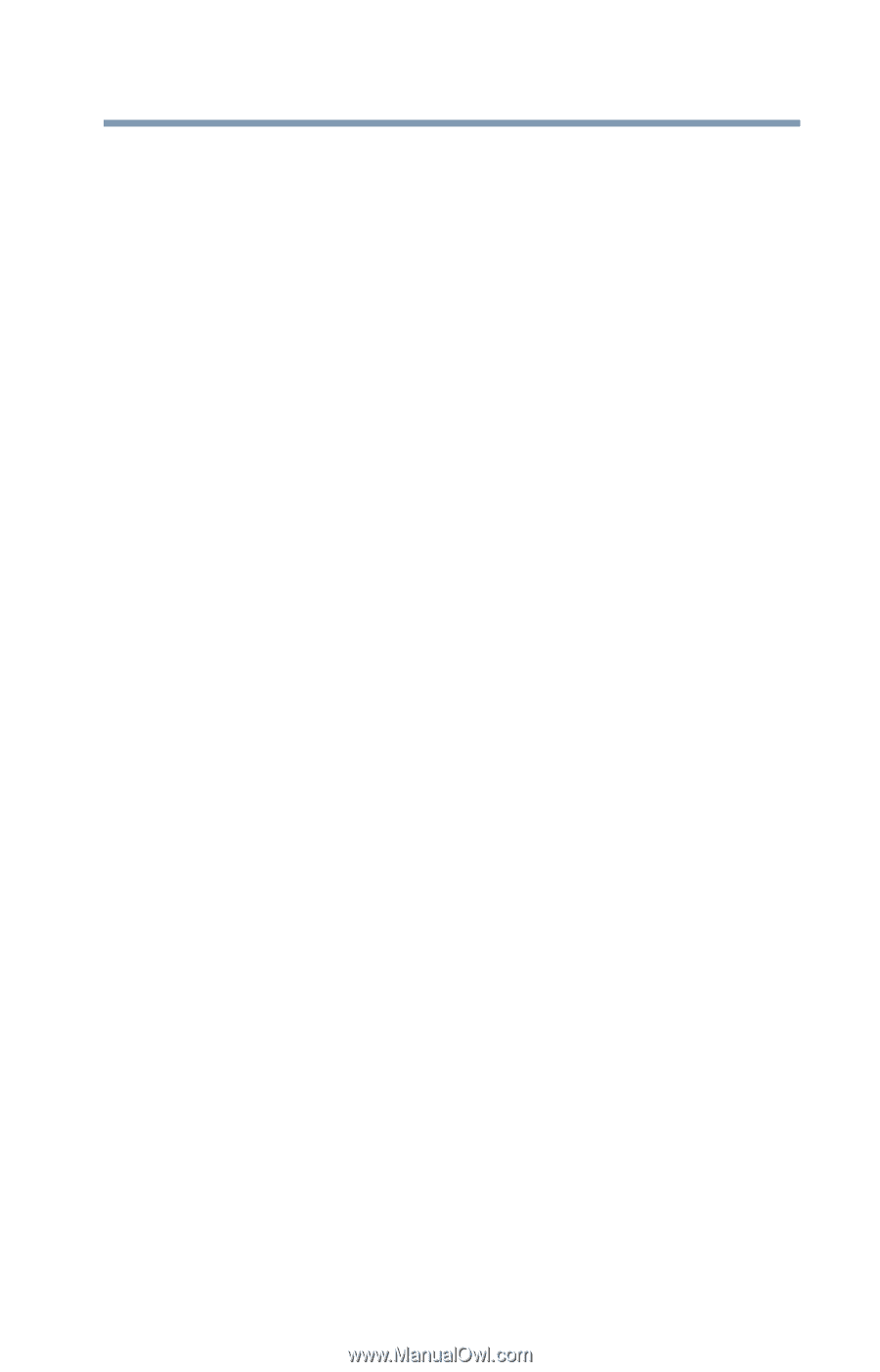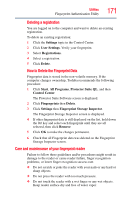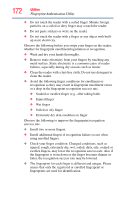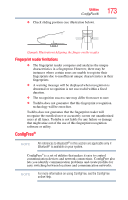Toshiba Tecra A9-S9020V User Guide - Page 171
Care and maintenance of your fingerprint reader, Settings, User Settings, Registrations, Delete, Start
 |
View all Toshiba Tecra A9-S9020V manuals
Add to My Manuals
Save this manual to your list of manuals |
Page 171 highlights
Utilities Fingerprint Authentication Utility 171 Deleting a registration You are logged on to the computer and want to delete an existing registration. To delete an existing registration: 1 Click the Settings topic in the Control Center. 2 Click User Settings. Verify your fingerprint. 3 Select Registrations. 4 Select a registration. 5 Click Delete. How to Delete the Fingerprint Data Fingerprint data is stored in the non-volatile memory. If the computer changes ownership, Toshiba recommends the following procedure: 1 Click Start, All Programs, Protector Suite QL, and then Control Center. The Protector Suite Software screen is displayed. 2 Click Fingerprints then Delete. 3 Click Settings then Fingerprint Storage Inspector. The Fingerprint Storage Inspector screen is displayed. 4 If other fingerprint data is still displayed on the list, hold down the Ctrl key and select each fingerprint until they are all selected, then click Remove. 5 Click OK to make the changes permanent. 6 Check that all Fingerprint data was deleted on the Fingerprint Storage Inspector screen. Care and maintenance of your fingerprint reader Failure to follow these guidelines and/or procedures might result in damage to the reader or cause reader failure, finger recognition problems, or lower finger recognition success rate. ❖ Do not scratch or poke the reader with your nails or any hard or sharp objects. ❖ Do not press the reader with too much pressure. ❖ Do not touch the reader with a wet finger or any wet objects. Keep reader surface dry and free of water vapor.