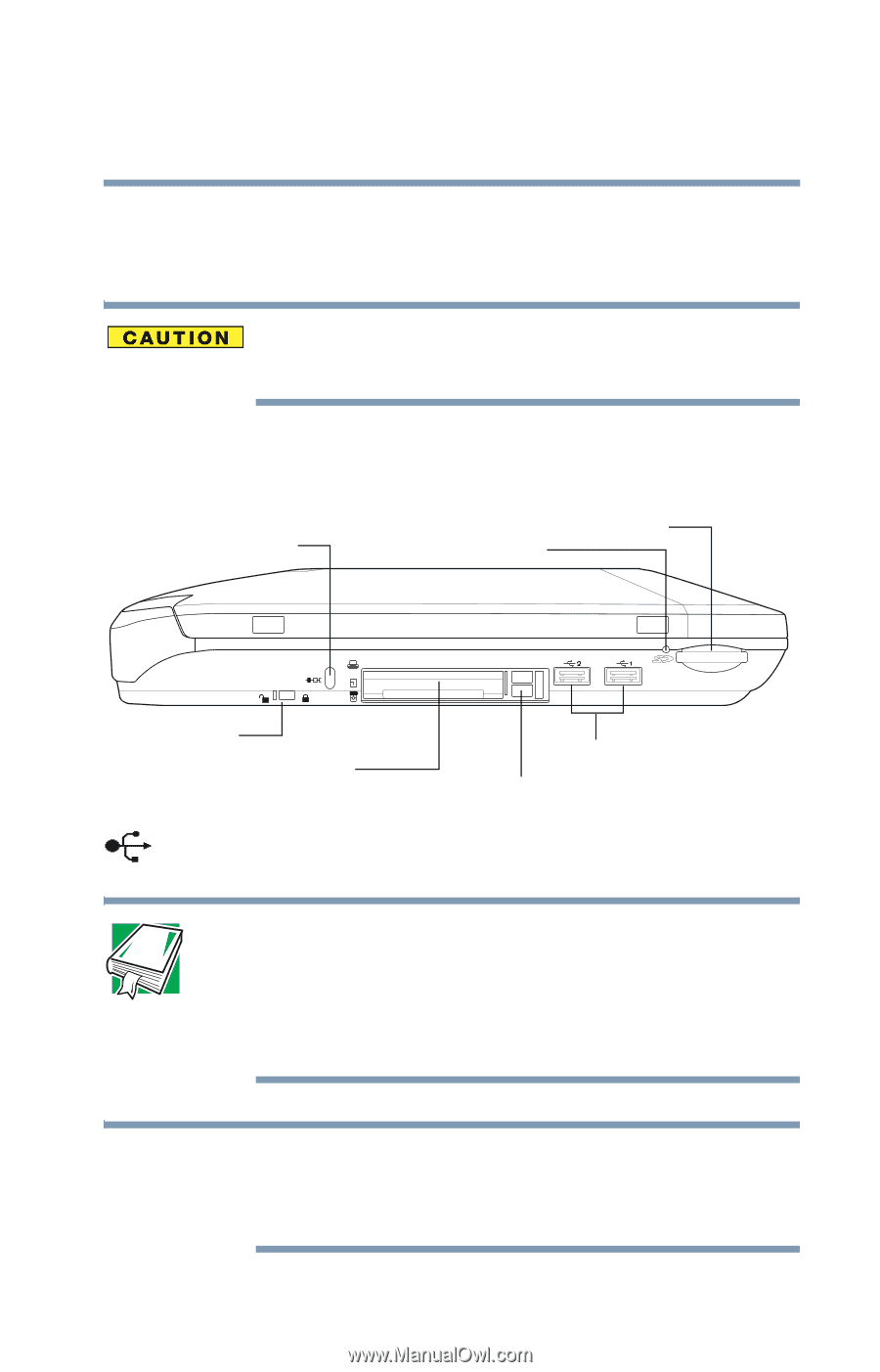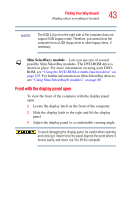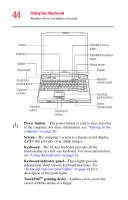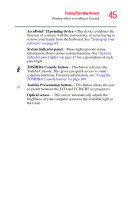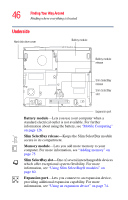Toshiba Tecra M1 User Guide - Page 41
Left side - boot from usb
 |
View all Toshiba Tecra M1 manuals
Add to My Manuals
Save this manual to your list of manuals |
Page 41 highlights
Finding Your Way Around Finding where everything is located 41 Cooling vent-Provides ventilation to keep the computer's processor from overheating. The vent lets the processor continue performing at its maximum speed. To prevent possible overheating of the computer's processor, make sure you don't block the cooling vent. Left side Security lock slot SD Card slot SD Card indicator PC card lock PC card slots USB 2.0 ports PC card ejection buttons USB 2.0 ports-Use the Universal Serial Bus 2.0 (USB) ports to connect USB peripherals. DEFINITION: USB 2.0 is a peripheral expansion standard that supports a data transfer rate of up to 480 Mbps for peripherals such as keyboards and pointing devices. USB peripherals have a single standard for cables and connectors. The USB standard also allows hot swapping of peripherals. NOTE The USB 2.0 ports on the left side of the computer supports USB Legacy mode. Therefore, you can boot the computer from a USB floppy drive or other legacy items, if necessary.