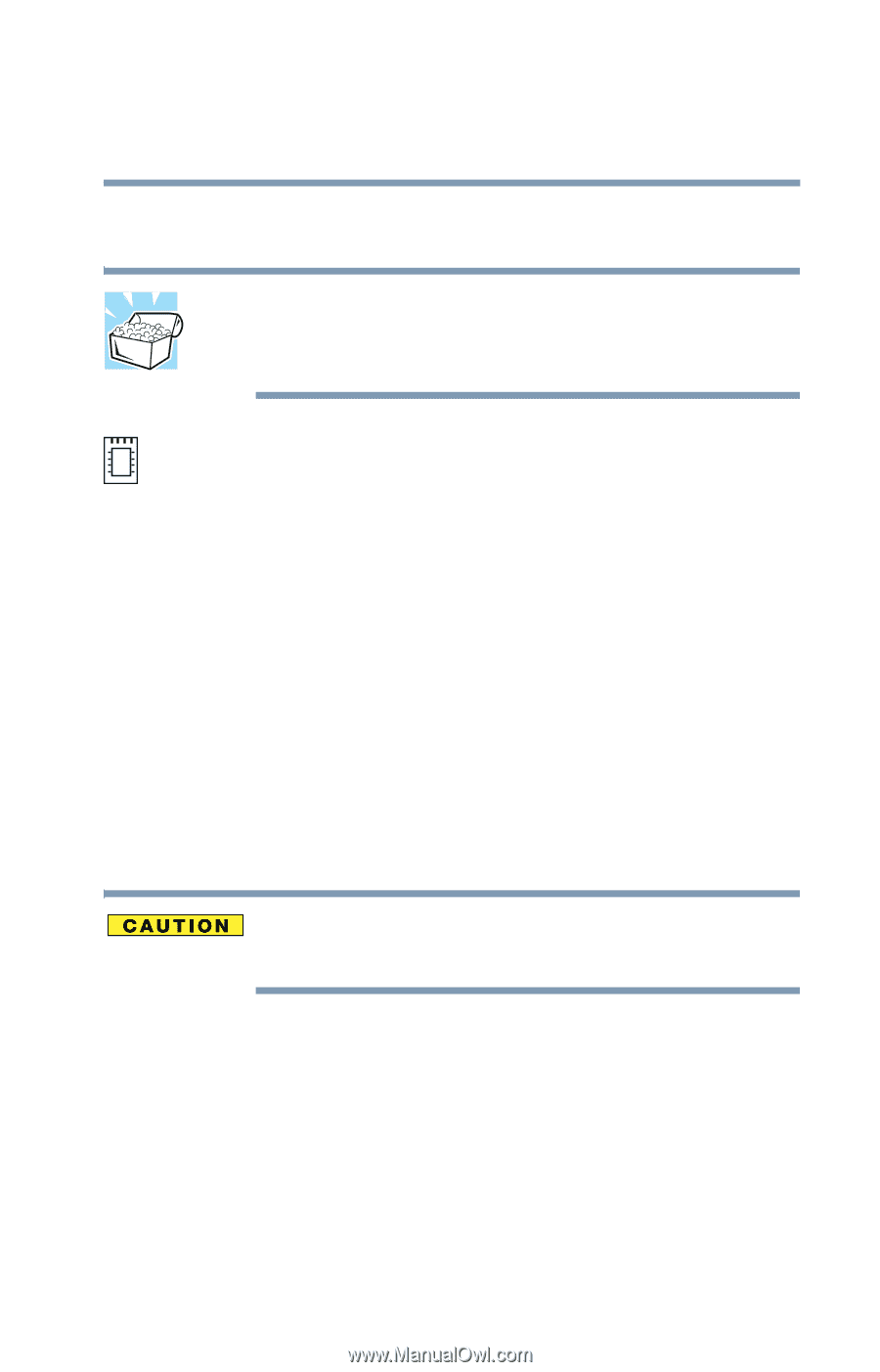Toshiba Tecra M1 User Guide - Page 75
Adding memory, Installing a memory module - bios
 |
View all Toshiba Tecra M1 manuals
Add to My Manuals
Save this manual to your list of manuals |
Page 75 highlights
Connecting Other External Devices Adding memory 75 Adding memory HINT: To purchase additional memory modules, see the accessories information packaged with your system or visit www.toshibaaccessories.com. Your Satellite notebook computer is equipped with two memory slots which can provide for various memory configurations. When additional memory is added, or original memory replaced, it is recommended that you use only compatible memory. In the event original memory is replaced with invalid memory, the system will beep and will not boot beyond the BIOS memory check. A message may display. If this occurs, contact Toshiba's support center at (800) 457-7777. Installing a memory module Additional memory modules can be installed in the memory expansion slots under your computer's keyboard. You will need a standard Phillips no.1 screwdriver and a small flat head screwdriver for this procedure. To avoid damaging the computer's screws, use a standard Phillips no. 1 screwdriver that is in good condition. The computer has two memory expansion slots-Slot A and Slot B. You can install one or two memory modules. 1 Shut down your computer completely using the Shut down or Turn Off command. See "Turning off the computer" on page 63.