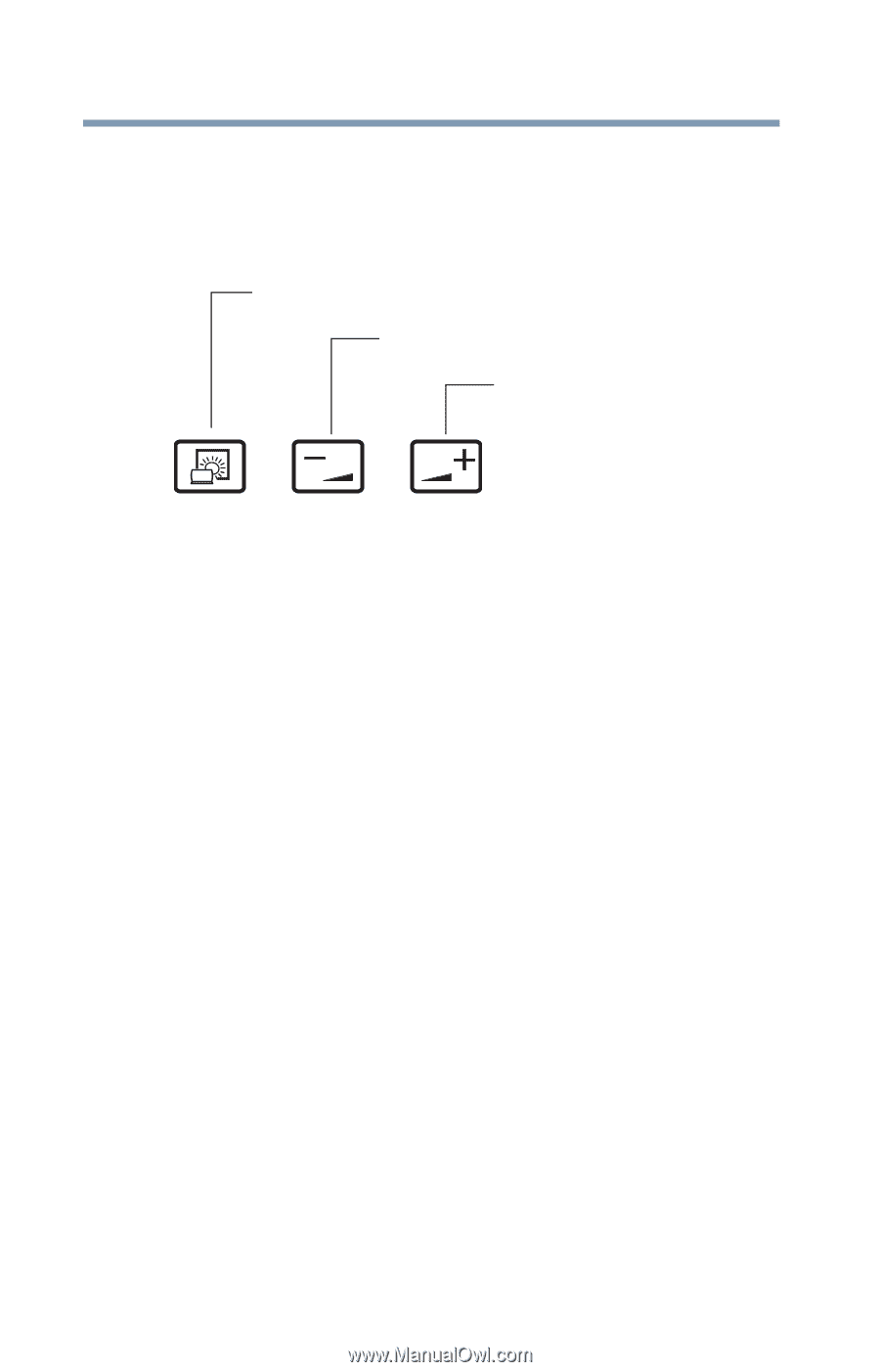Toshiba Tecra M11-SP4013L User Manual - Page 110
System control buttons, Inserting an optical disc, TOSHIBA Presentation, Volume increase and decrease
 |
View all Toshiba Tecra M11-SP4013L manuals
Add to My Manuals
Save this manual to your list of manuals |
Page 110 highlights
110 Learning the Basics Using the optical disc drive System control buttons The system control buttons located on the system control panel above the keyboard let you adjust the sound when the computer is on. TOSHIBA Presentation button Volume decrease button Volume increase button (Sample Illustration) System control buttons The TOSHIBA Presentation button allows the user to switch between two display options; "built-in display" and "built-in display/external monitor." The Volume increase and decrease buttons allow you to increase/decrease the volume of the sound coming from the computer. Inserting an optical disc To insert an optical disc into the drive: 1 Make sure the computer is turned on. The drive will not open if the computer's power is off. 2 Make sure the drive's in-use indicator light is off. 3 Press the drive's eject button. The disc tray slides partially out of the drive.