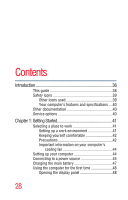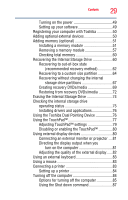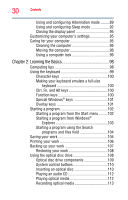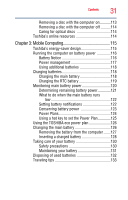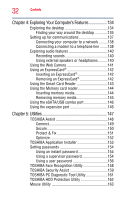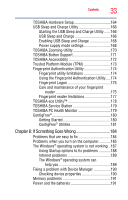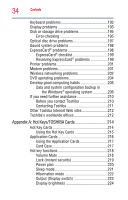Toshiba Tecra M11-SP4013L User Manual - Page 33
If Something Goes Wrong, Starting the USB Sleep and Charge Utility
 |
View all Toshiba Tecra M11-SP4013L manuals
Add to My Manuals
Save this manual to your list of manuals |
Page 33 highlights
Contents 33 TOSHIBA Hardware Setup 164 USB Sleep and Charge Utility 166 Starting the USB Sleep and Charge Utility.......166 USB Sleep and Charge 166 Enabling USB Sleep and Charge 168 Power supply mode settings 168 TOSHIBA Zooming Utility 170 TOSHIBA Button Support 171 TOSHIBA Accessibility 172 Trusted Platform Module (TPM 173 Fingerprint Authentication Utility 174 Fingerprint utility limitations 174 Using the Fingerprint Authentication Utility.....174 Fingerprint Logon 175 Care and maintenance of your fingerprint reader 175 Fingerprint reader limitations 177 TOSHIBA eco Utility 178 TOSHIBA Service Station 179 TOSHIBA PC Health Monitor 179 ConfigFree 180 Getting Started 180 ConfigFree® Utilities 181 Chapter 6: If Something Goes Wrong 184 Problems that are easy to fix 184 Problems when you turn on the computer............185 The Windows® operating system is not working ..187 Using Startup options to fix problems 188 Internet problems 189 The Windows® operating system can help you 189 Fixing a problem with Device Manager 190 Checking device properties 190 Memory problems 191 Power and the batteries 191