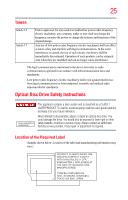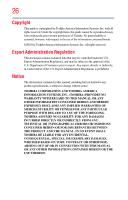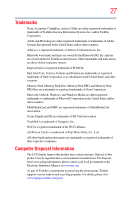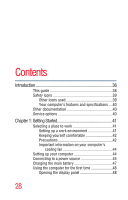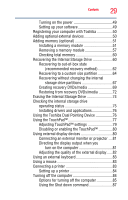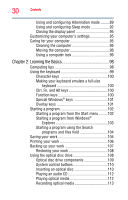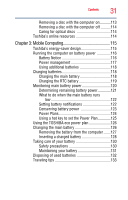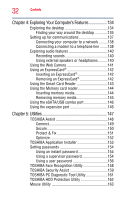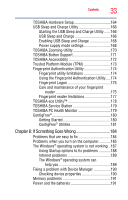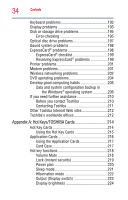Toshiba Tecra M11-SP4013L User Manual - Page 30
Learning the Basics, Ctrl, Fn, and Alt keys
 |
View all Toshiba Tecra M11-SP4013L manuals
Add to My Manuals
Save this manual to your list of manuals |
Page 30 highlights
30 Contents Using and configuring Hibernation mode .........89 Using and configuring Sleep mode 92 Closing the display panel 95 Customizing your computer's settings 95 Caring for your computer 95 Cleaning the computer 95 Moving the computer 96 Using a computer lock 96 Chapter 2: Learning the Basics 98 Computing tips 98 Using the keyboard 99 Character keys 100 Making your keyboard emulate a full-size keyboard 100 Ctrl, Fn, and Alt keys 100 Function keys 100 Special Windows® keys 101 Overlay keys 101 Starting a program 102 Starting a program from the Start menu.........102 Starting a program from Windows® Explorer 103 Starting a program using the Search programs and files field 104 Saving your work 104 Printing your work 106 Backing up your work 107 Restoring your work 108 Using the optical disc drive 108 Optical disc drive components 109 System control buttons 110 Inserting an optical disc 110 Playing an audio CD 112 Playing optical media 112 Recording optical media 113