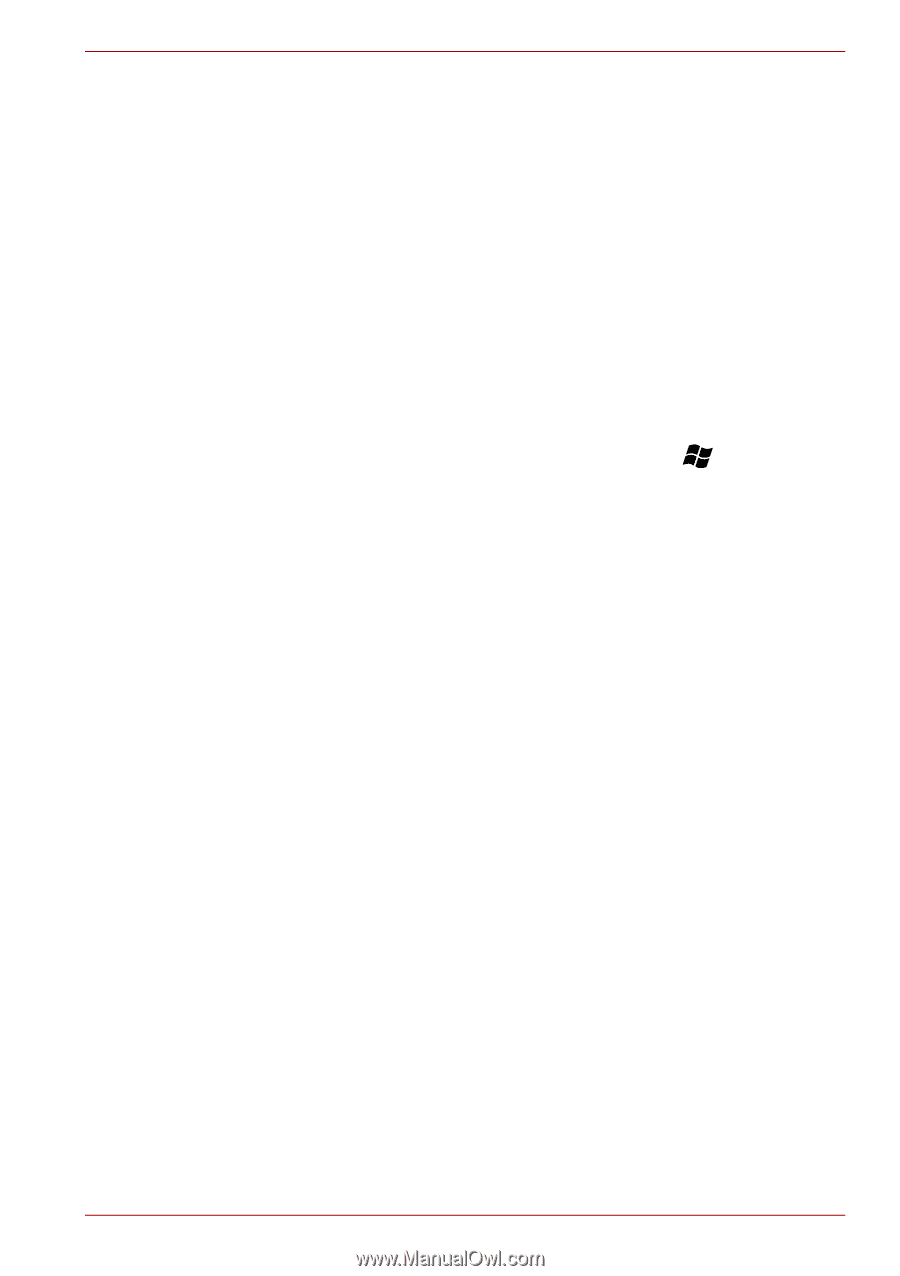Toshiba Tecra R700 PT318C-00K002 Users Manual Canada; English - Page 113
Display Devices & Audio, Please close the TOSHIBA DVD PLAYER to use the Print Screen
 |
View all Toshiba Tecra R700 PT318C-00K002 manuals
Add to My Manuals
Save this manual to your list of manuals |
Page 113 highlights
PORTÉGÉ/TECRA R700 Series view DVD-Video during times when there is no recording prescheduled. ■ The resume function cannot be used with some discs on the TOSHIBA DVD PLAYER. ■ It is recommended the AC adaptor be connected when playing DVDVideo. Power saving features may interfere with smooth playback. When playing DVD-Video using battery power, set the Power Options to "Balance". ■ Screen savers will not display while playing a movie in the TOSHIBA DVD PLAYER. The computer will also not go into Sleep Mode, Hibernation Mode or shutdown while using TOSHIBA DVD PLAYER. ■ Do not configure the Display automatic power off function to run while the TOSHIBA DVD PLAYER is running. ■ Do not switch to Hibernation or Sleep Mode when running the TOSHIBA DVD PLAYER. ■ Do not lock the computer using the Windows logo ( ) + L keys or the FN + F1 keys when running the TOSHIBA DVD PLAYER. ■ Do not change Windows Users while TOSHIBA DVD PLAYER is running. ■ The TOSHIBA DVD PLAYER does not have a parental control function. ■ In order to protect copyrights, the Windows Print Screen function is disabled when TOSHIBA DVD PLAYER is running. ■ Please close the TOSHIBA DVD PLAYER to use the Print Screen function (Print Screen functions are disabled even when running other applications besides TOSHIBA DVD PLAYER and when TOSHIBA DVD PLAYER is minimized). ■ For some DVD-Video discs, using the control window to change the audio track will also change the subtitle track. ■ Carry out the installation/uninstallation of the TOSHIBA DVD PLAYER under a user account with administrator rights. ■ If you see the screen blinking while playing DVD with subtitle on at Media Player, please use TOSHIBA DVD PLAYER or Media Center to play DVD. Display Devices & Audio ■ TOSHIBA DVD PLAYER will only run when "Colors" is set to "True color (32 bit)". Click Start -> Control Panel -> Appearance and Personalization -> Display -> Adjust resolution, click "Advanced settings", select "Monitor" tab, set "colors" to "True color (32 bit)". ■ If the DVD-Video image is not displayed on an external display or television, stop the TOSHIBA DVD PLAYER, and change the screen resolution. To change the screen resolution, click Start -> Control Panel -> Appearance and Personalization -> Display -> Adjust resolution. However, video cannot be output to some external displays and televisions due to output or playback conditions. User's Manual 4-26