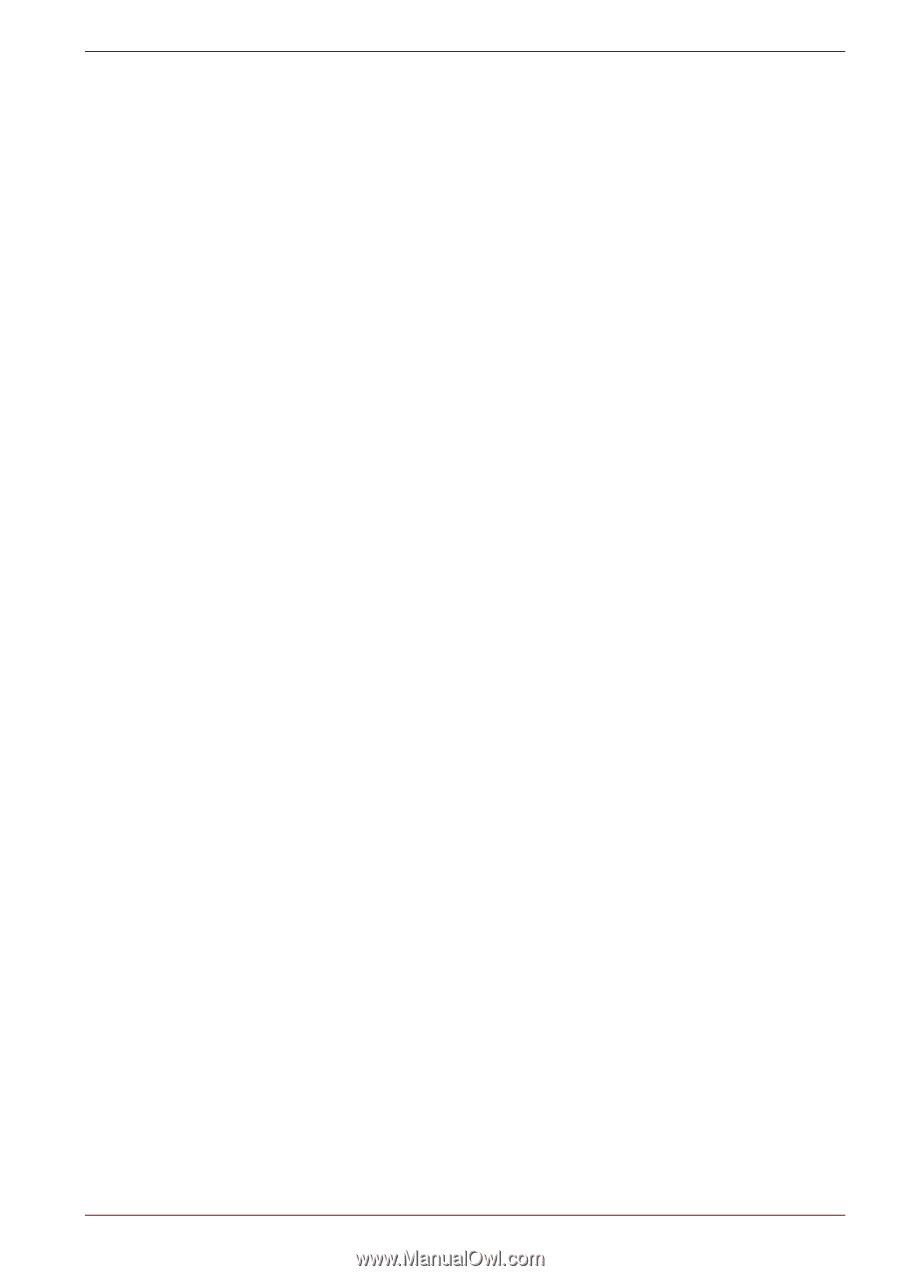Toshiba Tecra R700 PT318C-00K002 Users Manual Canada; English - Page 115
Sound System, Volume Mixer, Changing System Sounds, Microphone Level
 |
View all Toshiba Tecra R700 PT318C-00K002 manuals
Add to My Manuals
Save this manual to your list of manuals |
Page 115 highlights
PORTÉGÉ/TECRA R700 Series 4. Hold the CD or DVD by its outside edge or the edge on the center hole any fingerprints on the surface of the disc can prevent the drive from properly reading data. 5. Do not expose the CD or DVD to direct sunlight, extreme heat or cold. 6. Do not place heavy objects on your CD's or DVD's. 7. If your CD's or DVD's become dusty or dirty, wipe them with a clean dry cloth from the center hole outwards - do not wipe in a circular direction. If necessary, you can use a cloth that has been lightly dampened in water or a neutral cleaner but you must not use benzine, thinner or any similar cleaning solution. Sound System This section describes some of the audio control functions. Volume Mixer The Volume Mixer utility lets you control the audio volume for playback of devices and applications under Windows. ■ To launch the Volume Mixer utility, right click on the speaker icon on the Taskbar, and select Open Volume Mixer from the sub menu. ■ Adjust speaker volume by moving the slider up or down under Device to raise or lower the volume of your speakers. Click the Mute button to mute the volume. ■ You may see another control under Applications in Volume Mixer. It is the control for an application which is currently running. The System Sounds is always displayed since it controls the system sounds' volume. Changing System Sounds System sounds are assigned to inform you when certain events happen. This section explains how to select an existing scheme or save one you have modified. To launch the configuration dialog window for system sounds, follow the steps below. 1. Right-click the Speaker icon on the taskbar. 2. Select Sounds from the menu. Microphone Level Follow the steps below to change the microphone recording level. 1. Right click on the speaker icon on the Taskbar, and select Recording devices from the sub menu. 2. Select Microphone, and click Properties. 3. On the Levels tab move the Microphone slider to increase or decrease the microphone volume level. User's Manual 4-28