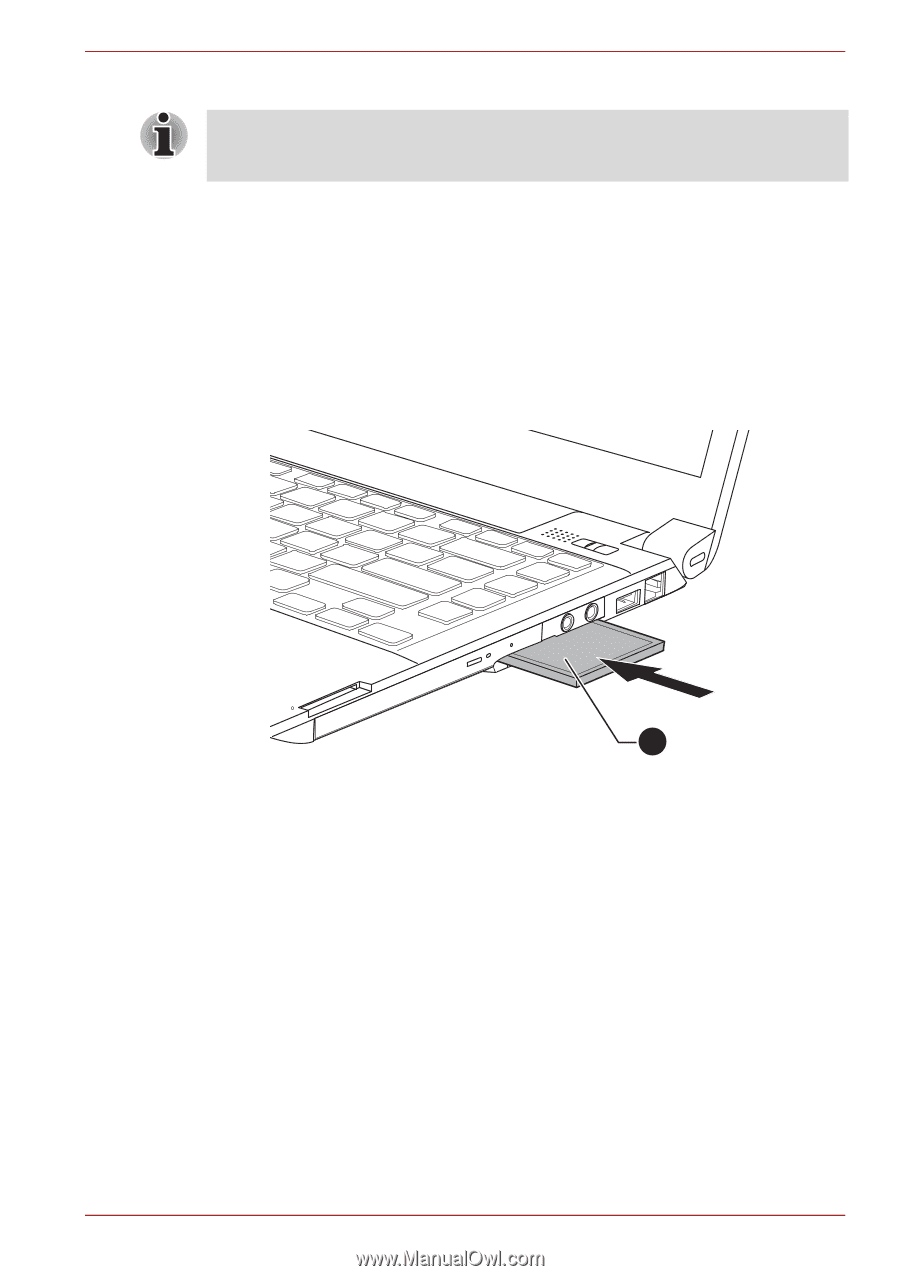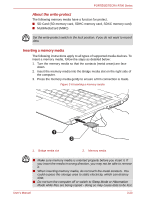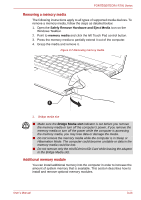Toshiba Tecra R700 PT318C-00K002 Users Manual Canada; English - Page 70
Removing an ExpressCard, Safely Remove Hardware and Eject Media, ExpressCard
 |
View all Toshiba Tecra R700 PT318C-00K002 manuals
Add to My Manuals
Save this manual to your list of manuals |
Page 70 highlights
PORTÉGÉ/TECRA R700 Series the computer is turned on. Do not insert an ExpressCard while the computer is in Sleep Mode or Hibernation Mode as you may find that some cards do not work properly. To insert an ExpressCard, follow the steps as detailed below: 1. Press the Dummy card in order to eject the Dummy card partially out of the computer. 2. Grasp the Dummy card and draw it. 3. Insert the ExpressCard into the ExpressCard slot on the right side of the computer. 4. Press the ExpressCard gently to ensure a firm connection is made. Figure 3-3 Inserting the ExpressCard 1 1. ExpressCard 5. After inserting the ExpressCard you should refer to its documentation and also check the configuration in Windows in order to ensure that it is correct. Removing an ExpressCard To remove an ExpressCard, follow the steps as detailed below. 1. Open the Safely Remove Hardware and Eject Media icon on the Windows Taskbar. 2. Point to ExpressCard and click the left Touch Pad control button. 3. Press the ExpressCard in order to eject the ExpressCard partially out of the computer. 4. Grasp the ExpressCard and remove it. User's Manual 3-19