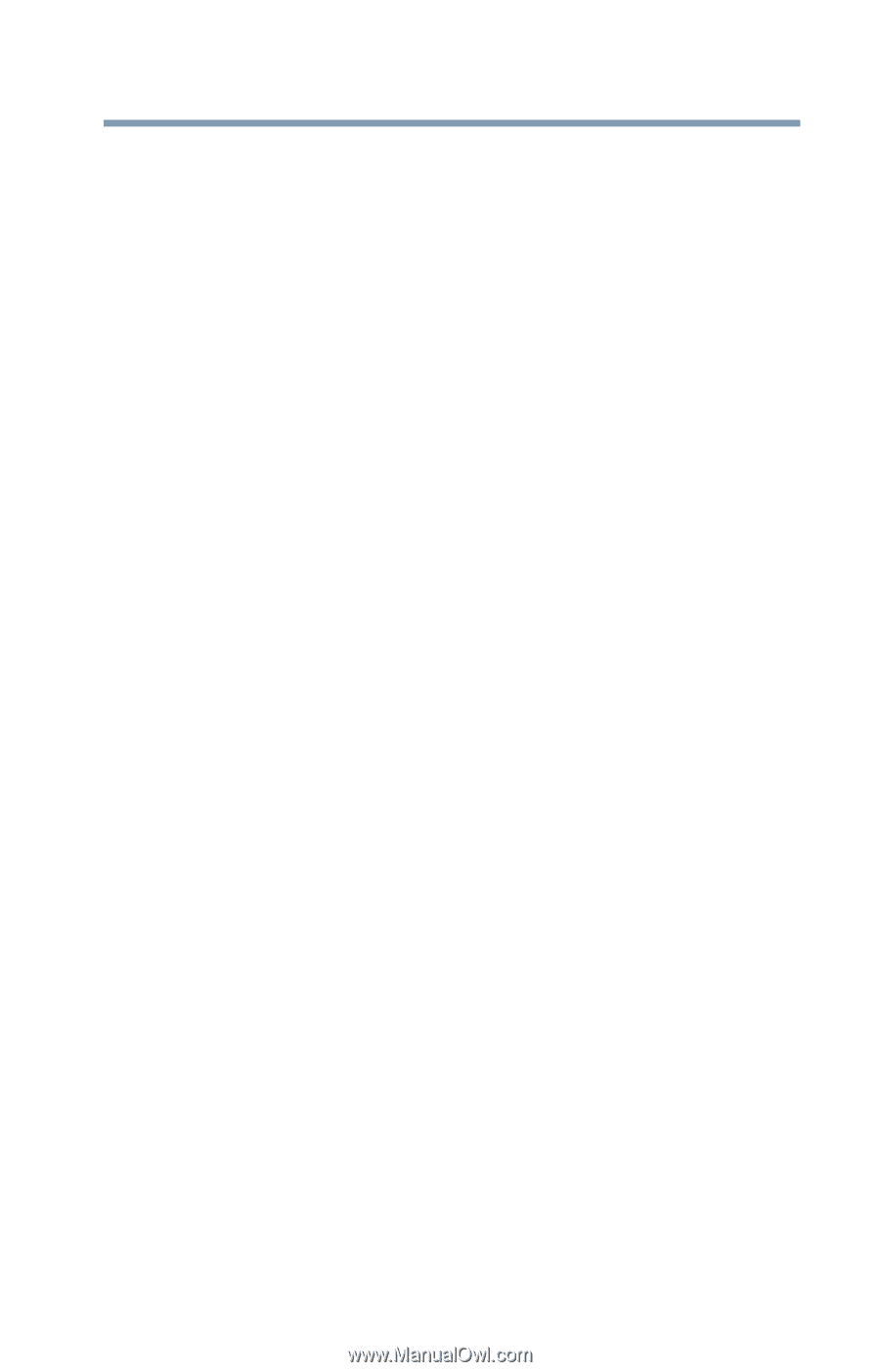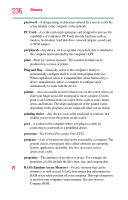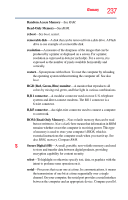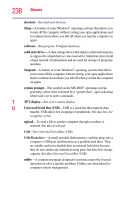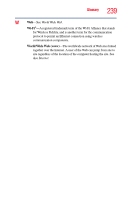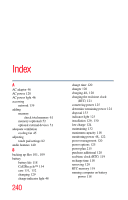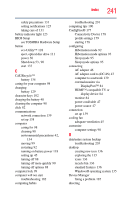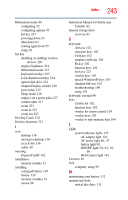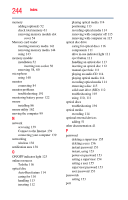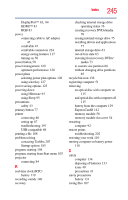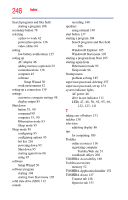Toshiba Tecra R840-S8410 User Guide - Page 241
see TOSHIBA Hardware Setup, BIOS Setup
 |
View all Toshiba Tecra R840-S8410 manuals
Add to My Manuals
Save this manual to your list of manuals |
Page 241 highlights
Index 241 safety precautions 131 setting notifications 125 taking care of 131 battery indicator light 123 BIOS Setup see TOSHIBA Hardware Setup button eco Utility™ 128 eject, optical disc drive 111 power 50 Shut down 53, 90 start 137 C Call2Recycle™ battery 134 caring for your computer 98 changing battery 129 character keys 102 charging the battery 48 cleaning the computer 98 click 82 communications network connection 139 set up 138 computer caring for 98 cleaning 98 environmental precautions 42, 134 moving 99 restarting 92 running on battery power 118 setting up 45 turning off 88 turning off more quickly 90 turning off options 88 computer lock 99 computer will not start troubleshooting 182 computing habits troubleshooting 201 computing tips 100 ConfigFree® 177 Connectivity Doctor 178 profile settings 179 starting 178 configuring Hibernation mode 92 Hibernation mode options 93 Sleep mode 95 Sleep mode options 95 connecting AC adaptor 46 AC adaptor cord to (DC-IN) 47 computer to a network 139 external monitor via DisplayPort™ 84 HDMI™-compatible TV or display device 84 monitor 84 power cord/cable 47 power source 47 connection set up 139 cooling fan adequate ventilation 45 customize computer settings 98 D data/entire system backup troubleshooting 203 desktop creating new icon 136 exploring the 135 icons 136 recycle bin 136 standard features 136 Windows® operating system 135 Device Manager fixing a problem 187 directing