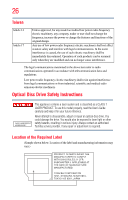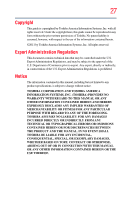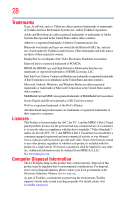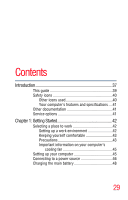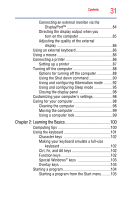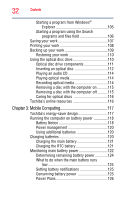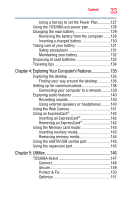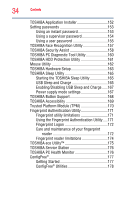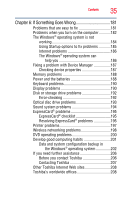Toshiba Tecra R840-S8410 User Guide - Page 31
Learning the Basics, Ctrl, Fn, and Alt keys
 |
View all Toshiba Tecra R840-S8410 manuals
Add to My Manuals
Save this manual to your list of manuals |
Page 31 highlights
Contents 31 Connecting an external monitor via the DisplayPort 84 Directing the display output when you turn on the computer 85 Adjusting the quality of the external display 86 Using an external keyboard 86 Using a mouse 86 Connecting a printer 86 Setting up a printer 87 Turning off the computer 88 Options for turning off the computer 88 Using the Shut down command 90 Using and configuring Hibernation mode .........92 Using and configuring Sleep mode 95 Closing the display panel 98 Customizing your computer's settings 98 Caring for your computer 98 Cleaning the computer 98 Moving the computer 99 Using a computer lock 99 Chapter 2: Learning the Basics 100 Computing tips 100 Using the keyboard 101 Character keys 102 Making your keyboard emulate a full-size keyboard 102 Ctrl, Fn, and Alt keys 102 Function keys 102 Special Windows® keys 103 Overlay keys 103 Starting a program 104 Starting a program from the Start menu.........105