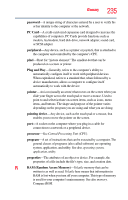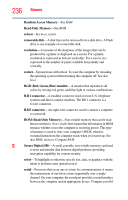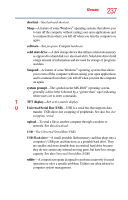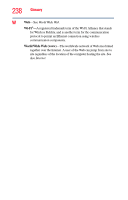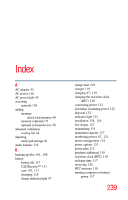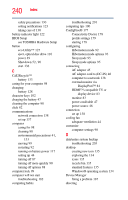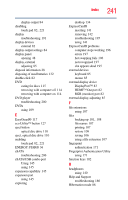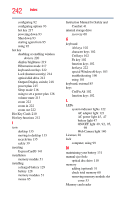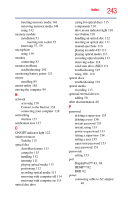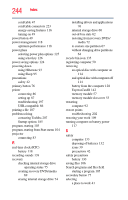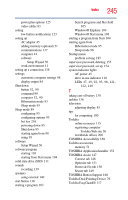Toshiba Tecra R850-S8522 User Guide - Page 240
see TOSHIBA Hardware Setup, BIOS Setup
 |
View all Toshiba Tecra R850-S8522 manuals
Add to My Manuals
Save this manual to your list of manuals |
Page 240 highlights
240 Index safety precautions 130 setting notifications 123 taking care of 130 battery indicator light 122 BIOS Setup see TOSHIBA Hardware Setup button eco Utility™ 127 eject, optical disc drive 110 power 49 Shut down 52, 90 start 136 C Call2Recycle™ battery 133 caring for your computer 98 changing battery 128 character keys 102 charging the battery 47 cleaning the computer 98 click 82 communications network connection 138 set up 137 computer caring for 98 cleaning 98 environmental precautions 41, 133 moving 99 restarting 92 running on battery power 117 setting up 44 turning off 87 turning off more quickly 90 turning off options 88 computer lock 99 computer will not start troubleshooting 182 computing habits troubleshooting 201 computing tips 100 ConfigFree® 177 Connectivity Doctor 178 profile settings 179 starting 178 configuring Hibernation mode 92 Hibernation mode options 93 Sleep mode 95 Sleep mode options 95 connecting AC adaptor 45 AC adaptor cord to (DC-IN) 46 computer to a network 138 external monitor via DisplayPort™ 84 HDMI™-compatible TV or display device 83 monitor 83 power cord/cable 47 power source 46 connection set up 138 cooling fan adequate ventilation 44 customize computer settings 98 D data/entire system backup troubleshooting 203 desktop creating new icon 135 exploring the 134 icons 135 recycle bin 135 standard features 135 Windows® operating system 134 Device Manager fixing a problem 187 directing