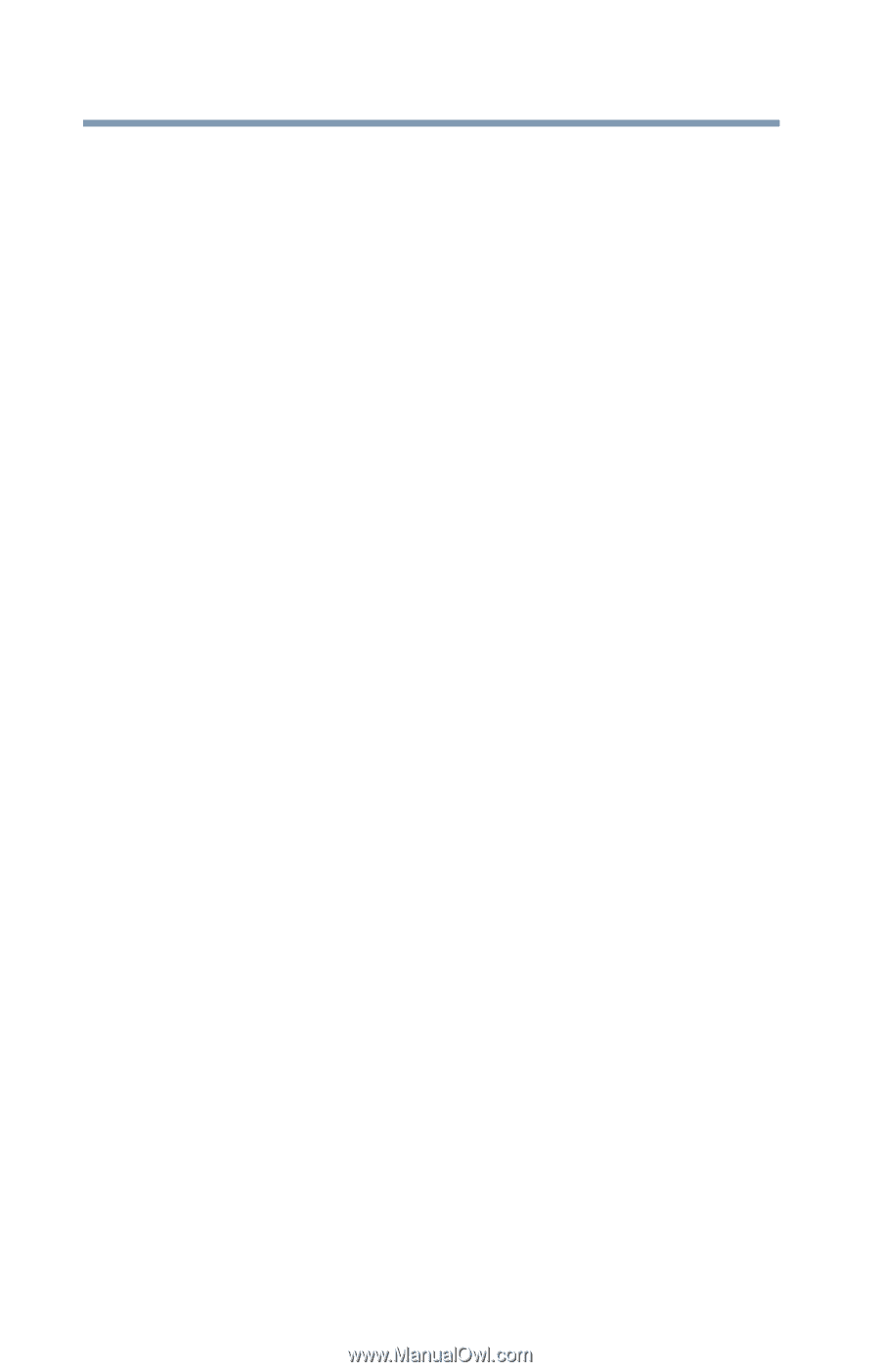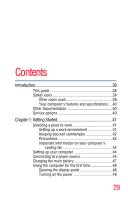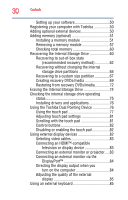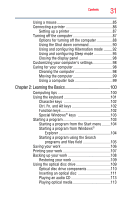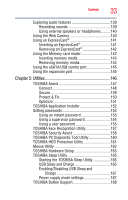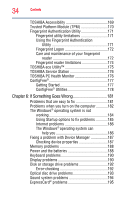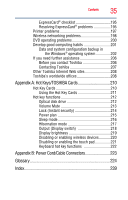Toshiba Tecra R850-S8522 User Guide - Page 34
If Something Goes Wrong, TOSHIBA PC Health Monitor
 |
View all Toshiba Tecra R850-S8522 manuals
Add to My Manuals
Save this manual to your list of manuals |
Page 34 highlights
34 Contents TOSHIBA Accessibility 169 Trusted Platform Module (TPM 170 Fingerprint Authentication Utility 171 Fingerprint utility limitations 171 Using the Fingerprint Authentication Utility 171 Fingerprint Logon 172 Care and maintenance of your fingerprint reader 172 Fingerprint reader limitations 174 TOSHIBA eco Utility 175 TOSHIBA Service Station 176 TOSHIBA PC Health Monitor 176 ConfigFree 177 Getting Started 177 ConfigFree® Utilities 178 Chapter 6: If Something Goes Wrong 181 Problems that are easy to fix 181 Problems when you turn on the computer............182 The Windows® operating system is not working 184 Using Startup options to fix problems 185 Internet problems 186 The Windows® operating system can help you 186 Fixing a problem with Device Manager 187 Checking device properties 187 Memory problems 188 Power and the batteries 188 Keyboard problems 190 Display problems 190 Disk or storage drive problems 192 Error-checking 192 Optical disc drive problems 193 Sound system problems 194 ExpressCard® problems 195