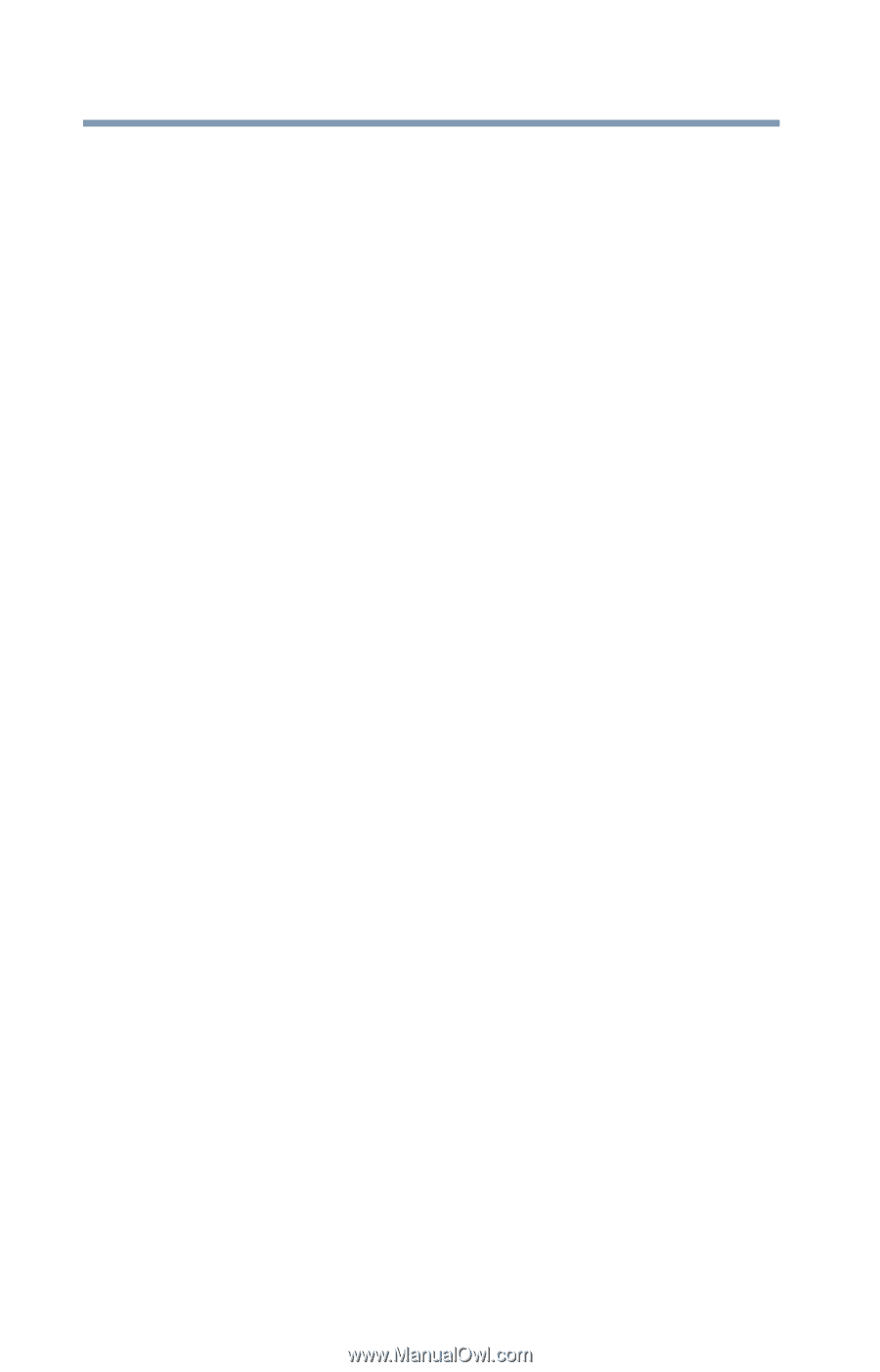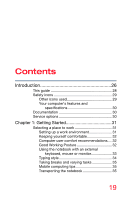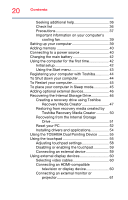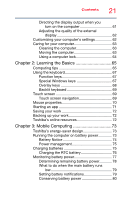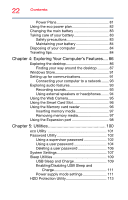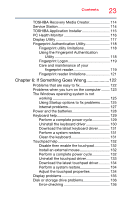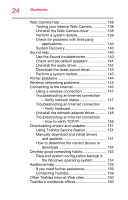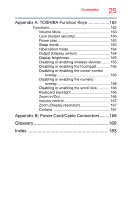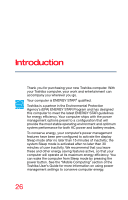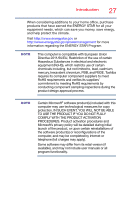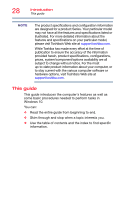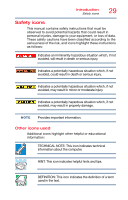Toshiba Tecra Z40-C1411 Tecra Z40-C Series Windows 10 Users Guide - Page 24
How to verify TCP/IP, Uninstall the Web Camera driver
 |
View all Toshiba Tecra Z40-C1411 manuals
Add to My Manuals
Save this manual to your list of manuals |
Page 24 highlights
24 Contents Web Camera help 138 Testing your internal Web Camera 138 Uninstall the Web Camera driver 138 Perform a system restore 139 Check for problems with third party applications 140 System Recovery 140 Sound help 140 Use the Sound troubleshooter 140 Check and set default speakers 141 Uninstall the audio driver 142 Download the latest sound driver 143 Perform a system restore 143 Printer problems 144 Wireless networking problems 145 Connecting to the Internet 146 Using a wireless connection 147 Troubleshooting an Internet connection - Verify network status 147 Troubleshooting an Internet connection - Verify hardware 148 Uninstall the network adapter driver 148 Troubleshooting an Internet connection - How to verify TCP/IP 149 Downloading drivers and updates 151 Using Toshiba Service Station 151 Manually download and install drivers and updates 151 How to determine the correct drivers to download 152 Develop good computing habits 153 Data and system configuration backup in the Windows operating system 154 Additional help 159 If you need further assistance 159 Contacting Toshiba 159 Other Toshiba Internet Web sites 160 Toshiba's worldwide offices 160