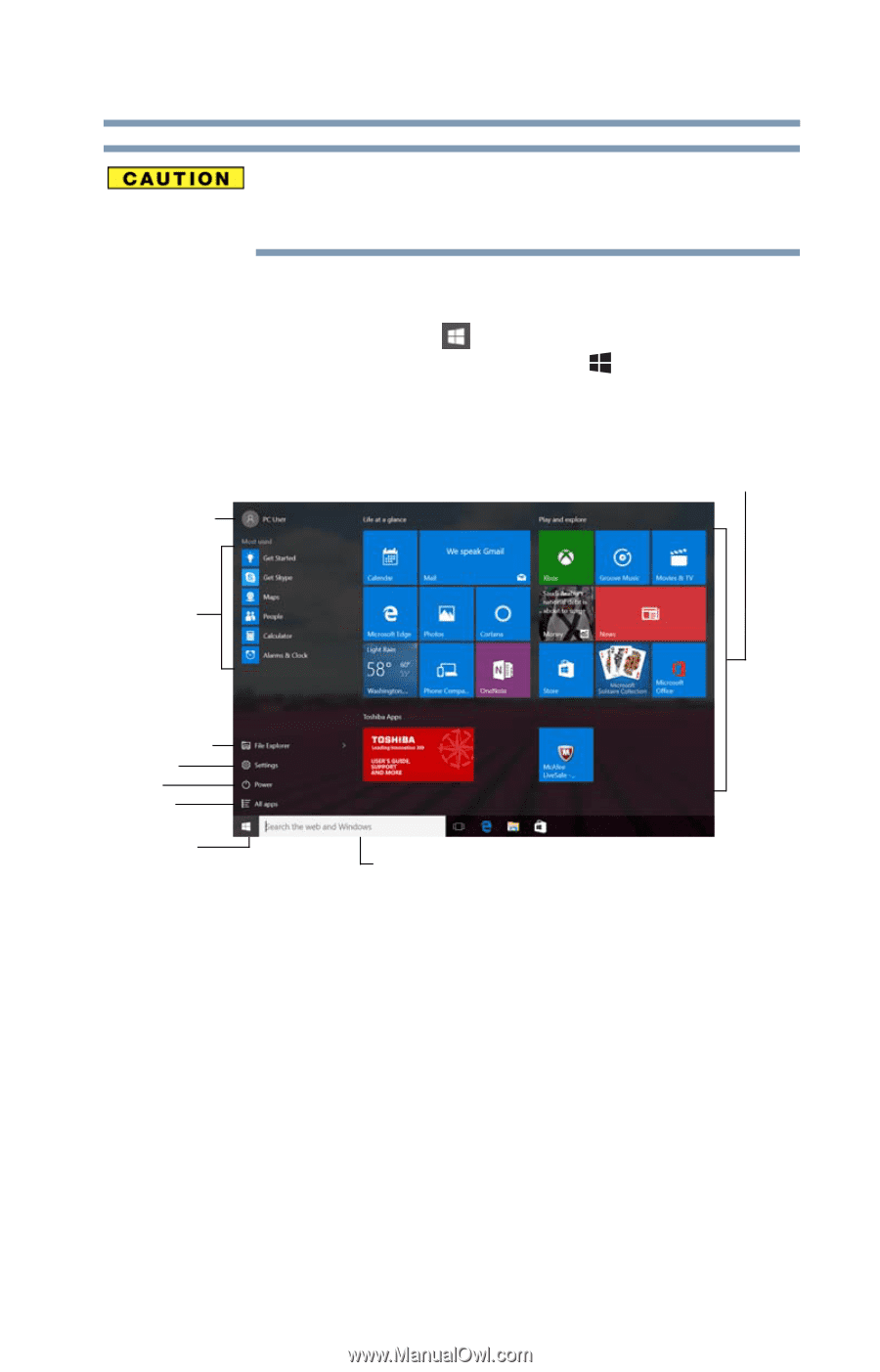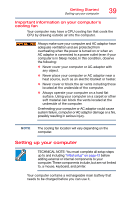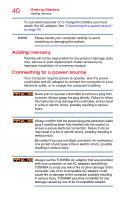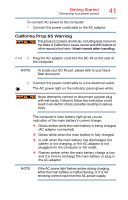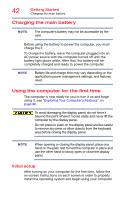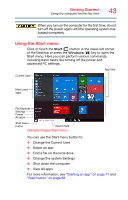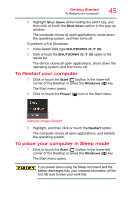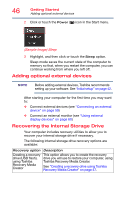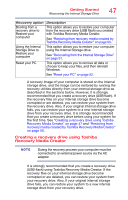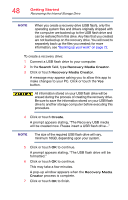Toshiba Tecra Z40-C1411 Tecra Z40-C Series Windows 10 Users Guide - Page 43
Using the Start menu, Sample Image Start menu
 |
View all Toshiba Tecra Z40-C1411 manuals
Add to My Manuals
Save this manual to your list of manuals |
Page 43 highlights
Getting Started Using the computer for the first time 43 When you turn on the computer for the first time, do not turn off the power again until the operating system has loaded completely. Using the Start menu Click or touch the Start ( ) button in the lower-left corner of the Desktop or press the Windows ( ) key to open the Start menu. Here you can perform various commands, including basic tasks like turning off the power and advanced PC settings. App tiles Current User Most used apps File Explorer Settings Power All apps Start menu button Search field (Sample Image) Start menu You can use the Start menu button to: ❖ Change the Current User ❖ Select an app ❖ Find a file on the local drive ❖ Change the system Settings ❖ Shut down the computer ❖ View All apps For more information, see "Starting an app" on page 71 and "Start button" on page 88.