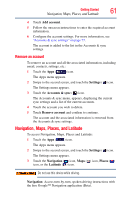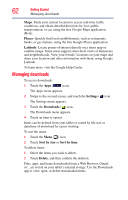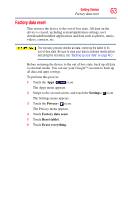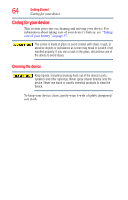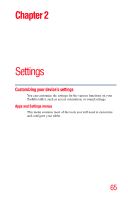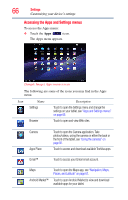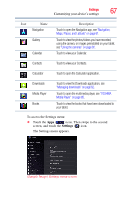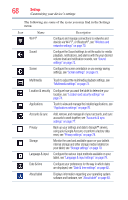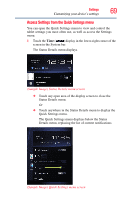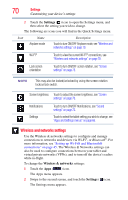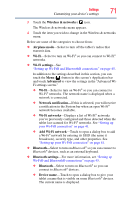Toshiba Thrive AT105-T1016 User Guide - Page 66
Accessing the Apps and Settings menus, Customizing your device's settings
 |
View all Toshiba Thrive AT105-T1016 manuals
Add to My Manuals
Save this manual to your list of manuals |
Page 66 highlights
66 Settings Customizing your device's settings Accessing the Apps and Settings menus To access the Apps menu: ❖ Touch the Apps ( ) icon. The Apps menu appears. (Sample Image) Apps menu screen The following are some of the icons you may find in the Apps menu. Icon Name Settings Browser Description Touch to open the Settings menu and change the settings on your tablet, see "Apps and Settings menus" on page 65. Touch to open and view Web sites. Camera Apps Place Touch to open the Camera application. Take photos/videos, using the camera on either the back or the front of the tablet, see "Using the cameras" on page 92. Touch to access and download available Toshiba apps. Gmail™ Touch to access your Gmail email account. Maps Android Market™ Touch to open the Maps app, see "Navigation, Maps, Places, and Latitude" on page 61. Touch to open Android Market to view and download available apps for your tablet.