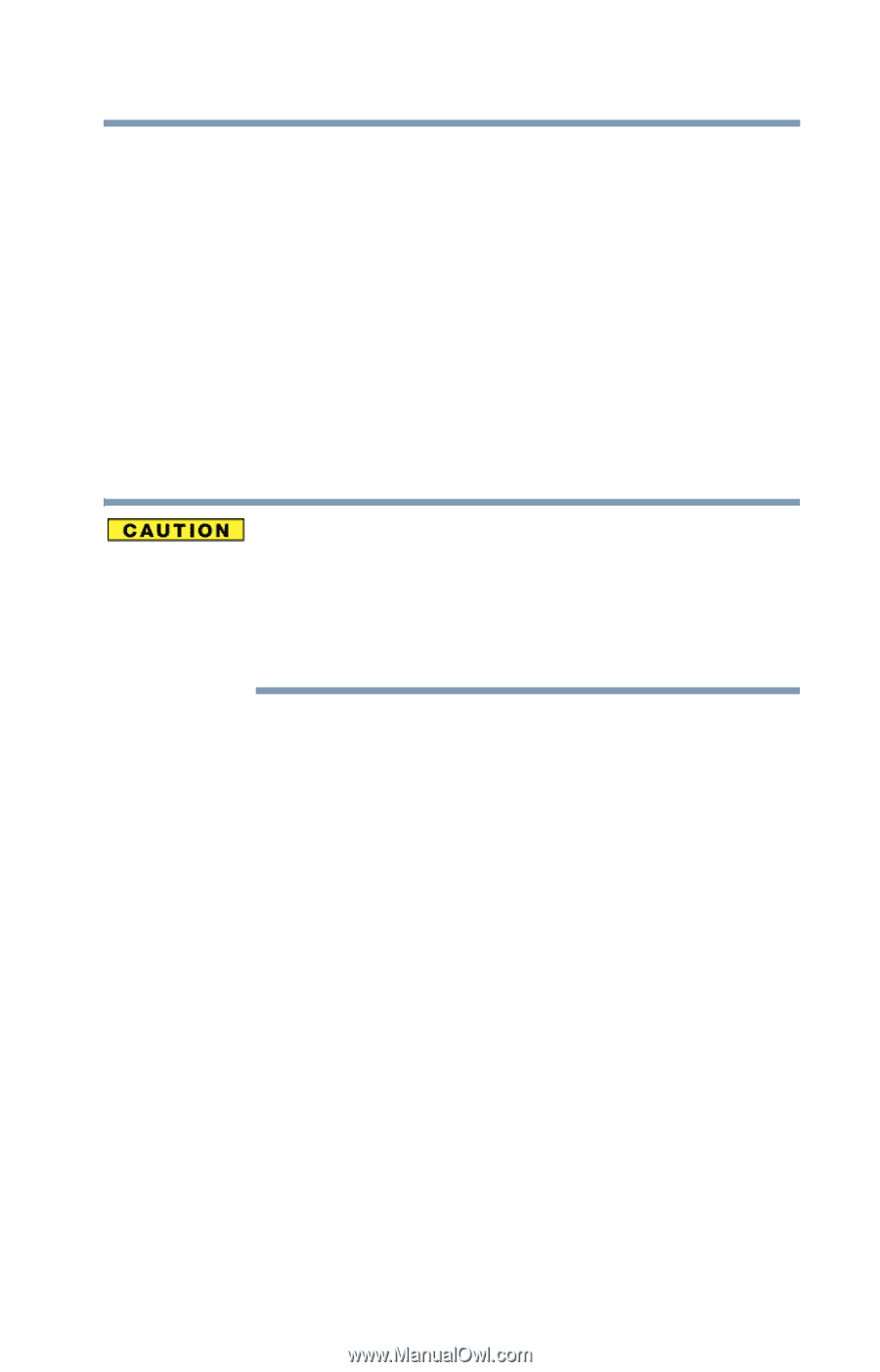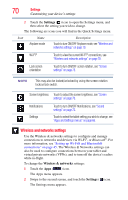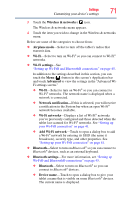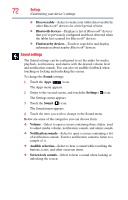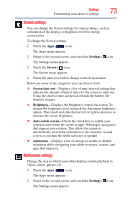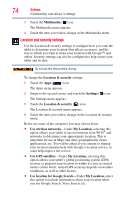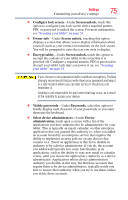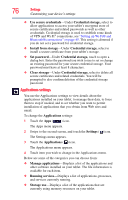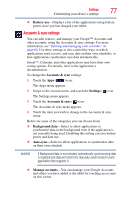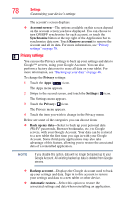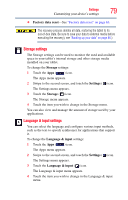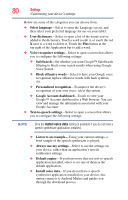Toshiba Thrive AT105-T1016 User Guide - Page 75
Con lock screen, Screen unlock, Owner info, Encrypt tablet, Visible passwords, Passwords
 |
View all Toshiba Thrive AT105-T1016 manuals
Add to My Manuals
Save this manual to your list of manuals |
Page 75 highlights
Settings 75 Customizing your device's settings ❖ Configure lock screen-Under Screen unlock, touch this option to configure your lock screen with a required pattern, PIN, or password to unlock the screen. For more information, see "Securing your tablet" on page 54. ❖ Owner info-Under Screen unlock, touching this option displays a screen that allows you to display information about yourself (such as your contact information) on the lock screen. You will be prompted to enter the text you wish to display. ❖ Encrypt tablet-Under Screen unlock, touch this option to encrypt the contents of your tablet in the event that it is powered off. Configure a required numeric PIN or password to decrypt your tablet each time you power it on, see "Securing your tablet" on page 54. If you choose to set a password (with or without encryption), Toshiba strongly recommends that you write down your password and keep it in a safe location where you can later access it should you not remember it. Toshiba is not responsible for any losses that may occur, as a result of the inability to access your device. ❖ Visible passwords-Under Passwords, select this option to briefly display each character of your passwords as you enter them into the keyboard. ❖ Select device administrators-Under Device administration, touch open a screen with a list of the applications you have authorized to be administrators for your tablet. This is typically an email, calendar, or other enterprise application that you granted this authority to, when you added an account hosted by an enterprise service that requires the ability to implement security policies on any devices that connect to it. Touch an application in this list to disable its authority to be a device administrator; if you do, the account you added will typically lose some functionality in its applications, such as the ability to sync new email or calendar events, until you restore the application's authority as a device administrator. Applications whose device administration authority you disable in this way, but that have accounts that require them to be device administrators, typically notify you how to restore their authority when you try to use them, unless you delete those accounts.