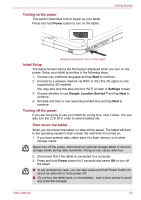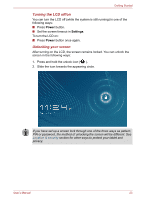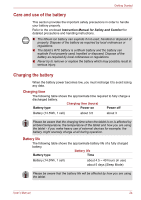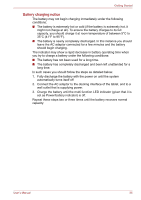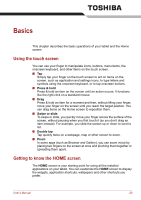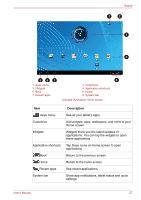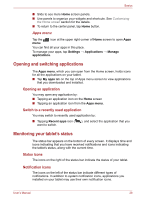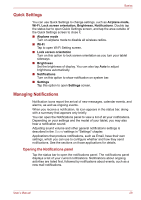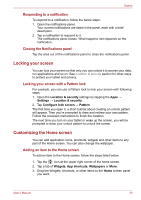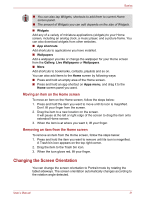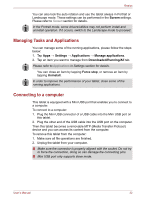Toshiba Thrive AT1S0 PDA03C Users Manual Canada; English - Page 27
Description, Return to the previous screen.
 |
View all Toshiba Thrive AT1S0 PDA03C manuals
Add to My Manuals
Save this manual to your list of manuals |
Page 27 highlights
Basics 1 2 3 4 567 1. Apps menu 3. Widgets 5. Back 7. Recent apps 8 2. Customize 4. Application shortcuts 6. Home 8. System bar (Sample Illustration) Home screen Item Apps menu Customize Widgets Application shortcuts Back Home Recent apps System bar Description See all your tablet's apps. Add widgets, apps, wallpapers, and more to your Home screen. Widgets show you the latest updates of applications. You can tap the widgets to open these applications. Tap these icons on Home screen to open applications. Return to the previous screen. Return to the home screen. See recent applications. Show app notifications, tablet status and quick settings. User's Manual 27

User’s Manual
27
Basics
(Sample Illustration) Home screen
1. Apps menu
2. Customize
3. Widgets
4. Application shortcuts
5. Back
6. Home
7. Recent apps
8. System bar
Item
Description
Apps menu
See all your tablet’s apps.
Customize
Add widgets, apps, wallpapers, and more to your
Home screen.
Widgets
Widgets show you the latest updates of
applications. You can tap the widgets to open
these applications.
Application shortcuts
Tap these icons on Home screen to open
applications.
Back
Return to the previous screen.
Home
Return to the home screen.
Recent apps
See recent applications.
System bar
Show app notifications, tablet status and quick
settings.
5
1
2
3
4
6
7
8