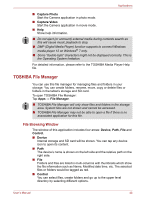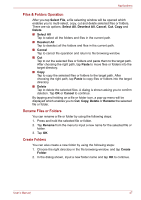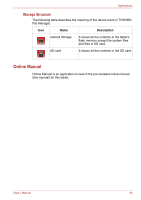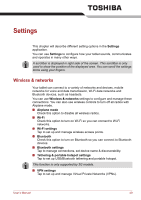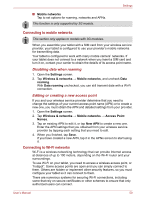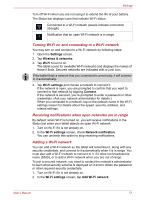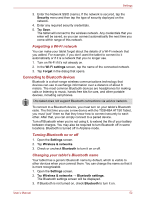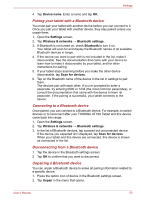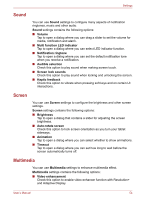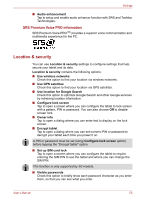Toshiba Thrive AT1S0 PDA03C Users Manual Canada; English - Page 50
Connecting to mobile networks, Disabling data when roaming, Editing or creating a new access point
 |
View all Toshiba Thrive AT1S0 PDA03C manuals
Add to My Manuals
Save this manual to your list of manuals |
Page 50 highlights
Settings ■ Mobile networks Tap to set options for roaming, networks and APNs. This function is only supported by 3G models. Connecting to mobile networks This section only applies to models with 3G modules. When you assemble your tablet with a SIM card from your wireless service provider, your tablet is configured to use your provider's mobile networks for transmitting data. Your tablet is configured to work with many mobile carriers' networks. If your tablet does not connect to a network when you insert a SIM card and turn it on, contact your carrier to obtain the details of its access point name. Disabling data when roaming 1. Open the Settings screen. 2. Tap Wireless & networks → Mobile networks, and uncheck Data roaming. With Data roaming unchecked, you can still transmit data with a Wi-Fi connection. Editing or creating a new access point If you and your wireless service provider determine that you need to change the settings of your current access point name (APN) or to create a new one, you must obtain the APN and detailed settings from your provider. 1. Open the Settings screen. 2. Tap Wireless & networks → Mobile networks → Access Point Names. 3. Tap an existing APN to edit it, or tap New APN to create a new one. Enter the APN settings that you obtained from your wireless service provider by tapping each setting that you need to edit. 4. When you finished, tap Save. If you have created a new APN, tap it in the APNs screen to start using it. Connecting to Wi-Fi networks Wi-Fi is a wireless networking technology that can provide Internet access at distances of up to 100 meters, depending on the Wi-Fi router and your surroundings. To use Wi-Fi on your tablet, you need to access a wireless access point, or "hotspot". Some access points are open and you can simply connect to them. Others are hidden or implement other security features, so you must configure your tablet so it can connect to them. There are numerous systems for securing Wi-Fi connections, including some that rely on secure certificates or other schemes to ensure that only authorized users can connect. User's Manual 50