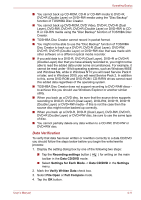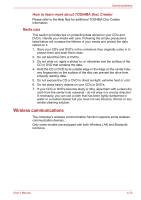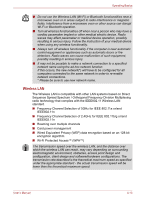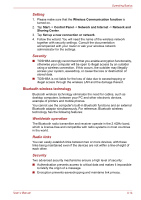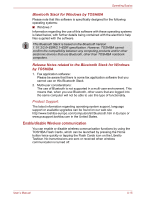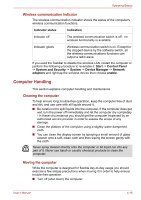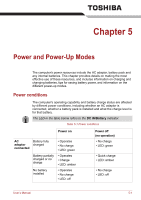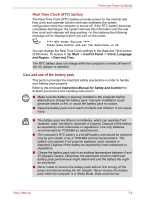Toshiba W100 PLW10C Users Manual Canada; English - Page 66
Computer Handling, Wireless communication Indicator, Cleaning the computer
 |
View all Toshiba W100 PLW10C manuals
Add to My Manuals
Save this manual to your list of manuals |
Page 66 highlights
Operating Basics Wireless communication Indicator The wireless communication indicator shows the status of the computer's wireless communication functions. Indicator status Indication Indicator off The wireless communication switch is off - no wireless functionality is available. Indicator glows Wireless communication switch is on. Except for the stopped device by the software switch, all the wireless-communications functions can output a radio wave. If you used the Taskbar to disable the wireless LAN, restart the computer or perform the following procedure to re-enable it: Start -> Control Panel -> System and Security -> System -> Device Manager -> Network adapters and right tap the wireless device then choose enable. Computer Handling This section explains computer handling and maintenance. Cleaning the computer To help ensure long, trouble-free operation, keep the computer free of dust and dirt, and use care with all liquids around it. ■ Be careful not to spill liquids into the computer. If the computer does get wet, turn the power off immediately and let the computer dry completely - in these circumstance you should get the computer inspected by an authorized service provider in order to assess the scope of any damage. ■ Clean the plastics of the computer using a slightly water dampened cloth. ■ You can clean the display screen by spraying a small amount of glass cleaner onto a soft, clean cloth and then wiping the screen gently with the cloth. Never spray cleaner directly onto the computer or let liquid run into any part of it. Never use harsh or caustic chemical products to clean the computer. Moving the computer While the computer is designed for flexible day-to-day usage you should exercise a few simple precautions when moving it in order to help ensure trouble-free operation. ■ Turn off (shut down) the computer. User's Manual 4-16