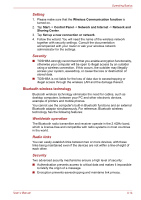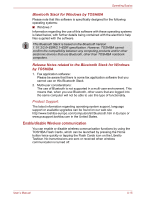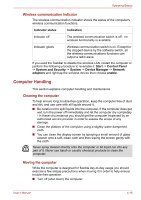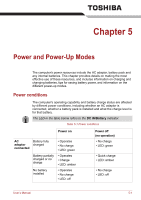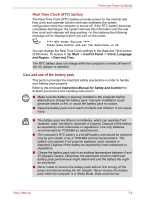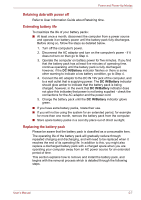Toshiba W100 PLW10C Users Manual Canada; English - Page 69
Monitoring of power condition, DC IN/Battery indicator
 |
View all Toshiba W100 PLW10C manuals
Add to My Manuals
Save this manual to your list of manuals |
Page 69 highlights
Power and Power-Up Modes Table 5-1 Power conditions continued Power on AC adaptor not connected Battery charge is above low battery trigger point Battery charge is below low battery trigger point Battery charge is exhausted No battery installed • Operates • LED: off • Operates • LED: flashes amber Computer shuts down • No operation • LED: off Power off (no operation) Monitoring of power condition As shown in the below table, the DC IN/Battery and Power indicators on the system indicator alert you to the computer's operating capability and battery charge status. DC IN/Battery indicator Check the DC IN/Battery indicator to determine the status of the battery pack and the power status with the AC adaptor connected. The following indicator conditions should be noted: Green Amber Flashing amber No light Indicates the AC adaptor is connected while correctly supplying power to the computer and the battery is fully charged. Indicates the AC adaptor is connected and the battery is charging. The battery charge is low, the AC adaptor must be connected in order to recharge the battery. Or, Indicates a problem with the power supply. You should initially try plugging the AC adaptor into another power outlet - if it still does not operate properly, you should contact your reseller or dealer. Under any other conditions, the indicator does not light. User's Manual 5-2