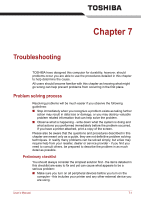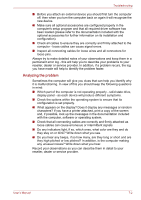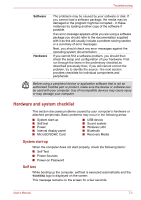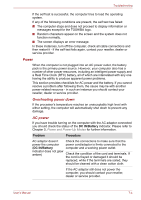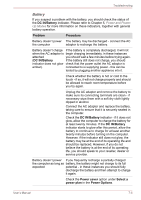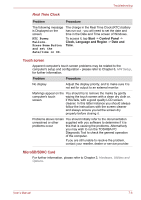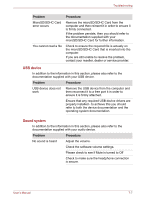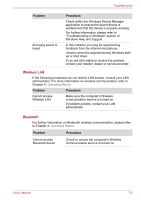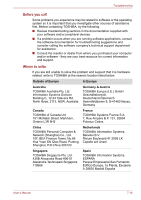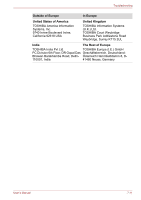Toshiba W100 PLW10C Users Manual Canada; English - Page 89
Touch screen, MicroSD/SDHC Card, Real Time Clock
 |
View all Toshiba W100 PLW10C manuals
Add to My Manuals
Save this manual to your list of manuals |
Page 89 highlights
Troubleshooting Real Time Clock Problem Procedure The following message The charge in the Real Time Clock (RTC) battery is Displayed on the has run out - you will need to set the date and screen: time in the Date and Time screen of Windows. RTC Power Failure. Press Home Button and set the date/time in OS. To access it, tap Start -> Control Panel -> Clock, Language and Region -> Date and Time. Touch screen Apparent computer's touch screen problems may be related to the computer's setup and configuration - please refer to Chapter 6, HW Setup, for further information. Problem Procedure No display Adjust the display priority, and to make sure it is not set for output to an external monitor. Markings appear on the You should try to remove the marks by gently computer's touch wiping the touch screen with a clean dry cloth or, screen. if this fails, with a good quality LCD screen cleaner. In this latter instance you should always follow the instructions with the screen cleaner and always ensure you let the screen dry properly before closing it. Problems above remain You should initially refer to the documentation unresolved or other supplied with you software to determine if it is problems occur this that is causing the problems. Alternatively you may wish to run the TOSHIBA PC Diagnostic Tool to check the general operation of the computer. If you are still unable to resolve the problem, contact your reseller, dealer or service provider. MicroSD/SDHC Card For further information, please refer to Chapter 3, Hardware, Utilities and Options. User's Manual 7-6