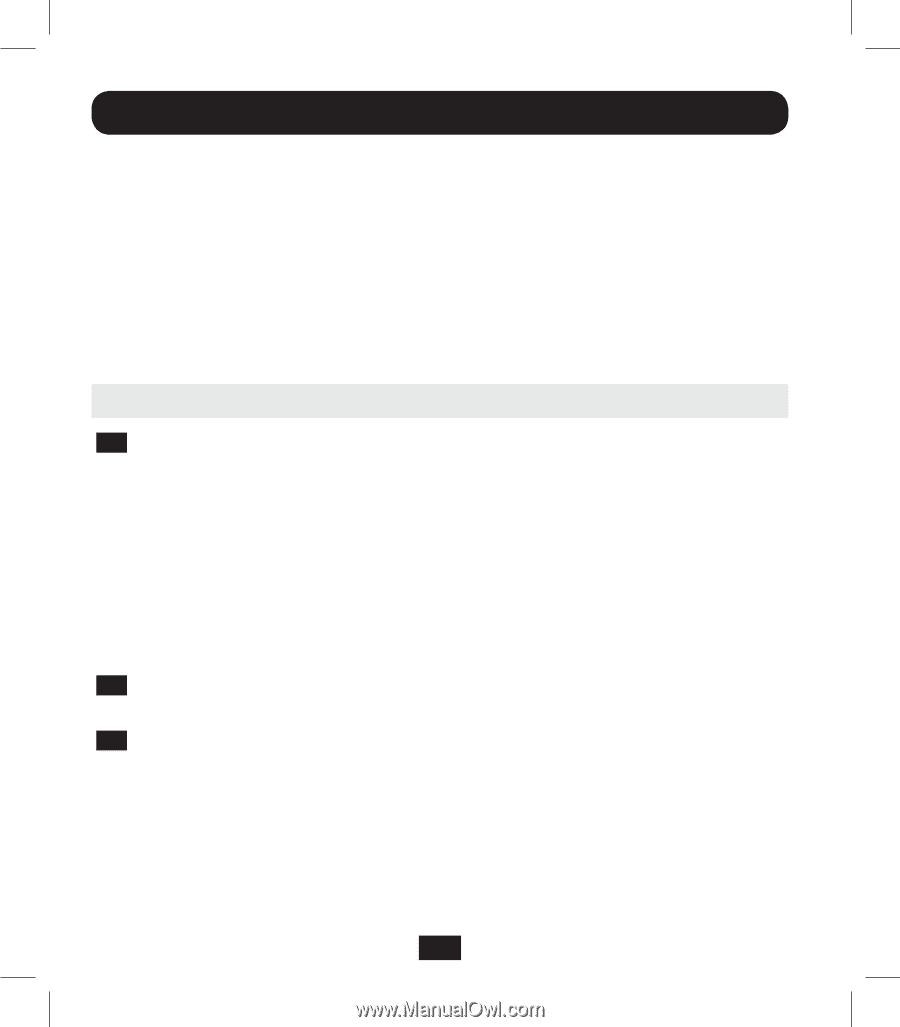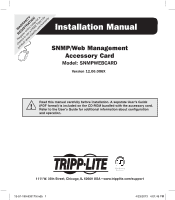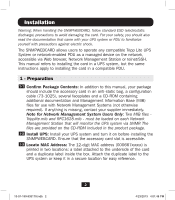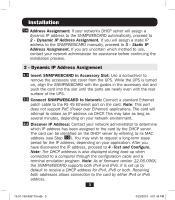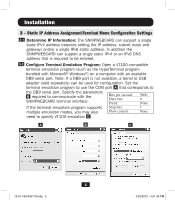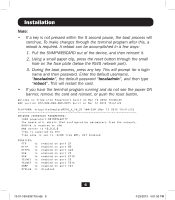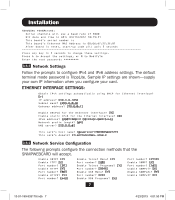Tripp Lite SNMPWEBCARD Installation Guide for SNMPWEBCARD 933179 - Page 2
Installation - manual
 |
View all Tripp Lite SNMPWEBCARD manuals
Add to My Manuals
Save this manual to your list of manuals |
Page 2 highlights
Installation Warning: When handling the SNMPWEBCARD, follow standard ESD (electrostatic discharge) precautions to avoid damaging the card. For your safety, you should also read the documentation that came with your UPS system or PDU to familiarize yourself with precautions against electric shock. The SNMPWEBCARD allows users to operate any compatible Tripp Lite UPS System or network-enabled PDU as a managed device on the network, accessible via Web browser, Network Management Station or telnet/SSH. This manual refers to installing the card in a UPS system, but the same instructions apply to installing the card in a compatible PDU. 1 - Preparation 1-1 Confirm Package Contents: In addition to this manual, your package should include the accessory card in an anti-static bag, a configuration cable (73-1025), several faceplates and a CD-ROM containing additional documentation and Management Information Base (MIB) files for use with Network Management Systems (not otherwise required). If anything is missing, contact your supplier immediately. Note for Network Management System Users Only: Two MIB files Tripplite.mib and RFC1628.mib - must be loaded on each Network Management Station that will monitor the UPS system via SNMP. The files are provided on the CD-ROM included in the product package. 1-2 Install UPS: Install your UPS system and turn it on before installing the SNMPWEBCARD. Ensure that the accessory card slot is accessible. 1-3 Locate MAC Address: The 12-digit MAC address (000667xxxxxx) is printed in two locations: a label attached to the underside of the card and a duplicate label inside the box. Attach the duplicate label to the UPS system or keep it in a secure location for easy reference. 2 13-01-199-933179.indb 2 4/23/2013 4:01:48 PM