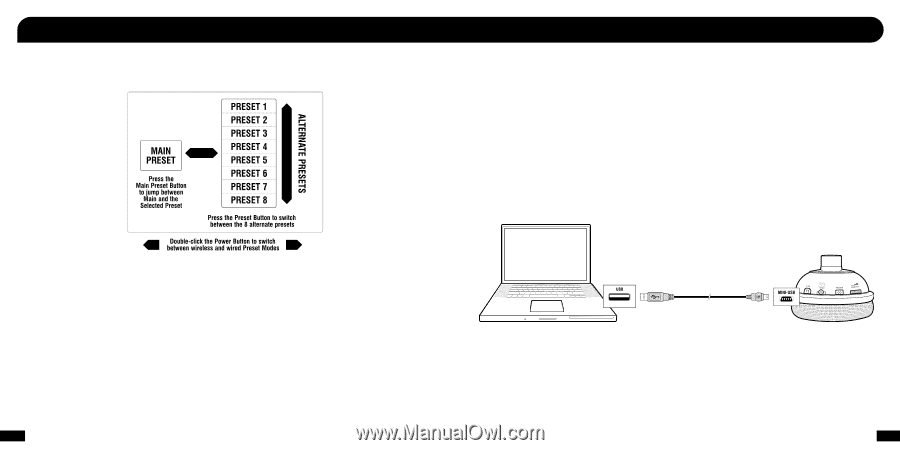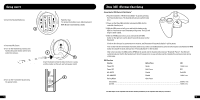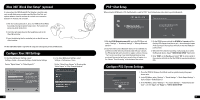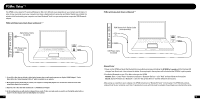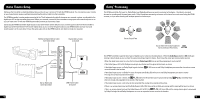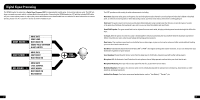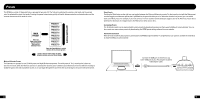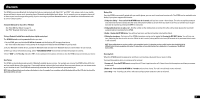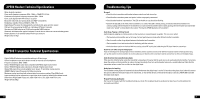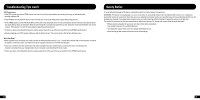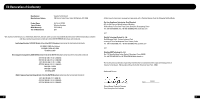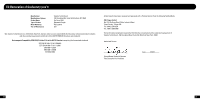Turtle Beach Ear Force XP500 User Manual - Page 14
Presets - on pc
 |
View all Turtle Beach Ear Force XP500 manuals
Add to My Manuals
Save this manual to your list of manuals |
Page 14 highlights
Presets The XP500 has a total of 18 presets that are grouped in two sets of 9. The first set is optimized for wireless chat mode and the second set of is optimized for wired chat mode. Pressing the power button twice quickly will switch between wireless and wired modes and the headset announces which mode is active. Using Presets Pressing the Main button on the right ear cup toggles between the Main and Alternate presets. For best results, start with the Main preset and then toggle to an Alternate preset that's optimized for the game situation you're in. When the situation has passed, you can switch back to the Main preset. For example, if you want to focus in on the sound of enemy footsteps, toggle to one of the Alternate presets that's optimized for footsteps, then toggle back to the Main preset when you're done. Customizing Presets The 18 default presets can be replaced with custom presets by downloading new ones from www.TurtleBeach.com/customize. You can also create your own custom presets by downloading the XP500 preset editing software from our website. Advanced Customization Want to know everything about preset customization and XP500 programmability? A comprehensive user guide is available for download at www.TurtleBeach.com/customize Main and Alternate Presets The 9 presets are grouped as one (1) Main preset and eight (8) Alternate presets. The main preset is "flat", meaning that it does not process the sound, while the Alternate presets are optimized for specific game conditions. Each Alternate preset has different settings to modify the game, chat and microphone sounds, so as you toggle through them you'll hear the sound change as it's processed by the preset. Connect the USB port on the left ear cup to the USB port on your PC using the included USB adapter cable 23 24