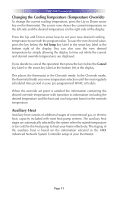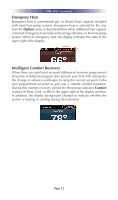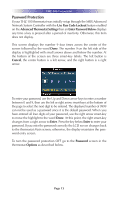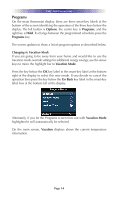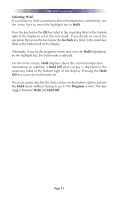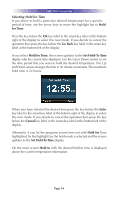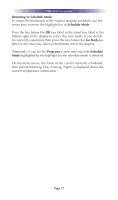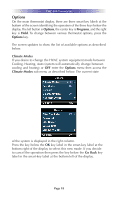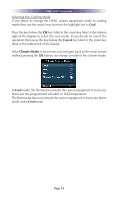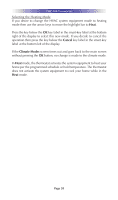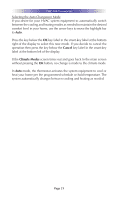URC THZ-100 Owners Manual - Page 20
for Time, Go Back, Hold for Time, Set Hold-To Time, Enter, Cancel, Hold for, Hold
 |
View all URC THZ-100 manuals
Add to My Manuals
Save this manual to your list of manuals |
Page 20 highlights
THZ-100 THERMOSTAT Selecting Hold for Time If you desire to hold a particular desired temperature for a specific period of time, use the arrow keys to move the highlight bar to Hold for Time. Press the key below the OK key label in the smart-key label at the bottom right of the display to select this new mode. If you decide to cancel the operation then press the key below the Go Back key label in the smart-key label at the bottom left of the display. If you select Hold for Time, the screen updates to the Set Hold-To Time display with the current time displayed. Use the Up or Down arrows to set the time period that you want to hold the desired temperature. The Up and Down arrows changes the time in 30 minute increments. The maximum hold time is 24 hours. When you have selected the desired time press the key below the Enter key label in the smart-key label at the bottom right of the display to select this new mode. If you decide to cancel the operation then press the key below the Cancel key label in the smart-key label at the bottom left of the display. Alternately, if you let the programs screen time out with Hold for Time highlighted, by the highlight bar, the hold mode is selected and the screen updates to the Set Hold-To Time display. On the main screen Hold to with the desired hold to time is displayed above the current temperature information. Page 16