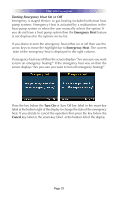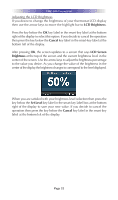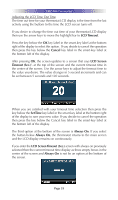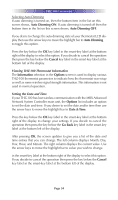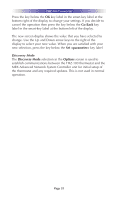URC THZ-100 Owners Manual - Page 34
Use Pass-Code Lockout, Advanced Thermostat Settings, Password, Options, Go Back, Turn ON Password,
 |
View all URC THZ-100 manuals
Add to My Manuals
Save this manual to your list of manuals |
Page 34 highlights
THZ-100 THERMOSTAT Turning the Password Protect Feature On or Off If your THZ-100 thermostat was initially setup through the MRX Advanced Network System Controller with the Use Pass-Code Lockout feature enabled on the Advanced Thermostat Settings then Password shows as an item in the Options screen. The current state of the password protection, whether on or off, is displayed on the right side of the display. Otherwise, this item does not display. Entering your password toggles this feature on and off. If you desire to toggle the state of the password protection then use the arrow keys to move the highlight bar to Password. Press the key below the OK key label in the smart-key label at the bottom right of the display to select this option. If you decide to cancel the operation then press the key below the Go Back key label in the smart-key label at the bottom left of the display. After selecting OK, the LCD screen displays either Turn ON Password Protection or Turn OFF Password Protection at the top of the screen as appropriate. The number 9 appears four times across the center of the screen followed by the word Done. The number 9 on the left side of the display is highlighted with small arrows above and below the number. At the bottom of the screen are three smart-key labels for the three buttons located below the LCD display. The left button is Cancel, the center button is a left arrow, and the right button is a right arrow. To enter your password, use the Up and Down arrow keys to enter a number between 0 and 9, then use the left or right arrow smart-keys at the bottom of the page to select the next digit to be entered. When you have entered all four digits of your password then use the right arrow smart-key to move the highlight to the word Done. At this point, the right smart-key changes from a right arrow to Enter. Press the key below Enter to enter your password. If you enter the password correctly then the LCD screen changes back to the thermostat main screen; otherwise, the display maintains the password entry screen. Page 30