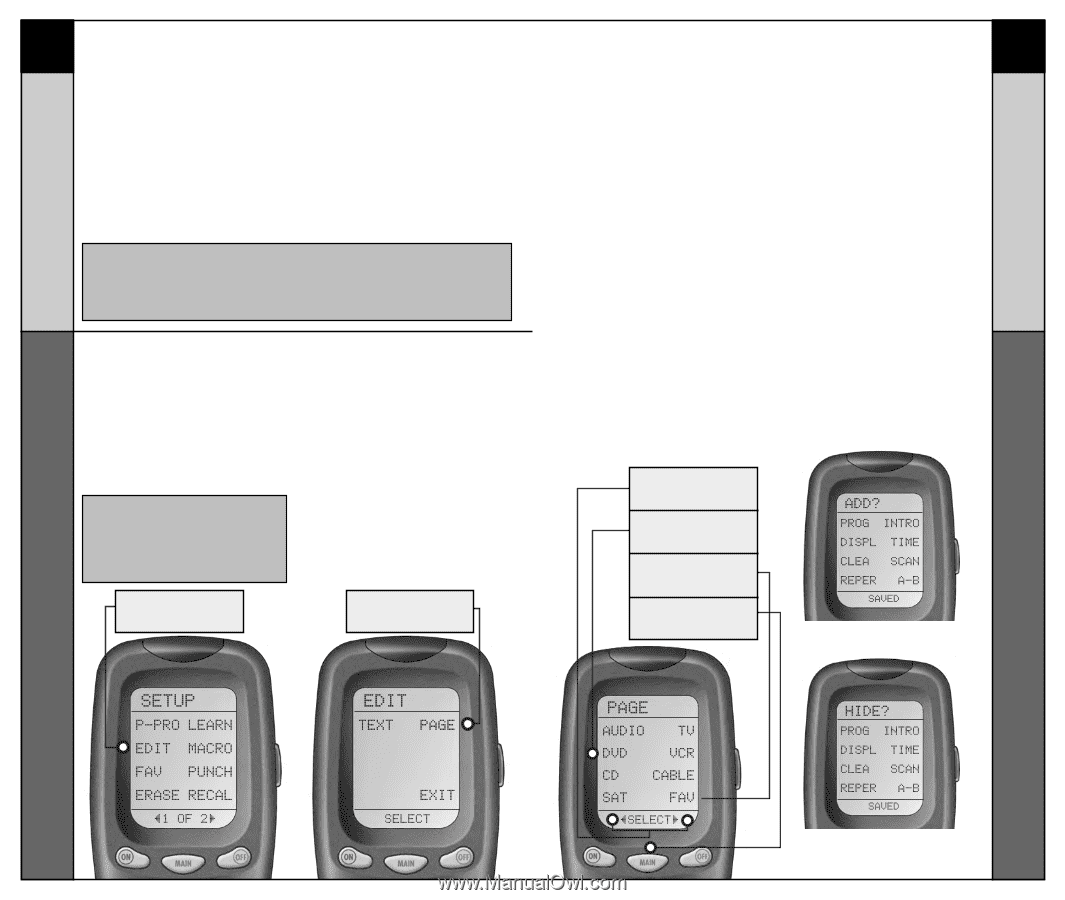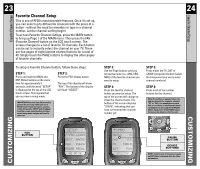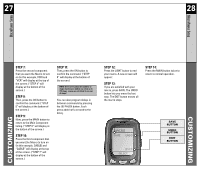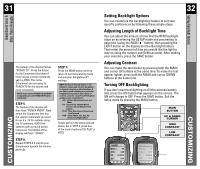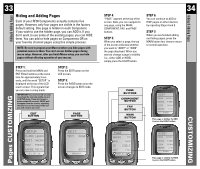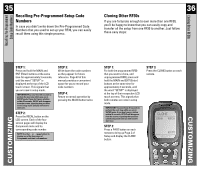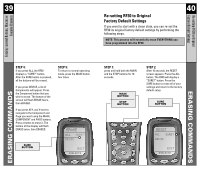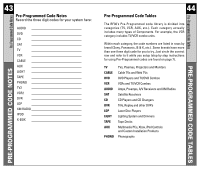URC URC-RF30 Owners Manual - Page 18
S Customizing, Customizing
 |
View all URC URC-RF30 manuals
Add to My Manuals
Save this manual to your list of manuals |
Page 18 highlights
Hiding & Adding Pages 33 Hiding and Adding Pages Each of your RF30 Components actually contains five pages. However, only four pages are visible in the factory default setting. One page is hidden in each Component. If you wish to use the hidden page, you can ADD it. If you don't want to use some of the existing pages, you can HIDE them. You can add or hide pages on Components OR on your favorite channel pages using this simple process: NOTE: Be sure to program your Macros before you hide pages with potential macros in them. You can't access hidden pages during macro setup. However, after you finish Macro setup, you can hide pages without affecting operation of your macros. STEP 1: Press and hold the MAIN and ENT (Enter) buttons at the same time for approximately 3 seconds, until the word "SETUP" is displayed at the top of the LCD touch screen. This signals that you are now in setup mode. IMPORTANT:You now have 30 seconds to perform the next step while you are in SETUP mode. If you don't press a button within 30 seconds, SETUP will disappear from the screen, signaling that you have exited setup mode and you will need to start over. EDIT BUTTON STEP 2: Press the EDIT button on the LCD screen. STEP 3: Press the PAGE button once the screen changes to EDIT mode. PAGE BUTTON STEP 4: "PAGE" appears at the top of the screen. Now, you can navigate to any page, using the MAIN, COMPONENT, FAV, and PAGE buttons. STEP 5: When you select a page, the top of the screen indicates whether you want to "ADD?" or "HIDE" the page displayed. When you want to change a page's visibility (i.e., either ADD or HIDE), simply press the LIGHT button. STEP 6: You can continue to ADD or HIDE pages on other devices by repeating Steps 4 and 5. STEP 7: When you are finished adding and hiding pages, press the MAIN button four times to return to normal operation. Hiding & Adding Pages 34 PAGE BUTTONS COMPONENT BUTTON FAV BUTTON MAIN BUTTON This page is hidden.To ADD it, press the LIGHT button Pages CUSTOMIZING CUSTOMIZING This page is visible.To HIDE it, press the LIGHT button.