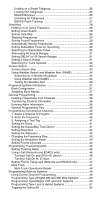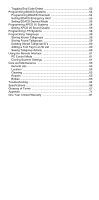Uniden BC296D English Owners Manual
Uniden BC296D Manual
 |
UPC - 050633650356
View all Uniden BC296D manuals
Add to My Manuals
Save this manual to your list of manuals |
Uniden BC296D manual content summary:
- Uniden BC296D | English Owners Manual - Page 1
- Uniden BC296D | English Owners Manual - Page 2
- Uniden BC296D | English Owners Manual - Page 3
Pack 15 Charging the Battery Pack 15 Nickel-Metal Hydride Battery Disposal 16 Installing the Antenna 16 Installing the Belt Clip 16 Using Headphones or an External Speaker 16 Listening Safely 17 Basic Operation 18 Turning On the Scanner 18 Setting the Squelch 18 Using the Menu 19 Manually - Uniden BC296D | English Owners Manual - Page 4
Trunk Systems 32 Service Search 33 Service Search Skip 33 Mode 43 Setting Priority Channels 44 Programming Programming Motorola Systems 49 Using Control Channel Programming 49 Programming Type 2/Digital 800 and 900 MHz Systems 50 Programming Type2/Digital VHF and UHF Systems 50 Programming - Uniden BC296D | English Owners Manual - Page 5
Setting APCO 25 Sound Quality 56 Programming LTR Systems 58 Programming Talkgroups 59 Storing Known Talkgroups 59 Storing Found Talkgroups 59 Deleting Stored Talkgroup ID's 60 Adding a Text Tag to an ID List 60 Seeing Talkgroup Activity 60 Using the Remote Interface 61 PC Control Mode 61 - Uniden BC296D | English Owners Manual - Page 6
- Uniden BC296D | English Owners Manual - Page 7
protection against harmful interference in a residential installation. This scanner generates, uses, and can radiate radio frequency energy and, if not installed and used in accordance with the instructions, may cause harmful interference to radio communications. However, there is no guarantee that - Uniden BC296D | English Owners Manual - Page 8
to the scene of an incident without authorization. Uniden® and Bearcat® are registered trademarks of Uniden America Corporation. TrunkTracker is a proprietary trademark of Uniden America Corporation. Other trademarks used throughout this manual are the property of their respective holders. 2 - Uniden BC296D | English Owners Manual - Page 9
Introduction The BC296D APCO 25 Digital Trunking Scanner connects you to the exciting world of scanning. Capable of scanning conventional frequencies, analog trunking systems, and the most popular digital trunking systems, it is a great all-in-one solution to your scanning needs. Here is a brief - Uniden BC296D | English Owners Manual - Page 10
• Automatic Digital Detect - allows the scanner to switch to digital voice decoding when it detects valid APCO 25 data without any special programming. • time. • Included PC Programming Software and Cable - makes programming your scanner much easier. Full-featured software included (no registration - Uniden BC296D | English Owners Manual - Page 11
Rechargeable NiMH Battery Pack and Charger - provides you with the most economical power options available. • Scanner Clone Mode - lets you connect your scanner directly to another scanner to clone all channels and settings. Using this Manual To get the most from this manual, review the contents to - Uniden BC296D | English Owners Manual - Page 12
't really need to know all of this to use your scanner, but some background knowledge will help you to get the most from your BC296D. Conventional Scanning Conventional scanning is a relatively simple concept. Each group of users in a conventional system is assigned a single frequency (for simplex - Uniden BC296D | English Owners Manual - Page 13
repeater systems provide coverage out to about a 25 mile radius from the repeater location. Trunked Scanning bands that were used most became full, so new users were not able to take advantage of the technology as impossible prior to Uniden's invention of the Trunktracking scanner. Motorola Trunking - Uniden BC296D | English Owners Manual - Page 14
systems) or a 9600 bps (for digitalonly systems). Pure digital systems can be implemented under APCO 25 Phase 1 or Phase 2 standards. Your BC296D is able to decode all unencrypted digitized voice traffic on either mixed mode or digital-only APCO 25 Phase 1 systems. One big difference you will notice - Uniden BC296D | English Owners Manual - Page 15
program a EDACS system in your scanner, you will need to know both the frequencies used by the system and the LCN for each frequency so that you can program the user. Each radio is assigned a 2-digit agency identifier from 00 - 15. For example, 01 might be used by the police, 02 by ambulance service, - Uniden BC296D | English Owners Manual - Page 16
the display. In the ID Scan mode, the scanner only stops on the transmission if the LTR data matches a talkgroup ID that you have stored in the bank's talkgroup ID list and have not locked out. LTR systems are frequently programmed so that each radio has a unique User ID. LTR systems also need to - Uniden BC296D | English Owners Manual - Page 17
Getting More Information By itself, this manual really only provides part of what you need to know to have fun scanning - how to program and use the scanner. The two supplied Conventional and Trunking frequency guides will give you a good head start on the other part of what you need to know - what - Uniden BC296D | English Owners Manual - Page 18
at Your Scanner 11 12 1 13 2 BC296D 14 3 4 CH/ 15 FRQ 5 HOLD/ MAN RSM 16 17 6 SCAN SERVICE SEARCH 18 MENU/BACK 19 TRUNK 7 20 8 L/O 21 9 REVERSE SELECT 22 10 . E 23 Buttons and Controls 1. Antenna Connector 2. Speaker 3. Display 4. DC Power Jack 5. Hold/Manual/Channel - Uniden BC296D | English Owners Manual - Page 19
Tracking Type EDACS Tracking Type Control Channel Data Voice Channel Data Digital Communications P25: APCO Project 25 Receiving Mode Indicators Signal Meter Battery Indicator appears when the battery needs to be charged. The scanner also beeps every 15 seconds to let you know the battery is low. 13 - Uniden BC296D | English Owners Manual - Page 20
Uniden Parts Department at: 800-554-3988, 8:00 to 11:30 a.m. and 12:30 to 5:00 p.m., Central Time, Monday through Friday. • BC296D Scanner • AC Adapter/Charger (AD-600U) • Ni-MH Battery (BP-250) • Rubber Antenna • PC Cable • Belt clip • Operating Guide • BC296D SS CD-ROM • TrunkTracker Frequency - Uniden BC296D | English Owners Manual - Page 21
Up Your Scanner Installing the Battery Pack 1. Open the cover. 2. Connect the battery pack connector observing the correct polarity. 3. Replace the cover and press down until it clicks into place. Charging the Battery Pack Use the AC Adapter/Charger to power the BC296D from an AC outlet and - Uniden BC296D | English Owners Manual - Page 22
Nickel-Metal Hydride Battery Disposal When the battery supplied with your scanner no longer holds a charge, you need to replace it. Contact Uniden Parts department for a replacement battery pack. Nickel-hydride batteries must be disposed of properly. Minnesota requires you to recycle nickel-metal - Uniden BC296D | English Owners Manual - Page 23
an earphone to listen to the WX alert siren test or when in SAME Alert mode. The alert tone's volume is not adjustable and damage to your hearing could occur. (VOLUME), do not increase it. Over time, your ears adapt to the volume level, so a volume level that does not cause discomfort might still damage - Uniden BC296D | English Owners Manual - Page 24
to the appropriate section depending on the mode you are using. Turning On the Scanner Turn the VOL (VOLUME) control clockwise out of the detent position. The scanner automatically starts scanning. Since there are no frequencies programmed in your scanner initially, you may not receive any signals - Uniden BC296D | English Owners Manual - Page 25
are not numbered. To access these options, you must manually navigate to the selection using the scroll bar. Manually Selecting a Channel To manually select a channel, press HOLD/MAN, the channel number, then HOLD/MAN again. The scanner displays the information stored in that channel. Notes: • If - Uniden BC296D | English Owners Manual - Page 26
first press TRUNK to exit the trunking mode. Scanning Programmed Channels Before you can scan, you must first program channels. See the appropriate programming section for complete instructions. To begin scanning, simply turn on your scanner or, if the scanner is not currently scanning, press SCAN - Uniden BC296D | English Owners Manual - Page 27
ON. To turn Priority Scan off, repeatedly press PRI until the scanner displays PRIORITY OFF. Note: If all priority channels in unlocked banks are locked out, the scanner displays ERROR when you try to turn on the priority scan mode. Priority Plus Scanning To scan only the priority channels in the - Uniden BC296D | English Owners Manual - Page 28
to stay on for 15 seconds then turn off 2:INFINITE Set the backlight to stay on until you manually turn it off. Controlling How Much Information Appears The scanner normally displays trunk, frequency, receiving mode, and a signal meter when it is scanning. This option allows you to reduce how much - Uniden BC296D | English Owners Manual - Page 29
, the scanner displays KEYPAD LOCK ON. To unlock the keypad, simply press and hold ( / ) for 2 seconds. Note: When the keypad is locked, RSM still operate. , HOLD/MAN, and Disabling the APCO25 Card If you are not in an area where there is an APCO 25 digital system, you can save battery power by - Uniden BC296D | English Owners Manual - Page 30
Save On/Off The battery save features extends battery life by setting the scanner in a low-power mode when it is held on a single channel or frequency (in the search mode) and there is no transmission. 3:SYSTEM OPTION → :BATTERY SAVE 1:ON The battery save feature is on. You might miss a brief - Uniden BC296D | English Owners Manual - Page 31
every talkgroup ID as it becomes active in the system. To resume trunktracking, press TRUNK again. Selecting Talkgroup Lists to Scan When the scanner is in the ID Scan mode, you can select which ID lists you want the BC296D to scan. First, if you are scanning a Motorola or EDACS system, ensure - Uniden BC296D | English Owners Manual - Page 32
The BC296D stops active, you must first program that talkgroup into an ID a talkgroup, press L/O when the scanner stops on that group. Or, if scan list, use the scroll bar to manually select that ID, then press L/O to 2:TRUNK → Select the Bank → 6:L/O ID REVIEW Then, use the scroll bar to select the - Uniden BC296D | English Owners Manual - Page 33
system: 2:SCAN OPTION → 2:TRUNK → Select the Bank → 6:L/O ID REVIEW Then, use the scroll bar to select the ID you want to unlock the different temporary number. If a talkgroup in your Scan List is patched, your scanner will continue to receive it under its new identity until the patch has ended. When - Uniden BC296D | English Owners Manual - Page 34
a search, first program one or more search ranges (see "Setting a Search Range"). Then, press SEARCH. The scanner begins searching within the Search 1:SERVICE OPTION → :CHAIN SEARCH → 1:CHAIN SEARCH 1:ON The scanner allows you to search multiple ranges simultaneously. 2:OFF The scanner searches only - Uniden BC296D | English Owners Manual - Page 35
the scanner is stopped on a frequency you want to skip. Notes: • You can program up to 200 skip frequencies. The 201st skip frequency entered causes the first skipped frequency to unlock. • If all frequencies in the search range are set to skip, a beep sounds and it moves to Search Hold mode. To - Uniden BC296D | English Owners Manual - Page 36
to turn on the Tone Mode (see "Setting Squelch Mode"). 1:SERVICE OPTION → :CHAIN SEARCH → 5:TONE DATA 1:CTCSS Lets you set the CTCSS tone. 2:DCS Lets you set the DCS. 3:OFF Does not use subaudible tones. Note: If, instead of pressing E to select a tone you press L/O, the scanner will stop on any - Uniden BC296D | English Owners Manual - Page 37
turned off. Setting DELAY for All Search Ranges You can set the scanner to have a 2-second delay after the end of a transmission before , follow these steps to program at least one of the 10 custom search ranges. 1. Activate the search range mode by using the menu: 1:SERVICE OPTION → :CHAIN SEARCH - Uniden BC296D | English Owners Manual - Page 38
while searching the custom range. If you select 5:AUTO, the scanner will use the modulation mode most often used for each band. 4:ALPHA TAG Select, then assign an alpha tag to the search range. 5:TRUNK See "Searching for Trunk Systems." 4. Press - Uniden BC296D | English Owners Manual - Page 39
For weather search options, see "Using Weather Search and Weather Alert." Service Search Skip You can set the scanner to skip up to 100 unwanted frequencies during Service Search. To skip over a frequency, press L/O when the scanner has stopped at a frequency you want to skip. To restore a skipped - Uniden BC296D | English Owners Manual - Page 40
Service mode. • If you start Service Searching for a service that has all frequencies locked out, you hear a beep and the scanner moves to the Hold mode. Using Weather Search and Weather Alert (SAME) Your scanner Weather alerts today are preceded by a digital packet that identifies not only the type - Uniden BC296D | English Owners Manual - Page 41
, the first digit will be 0 for all subdivisions in the county and each subdivision will be labeled 1-9. To program your scanner to alert you when the weather service issues an alert, you must set the scanner to the alert mode, and then leave the scanner monitoring the weather service. You cannot - Uniden BC296D | English Owners Manual - Page 42
using a headphone or earphone when you have put the scanner in the weather alert mode. The volume control is disabled in this mode, and the loud alert sound could damage your hearing. If an event is issued, the scanner displays the text for the event and sounds an alert. The alert sound used depends - Uniden BC296D | English Owners Manual - Page 43
Bank Information In addition to channel and trunking system information you program into each bank (covered in the following sections), this section covers general bank information. Bank Configuration Each of your scanner's banks holds 100 channels that can be a mix of conventional (non-trunked - Uniden BC296D | English Owners Manual - Page 44
Manually select the channel with the information you want to transfer. 2. Press TRNSFR. The scanner Alpha Information Your BC296D lets you assign scanner will always stop on them. Use weather service search to access NOAA weather broadcasts. • Group related services into a bank. For example, program - Uniden BC296D | English Owners Manual - Page 45
channel, along with other system information. Or, use the supplied software to organize your information before you start. Keep a record of what you programmed in case you lose programming. This lets you more quickly program the scanner the next time. • Entered frequencies are rounded off according - Uniden BC296D | English Owners Manual - Page 46
the first time. If you are editing existing information, manually select the channel, then use the complete menu process to program, then press E. Notes: • If the channel already had a frequency programmed, it appears above the prompt. • If you select a frequency that is not valid, the scanner - Uniden BC296D | English Owners Manual - Page 47
The scanner displays 1:OTHER CHANNEL Select to pick another channel to program from Step tone is present on the frequency. Some services, such as FRS, GMRS, and manual provides a cross reference to common associations. For this feature to work, you need to turn on the Tone Mode (see "Setting - Uniden BC296D | English Owners Manual - Page 48
Amateur Radio, FRS, GMRS, Business Band, and other systems. When you select this option, the scanner only opens squelch when a matching CTCSS tone is present on the frequency. 2:DCS Digital Coded Squelch is similar to CTCSS, but instead of differentiating codes using frequencies, DCS always uses the - Uniden BC296D | English Owners Manual - Page 49
in several different ways. The BC296D is able to demodulate the most common transmission types. Your scanner has the most common modulation mode preset for each band, so you seldom have to change this option. However there are occasional services that use a modulation mode that is not standard for - Uniden BC296D | English Owners Manual - Page 50
each bank is set as priority. To change the priority channel: 1. Manually select the channel you want to set as priority. 2. Press and hold PRI for 2 seconds. The scanner beeps and the new priority assignment is made. Note: To program priority talkgroup ID's for trunk scanning, see "Setting Priority - Uniden BC296D | English Owners Manual - Page 51
in this section. To program the systems, refer to the sections in the manual referenced below • APCO Project 25 Phase 1 Systems - Digital systems that support the APCO Project 25 protocol developed by the Association of Public Safety Communications Officials (APCO), the Telecommunications Industry - Uniden BC296D | English Owners Manual - Page 52
for many of the trunked public safety systems are listed in the TrunkTracker National Public Safety Trunked System Frequency Guide included with your BC296D scanner. Frequencies sometimes change, check with scanner.uniden.com for the latest information. Setting Trunking Delay Setting a delay for - Uniden BC296D | English Owners Manual - Page 53
you wish to be active, and then press SCAN. The scanner will instantly begin scanning. If you have not programmed a trunking bank with talkgroup ID's, you will receive NO ID (----) message for that bank. You can switch to Search mode and the scanner will search for any active ID's on the system. 47 - Uniden BC296D | English Owners Manual - Page 54
programmed talkgroups, it moves on to conventional channels in the same bank or to the next active bank. If the scanner finds that a talkgroup in one of your active Scan Lists becomes active, you will begin to hear that communication and the scanner mode works similarly to Trunk Scan. If the scanner - Uniden BC296D | English Owners Manual - Page 55
Motorola Systems Follow the instructions in this section to program information for Motorola Type I, II, IIi Hybrid, and APCO 25 Digital trunking systems. Using Control Channel Programming Your scanner has a powerful feature that lets you program in only the control channels for Motorola 800 - Uniden BC296D | English Owners Manual - Page 56
Select the trunk programming mode. 2:SCAN OPTION → 2:TRUNK 2. Use the scroll bar to select the bank you want to program, then press E. 1:TRUNK TYPE → 1:ON 3. Select one of the following trunk types for Motorola Type 2 or digital Systems: 1:TYPE2/P25 800 Motorola Type 2 or Digital systems in the 800 - Uniden BC296D | English Owners Manual - Page 57
types for Motorola Type 2 or digital Systems: 4:TYPE2/P25 UHF Motorola Type 2 or Digital systems in the UHF (450 - 512 MHz) band 5:TYPE2/P25 VHF Motorola Type 2 or Digital systems in the VHF (148 - 406 MHz) band 4. Set the Base, Space and Offset settings. Note: Your BC296D allows you to enter up to - Uniden BC296D | English Owners Manual - Page 58
the fleet map information. Your scanner has the most common fleet maps not match a preprogrammed set, select USER CUSTOM. Then, use the scroll bar for the system. Then, see "Programming Talkgroups." Toggling the Status Bit Motorola default, the BC296D ignores the last four digits of every talkgroup - Uniden BC296D | English Owners Manual - Page 59
At the end of each transmission, a digital burst is sent so that radios on the system will quickly switch back to the control channel. Your scanner also listens for this code. 2:SCAN OPTION → 2:TRUNK → Select the bank → 0:END CODE 1:DETECT The scanner detects the end code and immediately switches - Uniden BC296D | English Owners Manual - Page 60
the instructions in this section to program information for EDACS Wide, EDACS Narrow, and EDACS SCAT trunking systems. Note that to program these EDACS SCAT systems. 2. Program each trunk channel in LCN order (not frequency order). If you program this in the wrong order, the scanner will not go to - Uniden BC296D | English Owners Manual - Page 61
any differently than other transmissions. Setting EDACS Decimal Mode By default your scanner displays EDACS talkgroups in AFS format (see "Understanding Scanning"). However, you can use this option to display and enter talkgroups in digital format. 2:SCAN OPTION → 2:TRUNK → Select the bank → 0:EDCS - Uniden BC296D | English Owners Manual - Page 62
Programming APCO 25 Systems To program an APCO 25 system, follow the steps in the appropriate section for conventional or Motorola Trunking. APCO 25 systems require only 1 additional setting: Sound Quality. Setting APCO 25 Sound Quality Each APCO 25 system has slightly different system settings - Uniden BC296D | English Owners Manual - Page 63
frequency can be set back to the default value by pressing and holding the . key. • When you change the Sound Quality it affects all other APCO 25 signals in that same band. (UHF, VHF, or 800MHz). 57 - Uniden BC296D | English Owners Manual - Page 64
LTR Systems Follow the instructions in this section to program information for LTR trunking systems. For more information about LTR systems, refer to "Understanding Scanning." 2:SCAN OPTION → 2:TRUNK → Enter the bank → 1:TRUNK TYPE → 1:ON → 9:LT → 2: - Uniden BC296D | English Owners Manual - Page 65
program, then press E. 2. Select 1:ID and press E. 3. For Type 2/Digital systems, enter the up to 5-digit talkgroup ID, then press E. For Type I systems, enter the 3-digit defaults to the numeric talkgroup ID. 6. If you want the scanner to beep three times to alert you when the talkgroup is active - Uniden BC296D | English Owners Manual - Page 66
bank: 2:SCAN OPTION → 2:TRUNK → Select the bank → 5:ID LIST TAG → Select the list → Enter the alpha tag Seeing Talkgroup Activity In the ID Scan mode, the scanner normally only displays the ID for talkgroups that you have stored into a scan list. This setting lets you see the ID's for all talkgroups - Uniden BC296D | English Owners Manual - Page 67
allows you to either control and program your scanner using a PC and the supplied software and cable or clone the memory from one BC296D into another BC296D (gender changer/coupler required, not supplied). PC Control Mode CH/ FRQ HOLD/ MAN RSM SCAN SERVICE SEARCH MENU/BACK TRUNK L/O REVERSE - Uniden BC296D | English Owners Manual - Page 68
When transfer is complete, the scanners display COMPLETE. Turn both scanners off and then back on to initialize them. If data transfer is not successful, the following message appears. CLONE ERROR MASTER UNIT To clear the error, press . . To exit the clone mode, repeatedly press MENU/BACK. 62 - Uniden BC296D | English Owners Manual - Page 69
• Do not attempt any repair. The scanner contains no user serviceable parts. Contact the Uniden Customer Service Center or take it to a qualified repair technician. Birdies • All radios can receive birdies (undesired signals). If your scanner stops during Scan mode and no sound is heard, it may - Uniden BC296D | English Owners Manual - Page 70
Troubleshooting If your BC296D is not performing properly, try the following steps. Problem Suggestion Scanner won't work. 1. Check the connections at both ends of the AC Adapter. 2. Turn ON the wall switch of your room. You could be using an outlet controlled by the wall switch. 3. Move the AC - Uniden BC296D | English Owners Manual - Page 71
P-25 Card is properly installed. Neither APCO P25 CARD INSTALLED 9600 SYSTEM nor APCO P25 CARD NOT INSTALLED appear when the scanner is turned ON. 1. Check to see if the P-25 Card Mode is 1:ENABLE or 2:DISABLE in the Menu mode. Scratchy or robotic sound is heard during communications. 1. Move - Uniden BC296D | English Owners Manual - Page 72
each) Service Bands: 12 preprogrammed search bands (including the NOAA Weather Service band) Frequency Range: 25.0 - Scan Rate: 100 channels per second MAX. (conventional mode) Search Rate: 100 steps per second MAX. ( AD600U AC Adapter (12V DC, 500mA) or 4.8V DC 1500mAh (internal battery) - Uniden BC296D | English Owners Manual - Page 73
scanner. This function allows you to clone all the programming information, including frequencies, talkgroups and alpha tags as well as bank settings and other parameters from one BC296D been programmed on specific frequencies with the specific subaudible tone that you have selected. DCS - (Digital - Uniden BC296D | English Owners Manual - Page 74
programming Service) has divided the United States into regions by state and county (or parish, where applicable) then assigned a 6 digit digits represent the county or parish. Your scanner can receive all SAME alert signals broadcasted within about a 50-mile radius of where you install communications - Uniden BC296D | English Owners Manual - Page 75
- This term is associated with the ability to program frequencies and other useful information via a computer by means of third party software. You can change the transfer speed on the scanner needed to be compatible with your PC. (See page 61) Scan List - When you designate a bank to be a trunking - Uniden BC296D | English Owners Manual - Page 76
worry what the rest of the groups numbers are. The topic of interest will be picked up. Talkgroup - A group of users within a trunked system that communicates with one another. 70 - Uniden BC296D | English Owners Manual - Page 77
Appendix Preset Fleet Maps Preset Map 1 Block 0 1 2 3 4 5 6 7 Size Code SIZE CODE 11 SIZE CODE 11 SIZE CODE 11 SIZE CODE 11 SIZE CODE 11 SIZE CODE 11 SIZE CODE 11 SIZE CODE 11 Preset Map 3 Block 0 1 2 3 4 5 6 7 Size Code SIZE CODE 4 SIZE CODE 4 SIZE CODE 4 SIZE CODE 4 SIZE CODE 4 SIZE CODE 4 - Uniden BC296D | English Owners Manual - Page 78
Preset Map 9 Block 0 1 2 3 4 5 6 7 Size Code SIZE CODE 4 SIZE CODE 4 SIZE CODE 0 SIZE CODE 0 SIZE CODE 0 SIZE CODE 0 SIZE CODE 0 SIZE CODE 0 Preset Map 11 Block 0 1 2 3 4 5 6 7 Size Code SIZE CODE 4 SIZE CODE 0 SIZE CODE 0 SIZE CODE 0 SIZE CODE 0 SIZE CODE 0 SIZE CODE 0 SIZE CODE 0 Preset Map - Uniden BC296D | English Owners Manual - Page 79
User Defined Fleet Maps Type I Programming Information When a Type I system is designed, the address information for all the IDs are divided into 8 equal sized blocks. When you program your scanner to track a Type I system, you must select a size code for each of these blocks. When you have assigned - Uniden BC296D | English Owners Manual - Page 80
CODE 14 can only be assigned to Block 0. Since these SIZE CODES require multiple blocks, you will be prompted for the next available block when programming a Fleet Map. For example, if you assign Block 0 as an SIZE CODE 12, you will be prompted for Block 2, the next block available, instead of - Uniden BC296D | English Owners Manual - Page 81
Test Emergency Action Notification EAN 0 Emergency Action Termination EAT 0 National Information Center NIC 0 Tornado Warning # TOW(or TOR) 0 Service Thunderstorm Warning # SVW(or SVR) 0 Flash Flood Warning FFW 0 Flash Warning FLW 0 Winter Storm Warning WSW 0 Blizzard Warning - Uniden BC296D | English Owners Manual - Page 82
.9875 425.000 - 429.9875 440.000 - 444.9875 Offset +0.1 MHz -0.1 MHz +1 MHz -1 MHz +4.375 MHz +4.25 MHz +0.6 MHz -0.6 MHz +0.6 MHz +1 MHz +1 MHz -0.6 MHz +0.6 MHz -1 MHz -1 MHz -0.6 MHz -4.375 MHz -4.25 MHz +1.6 MHz -1.6 MHz +5 MHz -5 MHz +5 MHz Range 445.000 - 449.9875 450.000 - 454.9875 455.000 - Uniden BC296D | English Owners Manual - Page 83
CTCSS Frequency List (Hz) 67.0 91.5 118.8 156.7 210.7 71.9 94.8 123.0 162.2 218.1 74.4 97.4 127.3 167.9 225.7 77.0 100.0 131.8 173.8 233.6 79.7 103.5 136.5 179.9 241.8 82.5 107.2 141.3 186.2 250.3 85.4 110.9 146.2 192.8 88.5 114.8 151.4 203.5 DCS Tone Code 023 025 026 031 032 036 043 047 - Uniden BC296D | English Owners Manual - Page 84
BC296D Flow Charts 78 1 SERVICE OPTION 1 WEATHER 2 PUBLIC SAFETY 3 NEWS 4 TV BROADCAST 5 HAM RADIO 6 MARINE ON/ 2:OFF 1: ON/ 2:OFF 1: CTCSS/ 2: DCS/ 3: OFF 1: ON/ 2:OFF 1 RANGE 2 STEPS 3 MODE 4 ALPHA TAG 5 TRUNK ENTER LOWER, ENTER UPPER 1: 5KHz/2: 6.25KH/3: 7.5KH/4: 10KHz/5: 12.5KHz/ 6: 25KHz/7: - Uniden BC296D | English Owners Manual - Page 85
MODE FREQUENCY ALPHA TAG 1: ON/ 2:OFF 1: CTCSS/2: DCS/ 3: OFF 1: ON/ 2:OFF 1: ON/ 2:OFF 1: 5KHz/ 2: 6.25KHz/ 3: 7.5KHz/ 4: 10 KHz/ 5: 12.5 KHz/ 6: 25 ON 1 TYPE2/P25 800 2 TYPE1 3 TYPE2/P25 900 SET FLEET MAP USER CUSTOM / PRESET 1-16 4 TYPE2/P25 UHF SET BASE CONFIG 1-3 5 TYPE2/P25 VHF SET - Uniden BC296D | English Owners Manual - Page 86
80 3 SYSTEM OPTION 1 DIMMER 2 SCREEN MASK 3 KEY BEEP 4 ENTER LOCK 5 PC CONTROL 6 CLONE 7 DATA SKIP 8 SQ MODE 9 BANK TAG (SELECT BANK) 0 P-25 CARD BATTERY SAVE DIMMER LIGHT 1: HIGH/ 2: MEDIUM DIMMER TIME 1: 15SECONDS/ 2: INFINITE 1: ON/ 2:OFF 1: ON/ 2:OFF 1: ON/ 2:OFF 1: 2400 bps / 2: 4800 - Uniden BC296D | English Owners Manual - Page 87
an authorized Uniden service center for a defect or malfunction covered by this warranty, (E) used in any conjunction with equipment or parts or as part of any system not manufactured by Uniden, or (F) installed or programmed by anyone other than as detailed by the owners manual for this product - Uniden BC296D | English Owners Manual - Page 88