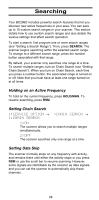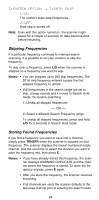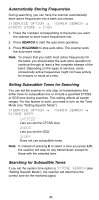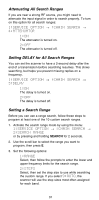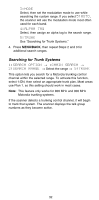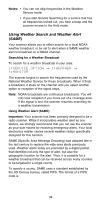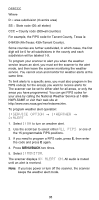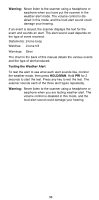Uniden BC296D English Owners Manual - Page 37
Attenuating All Search Ranges, Setting DELAY for All Search Ranges, Setting a Search Range
 |
UPC - 050633650356
View all Uniden BC296D manuals
Add to My Manuals
Save this manual to your list of manuals |
Page 37 highlights
Attenuating All Search Ranges If you are near a strong RF source, you might need to attenuate the input signal in order to search properly. To turn on this option for all search ranges: 1:SERVICE OPTION → :CHAIN SEARCH → 4:ATTENUATOR 1:ON The attenuator is turned on. 2:OFF The attenuator is turned off. Setting DELAY for All Search Ranges You can set the scanner to have a 2-second delay after the end of a transmission before searching resumes. This slows searching, but helps you prevent missing replies on a frequency. 1:SERVICE OPTION → :CHAIN SEARCH → 3:DELAY 1:ON The delay is turned on. 2:OFF The delay is turned off. Setting a Search Range Before you can use a range search, follow these steps to program at least one of the 10 custom search ranges. 1. Activate the search range mode by using the menu: 1:SERVICE OPTION → :CHAIN SEARCH → 2:SEARCH RANGE or by pressing and holding SEARCH for 2 seconds. 2. Use the scroll bar to select the range you want to program, then press E. 3. Set the following options: 1:RANGE Select, then follow the prompts to enter the lower and upper frequency limits for the search range. 2:STEPS Select, then set the step size to use while searching the custom range. If you select 9:AUTO, the scanner will use the step sizes most often assigned for each band. 31