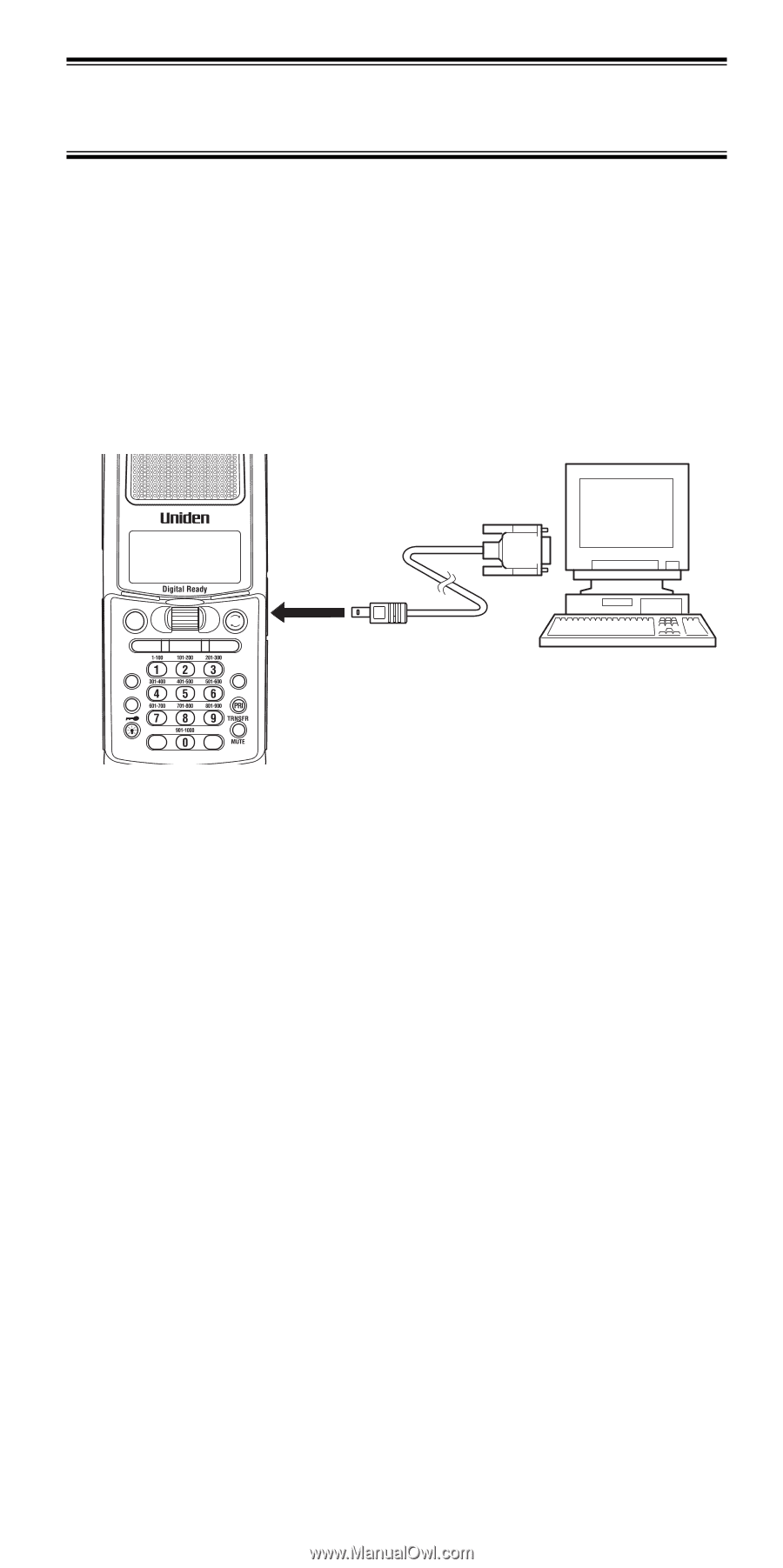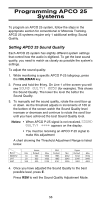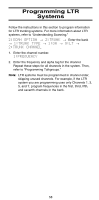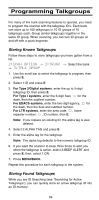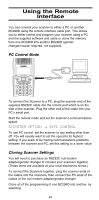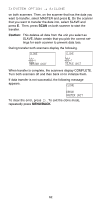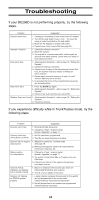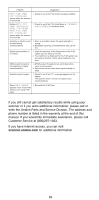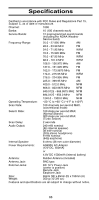Uniden BC296D English Owners Manual - Page 67
Using the Remote, Interface - serial cable
 |
UPC - 050633650356
View all Uniden BC296D manuals
Add to My Manuals
Save this manual to your list of manuals |
Page 67 highlights
Using the Remote Interface You can connect your scanner to either a PC or another BC296D using the remote interface cable port. This allows you to either control and program your scanner using a PC and the supplied software and cable or clone the memory from one BC296D into another BC296D (gender changer/coupler required, not supplied). PC Control Mode CH/ FRQ HOLD/ MAN RSM SCAN SERVICE SEARCH MENU/BACK TRUNK L/O REVERSE . SELECT E To connect the Scanner to a PC, plug the scanner end of the supplied RS232C cable into the remote port which is on the side of the scanner. Plug the other end of the cable into your PC's serial port. Start the remote mode and set the scanner's communications speed: 3:SYSTEM OPTION → 5:PC CONTROL To use PC control, set the scanner to any setting other than off. You will usually want to set the speed to its highest setting. If you seem to be having communications problems between the scanner and PC, set this setting to a lower value. Cloning Scanner Settings You will need to purchase an RS232C null modem adapter/gender changer to connect your scanners together. (These items are available at your local electronics stores.) To connect the Scanners together, plug the scanner ends of the cables into the scanners, then connect the PC ends of the cables to the null modem adapter/gender changer Clone all of the programming of one BC296D into another, by selecting: 61