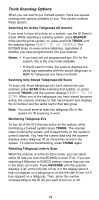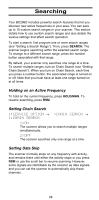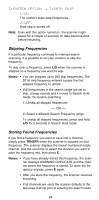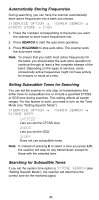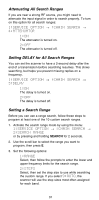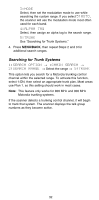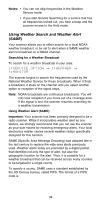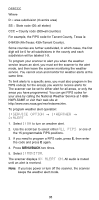Uniden BC296D English Owners Manual - Page 36
Automatically Storing Frequencies, Setting Subaudible Tones for Searching, Searching for Subaudible
 |
UPC - 050633650356
View all Uniden BC296D manuals
Add to My Manuals
Save this manual to your list of manuals |
Page 36 highlights
Automatically Storing Frequencies During searching, you can have the scanner automatically store active frequencies into a bank you choose. 1:SERVICE OPTION → :CHAIN SEARCH → 6:AUTO STORE → 1:ON 1. Press the numbers corresponding to the banks you want the scanner to store found frequencies into. 2. Press SEARCH to start the auto-store operation. 3. Press HOLD/MAN to stop auto-store. The scanner exits the auto-store mode. Note: To ensure that you catch most active frequencies for the band, you should allow the auto-store operation to continue through at least a few complete sweeps of the band. Depending on the types of services, some occasionally active frequencies might not have activity for minutes or hours at a time. Setting Subaudible Tones for Searching You can set the scanner to only stop on transmissions that either have no subaudible tone or include a specified CTCSS or DCS tone during searches. This setting affects all search ranges. For this feature to work, you need to turn on the Tone Mode (see "Setting Squelch Mode"). 1:SERVICE OPTION → :CHAIN SEARCH → 5:TONE DATA 1:CTCSS Lets you set the CTCSS tone. 2:DCS Lets you set the DCS. 3:OFF Does not use subaudible tones. Note: If, instead of pressing E to select a tone you press L/O, the scanner will stop on any transmission except for those with the selected tone. Searching for Subaudible Tones If you set the system tone option to 3:TONE SEARCH (see "Setting Squelch Mode"), the scanner will determine the correct tone for the received signal. 30