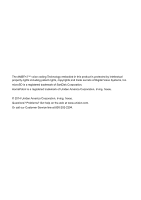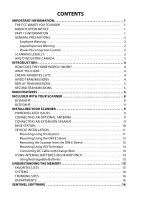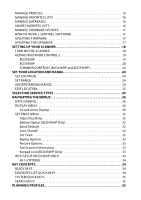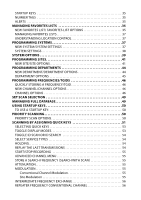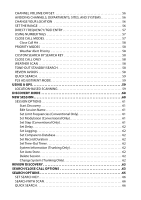Uniden BCD536HP English Owner's Manual
Uniden BCD536HP Manual
 |
View all Uniden BCD536HP manuals
Add to My Manuals
Save this manual to your list of manuals |
Uniden BCD536HP manual content summary:
- Uniden BCD536HP | English Owner's Manual - Page 1
BCD436HP and BCD536HP Owner's Manual ©2014 Uniden America Corporation Printed in Vietnam U01UB375ZZA(0) - Uniden BCD536HP | English Owner's Manual - Page 2
is a registered trademark of SanDisk Corporation. HomePatrol is a registered trademark of Uniden America Corporation, Irving, Texas. © 2014 Uniden America Corporation, Irving, Texas. Questions? Problems? Get help on the web at www.uniden.com. Or call our Customer Service line at 800-292-2294. - Uniden BCD536HP | English Owner's Manual - Page 3
Hear 4 Create Favorites Lists 4 Avoid Transmissions 4 Replay Transmissions 5 Record Transmissions 5 Main Features 5 Included With Your Scanner 8 BCD436HP 8 BCD536HP 9 INSTALLING Your Scanner 9 Power Related Issues 9 Connecting an Optional Antenna 9 Connecting an Extension Speaker 9 Base - Uniden BCD536HP | English Owner's Manual - Page 4
Auto Shutoff 32 Set Clock 32 Replay Options 33 Restore Options 33 See Scanner Information 33 Keypad Lock (BCD436HP Only 33 Wi-Fi Setup (BCD536HP Only 33 Wi-Fi OPTIONS 34 KEY CONCEPTS 34 Quick Keys 34 Favorites List Quick Keys 34 System Quick Keys 35 Search Keys 35 PLANNING PROFILES 35 - Uniden BCD536HP | English Owner's Manual - Page 5
Startup Keys 35 Number Tags 35 Alerts 35 Managing Favorites Lists 35 New Favorites List/ Favorites List Options 35 Managing Favorites Lists 37 Understanding Location Control 37 Programming Systems 37 New System/System Settings 37 System Settings 38 System Options 39 Programming Sites 41 - Uniden BCD536HP | English Owner's Manual - Page 6
Hit 58 Priority Modes 58 Weather Alert Priority 58 Custom Search by Search Key 58 Close Call Only 58 Weather Scan 58 Tone-Out Standby/Search 58 Review Avoids 58 Quick Search 59 P25 Adjustment Mode 59 Using a GPS 59 Location-Based Scanning 59 Discovery Mode 60 New Session 60 Session - Uniden BCD536HP | English Owner's Manual - Page 7
Custom Search 67 Change Direction or Resume Search 67 Select Custom Search Bands 67 Holding 67 Avoiding Frequencies 67 Attenuation 67 Modulation 67 Direct Frequency Entry 68 Frequency Intermediate Exchange 68 Repeater Frequency 68 Replay the Last Transmissions 68 Start/Stop Recording 68 - Uniden BCD536HP | English Owner's Manual - Page 8
Band Coverage 79 Service Types 80 Reformatting the microSD Card 81 Entering IDs 81 Type II Special Status Bits 82 Weather Channels 83 CTCSS Frequencies 85 DCS Codes 86 Reverse List 86 Repeater Frequency List 87 TECHNICAL SPECIFICATIONS - BCD436HP 88 TECHNICAL SPECIFICATIONS - BCD536HP 90 - Uniden BCD536HP | English Owner's Manual - Page 9
15 of the FCC Rules. These limits are designed to provide reasonable protection against harmful interference in a residential installation. This equipment generates, uses, and can radiate radio frequency energy and, if not installed and used in accordance with the instructions, may cause harmful - Uniden BCD536HP | English Owner's Manual - Page 10
before disconnecting external power. Some settings are saved only as the scanner is powering down. Scanning Legally Your scanner covers frequencies used by many different groups, including police and fire departments, ambulance services, government agencies, private companies, amateur radio services - Uniden BCD536HP | English Owner's Manual - Page 11
le fonctionnement. Une version française de ce guide d'utilisation est disponible sur le site Web d'Uniden au : www.uniden.com. 1. Sur le site d'Uniden, sélectionnez " Support", puis " Owner's Manuals". 2. Au menu déroulant de sélection des produits, choisissez "Scanners". 3. Sélectionnez le mod - Uniden BCD536HP | English Owner's Manual - Page 12
monitor again, you can save them to a Favorites List. When you opt to listen to a Favorites List, your scanner will monitor only the transmissions from that list. You can assign a Quick Key to a Favorites List (FLQK) that allows you to quickly turn a Favorites List on or off by simply entering the - Uniden BCD536HP | English Owner's Manual - Page 13
circle. Wi-Fi Dongle (BCD536HP Only) - With a WiFi app to connect your iPad/Android Tablet/ computer to remotely control the scanner. Trunk Tracker V Operation - Scans APCO 25 Phase 1 and Phase 2, Motorola, EDACS, and LTR trunked systems, as well as conventional analog and P25 digital channels - Uniden BCD536HP | English Owner's Manual - Page 14
also search and display unknown tones. PC Programming - Use the Sentinel software to manage your scanners Profiles, Favorites Lists, Databases, and firmware updates. Analog and Digital AGC - Helps automatically balance the volume level between different radio systems. Priority/Priority w/DND Scan - Uniden BCD536HP | English Owner's Manual - Page 15
100 Quick Keys - You can scan Favorites Lists and Systems by assigning them to quick keys. Search Avoids - You can temporarily Avoid up to 250 frequencies and permanently Avoid up to 250 frequencies in any Search mode or Close Call mode. 10 Custom Searches - Lets you program up to 10 custom search - Uniden BCD536HP | English Owner's Manual - Page 16
in the box are: BCD436HP USB Connection Cable 3 X AA NiMH Rechargeable Batteries microSD card (installed) Swivel Belt Clip (attached) SMA-BNC Antenna Adaptor Rubber Antenna BCD536HP AC Power Adapter Cigarette Lighter Power Cord USB Connection Cable microSD card (installed) Wi-Fi Dongle DIN-E sleeve - Uniden BCD536HP | English Owner's Manual - Page 17
as the kitchen or bathroom. Avoid placing the scanner in direct sunlight or near heating elements or vents. Power Related Issues Important: To prevent memory from being corrupted, do not unplug the AC adapter during the time the memory is accessed for programming or auto store. Note 1: If when you - Uniden BCD536HP | English Owner's Manual - Page 18
WARNING! If you connect an external speaker to the scanner's Ext. SP jack or headphone jack, never connect the audio output line to a power supply and ground. This might also damage the scanner. BCD536HP Only - All audio output is Class-D amplified (PWM). Never connect Ext. SP jack or headphone jack - Uniden BCD536HP | English Owner's Manual - Page 19
, turn off the scanner before turning the car's ignition off. WARNING! AVOID AIRBAG DEPLOYMENT ZONES. Ignoring this installation concern may result in bodily harm and the inability of the airbag to perform properly. Mounting Using the Bracket With the bracket removed from the radio, use the holes - Uniden BCD536HP | English Owner's Manual - Page 20
in position. 3. Attach the Cigarette Lighter Power Cord to the rear of the scanner and plug the adapter end into a dash mounted 12V DC socket. 4. Attach a suitable mounted mobile antenna to the antenna jack on the back of the scanner. Mounting Using the DIN-E Sleeve If you are unsure about how to - Uniden BCD536HP | English Owner's Manual - Page 21
the scanner in the sleeve, attach the cable from the previously mounted antenna. Attach radio, such as a GPS unit, at a later time, you should plan to remove the scanner from the DIN-E sleeve. This is easily done using the provided Removal Keys that come with the optional DIN-E sleeve. Refer - Uniden BCD536HP | English Owner's Manual - Page 22
will be used in securing the scanner chassis. Once the original radio is removed from the vehicle dash and the fit of the scanner is correct, be sure to connect all the power, audio, antenna, and any other cables or wires, to the scanner before the scanner is secured. The following illustration is - Uniden BCD536HP | English Owner's Manual - Page 23
All of the information contained in the scanner is stored on a microSD card supplied with the scanner. This includes Favorites Lists, all the radio settings, and the Radio Reference database. Favorites Lists Because the memory is based on the Radio Reference database we now have a different order of - Uniden BCD536HP | English Owner's Manual - Page 24
database is updated in the scanner. Share Favorites Lists Create and share Favorites lists with your friends or others in the HomePatrol® Community at http://www.HomePatrol.com and the HomePatrol Twiki site at http://info.uniden.com/HomePatrol for Favorites Lists that cover common services such as - Uniden BCD536HP | English Owner's Manual - Page 25
Firmware Your scanner updates its firmware through Sentinel. In that process, Sentinel connects to the internet and checks for the current firmware version to download. From time to time, Uniden will release firmware updates to improve existing functionality, add new features, or address issues - Uniden BCD536HP | English Owner's Manual - Page 26
UP YOUR SCANNER TURN ON THE SCANNER Scroll Control Func Menu BCD536HP Squelch Volume BCD436HP For Model Number Procedure BCD436HP 1. Press and more. 6. Press the scroll control again to close the squelch level. BCD536HP 1. Rotate VOL clockwise and set the volume to around 10 o'clock. - Uniden BCD536HP | English Owner's Manual - Page 27
BCD536HP Key Power/VOL Light SQ Scroll Control/Function Operation • Turns the scanner on/off and adjusts the volume. • Press Func then Vol to view P25 • Turn to set decode threshold in P25 Adjustment mode. • Turn to select characters mode. • Turn to start a Quick Search Hold mode in Close Call Hold - Uniden BCD536HP | English Owner's Manual - Page 28
Key Avoid Zip Serv Rang BCD436HP Operation • review Avoids in current system in Scan mode. Press to enter country-zip/postal code. Press to select Service types. Press to select Range. Scroll Control Func Menu Key Power/Light/Lock Func (Function) Operation • Press and hold to turn the scanner - Uniden BCD536HP | English Owner's Manual - Page 29
Key Scroll Control (Volume, Squelch) Avoid Zip/Services Operation • Press then turn to adjust volume level in Scan mode. • Press Func then Vol turn to adjust the squelch. • Press Vol then Func then Vol to view P25 in Close Call mode. • Turn to start a Quick Search Hold mode in Close Call Hold mode. - Uniden BCD536HP | English Owner's Manual - Page 30
COMMON CONTROLS (BCD436HP and BCD536HP) System Department Channel Menu Replay/Record • Press Func then System to start Scan mode. • Press to enter System Pause for • Press to Replay the last transmissions. • Press Func then Replay to start/stop recording • Press and hold to Review Recordings. 22 - Uniden BCD536HP | English Owner's Manual - Page 31
• Press Func then 5( ) to enter Wi-Fi menu (BCD536HP Only). • Press 6> to move the cursor mode. • Press to enter a decimal point for a frequency. • Press to delete Quick Search mode. • Press Func then E/yes to toggle ID Search mode on/off in Scan mode (when scanning Trunked System in Favorites List - Uniden BCD536HP | English Owner's Manual - Page 32
or P25 system in your area that is also in the Radio Reference Database. The scanner will then Favorites Lists that have Location Control set to On and with Departments/Sites that have locations programmed. Everything in the Full Database also has locations programmed. If you manually program - Uniden BCD536HP | English Owner's Manual - Page 33
general descriptions. (BCD536HP) Press the Serv button. (BCD436HP) Press Func then the Zip/Services button. Scroll to each Service Type and press E/yes to enable or disable. Press System to exit. When the scanner displays a Service Type that is not in the Favorite Lists, the scanner will display - Uniden BCD536HP | English Owner's Manual - Page 34
Name any Favorites List, System P25) Set ID Format (EDCS) Set Upside-Down (BCD536HP Only) Setting the Backlight - The scanner key is pressed. 5 sec - The backlight stays on for 5 seconds when any key is pressed. 10 sec - The backlight stays on for 10 seconds when any key is pressed. Timeout (BCD436HP - Uniden BCD536HP | English Owner's Manual - Page 35
(Mot/P25) Decimal Format or Hex Format. The default setting is Decimal. Set ID Format (EDACS) AFS Format or Decimal Format. The default setting is AFS. Set Upside-Down (BCD536HP Only) - This allows you to reverse the display so you can mount the scanner upside-down and hear the speaker from the - Uniden BCD536HP | English Owner's Manual - Page 36
3-Line Display On View the Battery Level (BCD436HP Only) To view the battery level (in volts) press the scroll control and look at the small numbers in the upper right of the display. - Uniden BCD536HP | English Owner's Manual - Page 37
Displays to show Wi-Fi status is connected. (BCD536HP Only) Displays when connected in Access Point mode. (BCD536HP Only) Displays to show the signal strength. Displays in Priority mode. Displays in reverse in Priority DND mode. Displays and blinks if the battery is low. (BCD436HP Only) Displays if - Uniden BCD536HP | English Owner's Manual - Page 38
the first digit of the current System quick key on the left with the blinking second digit on the right. A non-blinking number on the right indicates the quick key is enabled waiting to be scanned. A - (dash) means nothing is assigned to the quick key. An * (asterisk) means the quick key is - Uniden BCD536HP | English Owner's Manual - Page 39
when receiving a priority channel in Receiving/Hold modes. Channel Service Type Displays in Receiving/Hold modes. TGID Displays in Receiving/ Modulation Display for a conventional channel in Receiving/Hold modes. Favorites List Displays in Scan mode. Name Full Database Displays in Scan mode - Uniden BCD536HP | English Owner's Manual - Page 40
Scroll to the options below and press E/yes. Adjust Key Beep Battery Option BCD436HP Only Band Defaults Auto Shutoff Set Clock Replay Options Restore Options See Scanner Information Keypad Lock (BCD436HP Only) Adjust Key Beep Allows you to turn the key beep on or off and adjust the volume level - Uniden BCD536HP | English Owner's Manual - Page 41
to toggle the keypad lock. Wi-Fi Setup (BCD536HP Only) The Wi-Fi dongle allows you to connect to the scanner wirelessly and control your scanner with the Remote software. The scanner has two different Wi-Fi connection modes - Infrastructure mode and Access Point mode. Infrastructure Mode is able - Uniden BCD536HP | English Owner's Manual - Page 42
Access Point Mode is able to connect with up to 5 clients. Setting parameters are as follows: SSID, Security type, and Password. Wi-Fi OPTIONS Make sure the Wi-Fi dongle is connected to the USB port behind the scanner. Press Menu then scroll to Wi-Fi Setup and press E/yes. Show Wi-Fi Information - Uniden BCD536HP | English Owner's Manual - Page 43
Close Call Only Search for quick access to your favorite searches. PLANNING PROFILES Startup Keys You can program each of your Favorites Lists with a Startup Key (0-9) so that when you power up the scanner and press the key number, just those Favorites List(s) assigned to the key will be enabled for - Uniden BCD536HP | English Owner's Manual - Page 44
Rename Delete Information Review/Edit System - See Programming Systems. Set FL Quick Key - This assigns a quick key to the Favorites List and will scan the list when the key is enabled. The default setting is . (no quick key). If you don't assign a Favorite Lists to a quick key, it will always - Uniden BCD536HP | English Owner's Manual - Page 45
have Location Control set to ON for each Favorites List you want to use with Location Control. 2. You set (by zip/post code, Auto Locate, or manually), or select a location. 3. Your Departments and Sites have locations programmed. The scanner then compares your location data with Site and Department - Uniden BCD536HP | English Owner's Manual - Page 46
Favorites List and press E/yes. Scroll to Review/Edit System and press E/yes. To Create a New System, scroll to New System and press E/yes. Scroll to P25 Trunk, P25 X2-TDMA, P25 , Channels, and settings including quick key assignments into the current Favorites List. See Data Naming to name - Uniden BCD536HP | English Owner's Manual - Page 47
Bit Set End Code Emergency Alert Review ID Avoids Clear All ID Avoids Set Audio AGC P25 NAC Option P25 Waiting Time P25 Threshold Mode P25 Threshold Level Set Quick Key - This assigns a quick key to the System and the scanner will scan the System when the key is enabled. The default setting is - Uniden BCD536HP | English Owner's Manual - Page 48
scanner prompts you for block 2, the next block available, instead of block 1. Priority ID Scan (no P25 scanner recognizes only analog end transmission codes. Analog+Digital. The scanner recognizes both analog and digital end codes. Ignore. The scanner Review ID Avoids - This allows you to review - Uniden BCD536HP | English Owner's Manual - Page 49
the scanner to the default threshold of 8, Auto. P25 Threshold Level (Conventional Only) - The default setting is 8. 0 to 20 Programming Sites New Site/Site Options Press Menu then scroll to Manage Favorites and press E/yes. Scroll to the Favorites List and press E/yes. Scroll to Review/Edit System - Uniden BCD536HP | English Owner's Manual - Page 50
as provided in the Radio Reference Database. Use this Excel spreadsheet to calculate the upper base frequency value located at: http://info.uniden.com/twiki/pub/UnidenMan4/CalculatingUpperBaseFrequencies/ CustomBandPlanCalculator.xls If you don't have Excel you can download and install a viewer here - Uniden BCD536HP | English Owner's Manual - Page 51
./no. Set Modulation (no P25/P25 One Freq) - This setting setting controls whether the scanner attenuates signals on the program a location for the Site to use with Location Control enabled or with a GPS. You can program a circle with a radial range or multiple rectangles as a location. See Set Up GPS - Uniden BCD536HP | English Owner's Manual - Page 52
Delete? press E/yes or ./no. New Site - See New Site. Programming Departments New Department/Department Options Press Menu then scroll to Manage Favorites and press E/yes. Scroll to the Favorites List and press E/yes. Scroll to Review/Edit System and press E/yes. Scroll to the System and press E/yes - Uniden BCD536HP | English Owner's Manual - Page 53
a location for the Department to use with Location Control enabled or with a GPS. You can program a circle with a radial range or multiple rectangles as a location. See Set Up GPS first. Circle Set Latitude Enter the latitude. Press ./no to toggle N or S, and press E/yes. Set Longitude Enter - Uniden BCD536HP | English Owner's Manual - Page 54
Type II TGID when holding on an LTR system. Store a Frequency/TGID into a "Quick Save" Favorites List At Quick Freq/TGID Save?, press E/yes. The scanner will save the Frequency/ TGID in a Favorites List called Quick Save Favorites List, in a System called Quick Save System, (with no quick keys - Uniden BCD536HP | English Owner's Manual - Page 55
yes. To enter a Motorola Type II TGID, enter the TGID and digital. Digital Only. The scanner will receive the channel only if it is carrying APCO 25 digital audio. P25 NAC Option (Conventional Only) Search - the scanner searches and displays any NAC tone received. Set P25 NAC - allows you to program - Uniden BCD536HP | English Owner's Manual - Page 56
number a Channel so you can access it quickly from scan hold mode. The default scanner attenuates signals on the Channel by about 20 dB. The default setting is Off. On or Off See also Scan Attenuation. Set Service Type - This sets the Service Type for The Channel. The Appendix has a list of Service - Uniden BCD536HP | English Owner's Manual - Page 57
quick keys and Favorites Lists quick keys. The other way is using the number keys on the keypad. See Selecting Quick Keys. Favorites Quick Key Scroll to each Favorites List quick key and press E/yes to enable or disable. System Quick Key Scroll to each Favorites List and press E/yes. Favorites List - Uniden BCD536HP | English Owner's Manual - Page 58
key when you press the power key to set your startup configuration, and that wrong key doesn't have any Favorites Lists assigned to that key, you will start up your scanner is for channels in System Quick Key 0. The lowest priority is for channels in System Quick Key 99. Priority for priority - Uniden BCD536HP | English Owner's Manual - Page 59
complete the priority scan. 1-100 Scanning BY ASSIGNING QUICK KEYS With previous scanners, you selected banks to scan. With this scanner, you select Favorites List and Systems to scan by assigning Quick Keys to them. See also Understanding Quick Keys. Scanning is performed with a mixture of FLQK - Uniden BCD536HP | English Owner's Manual - Page 60
Full Database in Select Lists to Monitor. 2. Favorites Lists or Systems, with Quick Keys assigned to them, must be enabled with quick keys or through Manage Quick Key Status. 3. Service Types required for channels must be set to On. Any Favorites List not assigned to a quick key, not Avoided, and - Uniden BCD536HP | English Owner's Manual - Page 61
Selecting Quick Keys Select a Favorites List Quick Key - Press the number key(s) assigned to the Favorites List then press E/yes. Example: 00, E/yes to enable or disable List 0. Select a System Quick Key in the Current List - Press ./no, then the number key (2 digits) assigned to the System. Example - Uniden BCD536HP | English Owner's Manual - Page 62
press Func then E/yes. Select Service Types (BCD536HP) Press Serv. (BCD436HP) Press Func then Zip/Services. Scroll to each Service Type and press E/yes to System. Double press System to hold without a pause. Press System then quickly scroll to the System in pause mode. Double press System to release - Uniden BCD536HP | English Owner's Manual - Page 63
you turn off the scanner. Advanced Channel Menu While the channel is in the display, press E/yes. Edit Current Channel - See Channel Options. Add to Favorites List - Press E/yes or ./no. At Select Favorites List, scroll to the Favorites List and press E/yes. Save Sub Audio/P25 NAC - CTCSS Tone or - Uniden BCD536HP | English Owner's Manual - Page 64
Change your Location (BCD536HP) Press the Zip button. (BCD436HP) Press Zip/Services. Select your Country, and enter a zip/postal code. See also Set Your Location. Set the Range (BCD536HP) Press the Rang button. Enter new range using the numeric keys and press E/yes to save. (BCD436HP) See Set Range - Uniden BCD536HP | English Owner's Manual - Page 65
, it will go to the 2nd Favorites List assigned to that number tag, and so on. The same rule applies to System and Channel number tags. View Number Tags BCD436HP - Number Tag is always displayed in Scan Hold mode. BCD536HP - Press Func in Scan Hold mode.. Favorite Number Tag System Number Tag - Uniden BCD536HP | English Owner's Manual - Page 66
/Search (BCD536HP Only) Press Func then SQ. (Push F+FTO) (BCD436HP) Assign Tone-Out Standby/Search to a Search Key. Review Avoids Database . Favorites List Avoids. Press Menu and scroll to Manage Favorites. Scroll to the Favorites List and press E/yes. Scroll to the following: Review Avoids - Uniden BCD536HP | English Owner's Manual - Page 67
Quick Search at the current frequency. P25 Adjustment Mode (BCD536HP) Press Func then Vol. Press Func then Vol to exit. (BCD436HP) Press Vol then Func then Vol. Press Vol to exit. APCO Decode Error Rate Threshold Level P25 Condition Mode Threshold Voltage Set the P25 Threshold mode to Manual - Uniden BCD536HP | English Owner's Manual - Page 68
using the databases available at Radio Reference or the FCCs Antenna Structure Registration site. Both sites list the latitude, longitude, and height of the antenna and both sites can map the exact location for you. Once the scanner completes the initial GPS review, if you move into or out of - Uniden BCD536HP | English Owner's Manual - Page 69
Store Set Delay Delete Session Set Logging Change System Start Discovery This starts the Discovery Session. Press Menu to stop and review the Run information. See Review Discovery. Press Avoid to Avoid a hit. Press Func then System to exit. Edit Session Name This allows you to name a Session - Uniden BCD536HP | English Owner's Manual - Page 70
session. Off, 10, 30, or 60 sec. System Information (Trunking Only) This will give you where it came from, (Full Database or Favorites List), the System Type, (Motorola, P25, etc.), and the System used for the Discovery Session. Set Auto Store This turns Auto Store on and will create a System called - Uniden BCD536HP | English Owner's Manual - Page 71
. Review Run Results Summary List by each frequency. Detail - List by look at before you perform a Quick Search, or Close Call Search. Press P25 Waiting Time Broadcast Screen Set Attenuator P25 Threshold Mode Repeater Find Set Audio AGC P25 Threshold Level Freq Avoids - This allows you to review - Uniden BCD536HP | English Owner's Manual - Page 72
annoyance radio sources during Custom Search, Quick Quick Search and Close Call modes. The default settings are Off. Analog. Press E/yes to toggle On or Off. Digital. Press E/yes to toggle On or Off. P25 Waiting Time - This setting gives the scanner time to determine if frequencies have digital - Uniden BCD536HP | English Owner's Manual - Page 73
, 20, 25, 50, or 100 kHz Set Audio AGC Analog - Press E/yes to toggle On or Off. Digital - Press E/yes to toggle On or Off. P25 Waiting Time 0 to 1000 ms P25 Threshold Mode Auto, Manual, Default P25 Threshold Level 0 to 20 Search with Scan. See also Select Lists to Monitor and Search with Scan. 65 - Uniden BCD536HP | English Owner's Manual - Page 74
search for each Search Key. . (nothing assigned), Custom Search 0-9, Tone-Out, or Close Call. Search with Scan This enables Custom Searches in Scan mode. See also Select Lists to Monitor and Edit Custom Search. Set System Avoid Stop Avoiding, Temporary, or Permenant Avoid. Quick Search Allows you to - Uniden BCD536HP | English Owner's Manual - Page 75
cancel when you cycle power. Frequency Avoid - Press Avoid once to Temporary Avoid. Press quickly to toggle Permanent Avoid and Stop Avoiding when the the scanner stays in a frequency or in Search Hold mode. Review Avoids - Press Channel to hold on any Frequency. Press Func then Avoid. Scroll to - Uniden BCD536HP | English Owner's Manual - Page 76
scanner stores the frequency into the Quick Save Department in the Quick Save System. Displayed Frequency into an Existing Department - Press E/yes. You will see Saving to Quick Dept in the display then press ./no. At Saving Channel to scroll to the Favorites List (BCD536HP) Press SQ( ). (BCD436HP) - Uniden BCD536HP | English Owner's Manual - Page 77
as an amateur radio beam antenna) or if there are many transmitters operating at the same time in the same area. Close Call Options Important! There are many options and settings in Search/Close Call Options that affect and compliment the settings for Close Call. Please review those first. Note - Uniden BCD536HP | English Owner's Manual - Page 78
3, 5, 10, 15, 30, 45, 60, sec. or Infinite. Close Call Only Mode (BCD536HP) Press and hold SQ ( ). (BCD436HP) Press Channel to hold on any channel/frequency. Press Func then press and hold Avoid ( ) . See also Set Search Key. You will see activity on the 7 bands in the display. Bands with an - Uniden BCD536HP | English Owner's Manual - Page 79
Channel to recall the last hit. Press Channel to cancel hold. Avoiding Hits Temporary Avoids cancel when you cycle power. Press Avoid once to Temporary Avoid. Press quickly to toggle Permanent Avoid and Stop Avoiding when the frequency is in the display or in Search Hold mode. Review Avoids. Press - Uniden BCD536HP | English Owner's Manual - Page 80
: Resets to Off when you turn off the scanner. Storing Displayed Frequency into a Quick Save Department. Press E/yes. You will see Saving to Quick Save Department in the display then press E/yes. The scanner stores the frequency into the Quick Save Department. Displayed Frequency into an Existing - Uniden BCD536HP | English Owner's Manual - Page 81
Off. Program SAME SAME (Specific Area Messaging System) is a system developed by the National Weather Service to program up to 5 groups of 8 FIPS codes (40 codes) into the scanners memory. To find the FIPS codes for your scanner call the NWS toll free at 1-888-697-7263 (follow the instructions - Uniden BCD536HP | English Owner's Manual - Page 82
Control to select recordings. Quick Search Press Func then E/yes to start Quick Search at the current frequency key to stop the siren which opens the squelch and the scanner remains on the weather channel. SAME 0-4 - The scanner sounds a weather alert siren for any programmed county(ies). The scanner - Uniden BCD536HP | English Owner's Manual - Page 83
and review WX/SAME alert event results. The scanner drops these alert events after the alert time expires. Fire Tone-Out Fire Tone-Out will monitor up to 32 different channels for paging tones (two-tone sequential, single tone, and group tone). Tone-Out Standby Mode is used if you use programmed - Uniden BCD536HP | English Owner's Manual - Page 84
Scroll to Tone-Out Setup and press E/yes. Scroll to Tone-Out (0-31) and press E/ A and B at 0. Set Delay Time 0 - the scanner resumes standby as soon as the carrier drops after a page. 1, 2, 3, 4, 5, 10, 30 - (seconds): the scanner resumes standby mode after the carrier drops and the selected time - Uniden BCD536HP | English Owner's Manual - Page 85
Scroll to Tone-Out Standby and press E/yes. (BCD536HP Only) press FUNC then SQ. See also Set Search Key. Scroll to monitor a Tone-Out channel (0-31 different frequency. If you press Channel while in Standby/Search mode, the scanner temporarily exits and you will be able to hear any transmissions on - Uniden BCD536HP | English Owner's Manual - Page 86
. Appendix Troubleshooting Scan Mode, Nothing to Scan 1. Make sure you Set Your Location to scan the Database. 2. Make sure Favorites Lists are enabled in Set Scan Selection. 3. Make sure Service Types are enabled for the Channels you want to hear. 4. Make sure you have locations programed if Use - Uniden BCD536HP | English Owner's Manual - Page 87
TV Band 758.0000 787.99375 NFM 6.25 Public Service Band 788.0000 805.99375 NFM 6.25 Public Service Band 806.0000 823.9875 NFM 12.5 Public Service Band 849.0125 868.9875 NFM 12.5 Public Service Band 894.0125 960.0000 NFM 12.5 Public Service Band 1240.0000 1300.0000 NFM 25 25 cm - Uniden BCD536HP | English Owner's Manual - Page 88
Although TV bands are listed, the scanner cannot decode digital TV audio. Service Types Service Type Aircraft Business Corrections , etc., including combined fire/ambulance operations. Any amateur radio assignment Ambulance-to-Hospital communications and patient reports. Interoperability - Uniden BCD536HP | English Owner's Manual - Page 89
was removed and to push the card in so it will spring back into place. Reformatting the microSD Card Reformat microSD cards using a special SD Card Formatter (https://www.sdcard.org/downloads/ formatter_4/). Then, you need to "Clear User Data" using Sentinel to restore all HP files and directories - Uniden BCD536HP | English Owner's Manual - Page 90
Decimal Format NNNNN iNNNNN Hexadecimal Format HHHH iHHHH P25 Systems N = Decimal Number H = be used with decimal formats. Type II Special Status Bits Type II Motorola Smartnet systems use these status noticed by the person with the radio. The scanner however interprets these special talk group - Uniden BCD536HP | English Owner's Manual - Page 91
Therefore, if someone hit their emergency button and their radio was on talk group 16, all communications would switch to talk group 18. A lot of Fire and EMS departments dispatch tone-outs and alarms as - Uniden BCD536HP | English Owner's Manual - Page 92
ST FCW FFA FFS FFW FLA FLS FLW FRW FSW FZW HLS HMW HUA HUW HWA HWW IBW IFW LAE LEW LSW NAT NIC NMN NPT NST NUW POS RHW RMT RWT SMW SPS SPW SVA Event Code Food Contamination Warning Flash Flood Watch Flash Flood Statement Flash Flood Warning Flood Watch Flood Statement Flood Warning Fire Warning - Uniden BCD536HP | English Owner's Manual - Page 93
O Unrecognized **W Unrecognized Warning O Unrecognized Continuous Tone Coded Squelch System (CTCSS) and Digital Coded Squelch (DCS) are two methods used to prevent interference by other radio communications. Your scanner can receive transmissions that use these codes. CTCSS and DCS systems all - Uniden BCD536HP | English Owner's Manual - Page 94
225.7Hz 229.1Hz 233.6Hz 241.8Hz 250.3Hz 254.1Hz DCS Codes The scanner can detect the following hexadecimal DCS codes. 006 031 054 116 145 205 245 266 662 743 026 053 115 143 174 244 265 331 371 446 503 606 664 754 Reverse List Base Frequency (MHz) 29.5200 - 29.5800 29.6200 - 29.6800 52.0100 - - Uniden BCD536HP | English Owner's Manual - Page 95
- 224.9800 420.0000 - 424.9875 425.0000 - 429.9875 440.0000 - 444.9875 445.0000 - 449.9875 Offset (MHz) -0.6 -4.375 -4.25 +1.6 -1.6 +5 -5 +5 -5 Repeater Frequency List Base Frequency (MHz) 455.0151 - 459.9950 465.0101 - 469.9950 473.0001 - 476.0000 479.0001 - 482.0000 485.0001 - 488.0000 491.0001 - Uniden BCD536HP | English Owner's Manual - Page 96
AA Alkaline Batteries (not included) DV 5.0V ±5%. Connect to PC with USB cable (included) LCD Display: 192 X 160 Full Dot Matrix LCD with white-color backlight. Internal Speaker: 24ohm, 0.8W Max. Certified in accordance with FCC Rules and Regulations Part 15 Sub-part C as of date of manufacture - Uniden BCD536HP | English Owner's Manual - Page 97
MHz 272.950 MHz 315.050 MHz 0.4 μV 0.3 μV 0.3 μV 0.6 uV 0.3 uV 0.3 μV 0.4 μV 0.4 μV UHF Band (AM) 325.050 MHz (NFM) 406.875 MHz (NFM) 511.9125 MHz Public Service Band (NFM) 758.0125 MHz (NFM) 806.000 MHz (NFM) 857.150 MHz (NFM) 954.9125 MHz 1200MHz Band (NFM) 1299.925 MHz Close - Uniden BCD536HP | English Owner's Manual - Page 98
UHF Band (AM) (NFM) Public Service Band (NFM) (NFM) 1200 MHz Band availability of optional accessories are all subject to change without notice. TECHNICAL SPECIFICATIONS - BCD536HP Size: 7.2 in W (184 LCD Internal Speaker: 8 ohm, 5W Max. Certified in accordance with FCC Rules and - Uniden BCD536HP | English Owner's Manual - Page 99
Scan Delay: Audio Output Power: Antenna: 2 seconds 5W Max., 8 ohm Load 50 ohms (Impedance) Sensitivity ( NFM) (WFM) (NFM) VHF High 2 Band (AM) (AM) (AM) UHF Band (AM) (NFM) (NFM) Public Service Band (NFM) (NFM) (NFM) (NFM) 1200MHz Band (NFM) 161.985 MHz 173.225 MHz 197.450 MHz 216.020 MHz - Uniden BCD536HP | English Owner's Manual - Page 100
197.4500 MHz 53dB VHF High 2 Band (AM) 272.9500 MHz 49dB UHF Band (AM) 325.0500 MHz 49dB (NFM) 406.8750 MHz 40dB Public Service Band (NFM) 758.0125 MHz 41dB (NFM) 857.1500 MHz 41dB 1200 MHz Band (NFM) 1299.9250 MHz 42dB Features, specifications, and availability of optional - Uniden BCD536HP | English Owner's Manual - Page 101
than an authorized Uniden service center for a defect or malfunction covered by this warranty, (E) used in any conjunction with equipment or parts or as part of any system not manufactured by Uniden, or (F) installed or programmed by anyone other than as detailed by the Operating Guide for this - Uniden BCD536HP | English Owner's Manual - Page 102
- Uniden BCD536HP | English Owner's Manual - Page 103
- Uniden BCD536HP | English Owner's Manual - Page 104

BCD436HP
and
BCD536HP
Owner’s Manual
©2014 Uniden America Corporation
Printed in Vietnam
U01UB375ZZA(0)