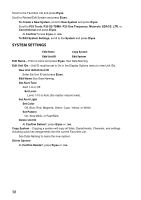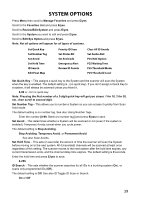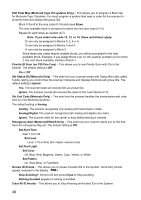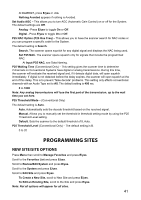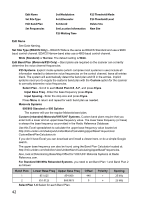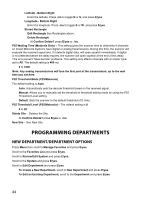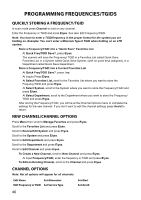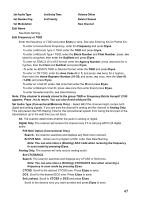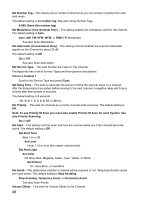Uniden BCD536HP English Owner's Manual - Page 51
See also Scan Attenuation.
 |
View all Uniden BCD536HP manuals
Add to My Manuals
Save this manual to your list of manuals |
Page 51 highlights
Set Base Freq Input Lower. Enter the lower base frequency and press E/yes. Input Upper. Enter the upper base frequency and press E/yes. Set Offset Input Offset. Enter the offset and press E/yes. Select Polarity. Scroll to + (default) or - and press E/yes. Set Spacing. Scroll to the step size and press E/yes. Press Menu to return and repeat for each band plan as needed. Set Frequencies - This is where you program trunking frequencies for the Site. New Frequency/Edit Frequency. Enter the frequency and press E/yes. For EDACS and LTR sites only: Input LCN. Enter the LCN number and press E/yes. Delete Frequency At Confirm Delete?, press E/yes or ./no. Set Modulation (no P25/P25 One Freq) - This setting selects the modulation used for the Site. The default setting is Auto. Auto, NFM, or FM See also Scan Modulation. Set Attenuator - This setting controls whether the scanner attenuates signals on the Site by about 20 dB The default setting is Off. On or Off See also Scan Attenuation. Set Avoid - This determines whether a Site will be scanned or not. Temporary Avoids cancel when you cycle power. The default setting is Stop Avoiding. Stop Avoiding, Temporary Avoid, or Permenant Avoid See also Scan Avoids. Set Location Information - This allows you program a location for the Site to use with Location Control enabled or with a GPS. You can program a circle with a radial range or multiple rectangles as a location. See Set Up GPS first to set your location format and the Baud rate. Circle Set Latitude Enter the latitude. Press ./no to toggle N or S, and press E/yes. Set Longitude Enter the longitude. Press ./no to toggle E or W, and press E/yes. Set Range See also Understanding Range. 0-6000 Rectangles New Rectangle Latitude - Top Left Enter the latitude. Press ./no to toggle N or S, and press E/yes. Longitude - Top Left Enter the longitude. Press ./no to toggle E or W, and press E/yes. 43