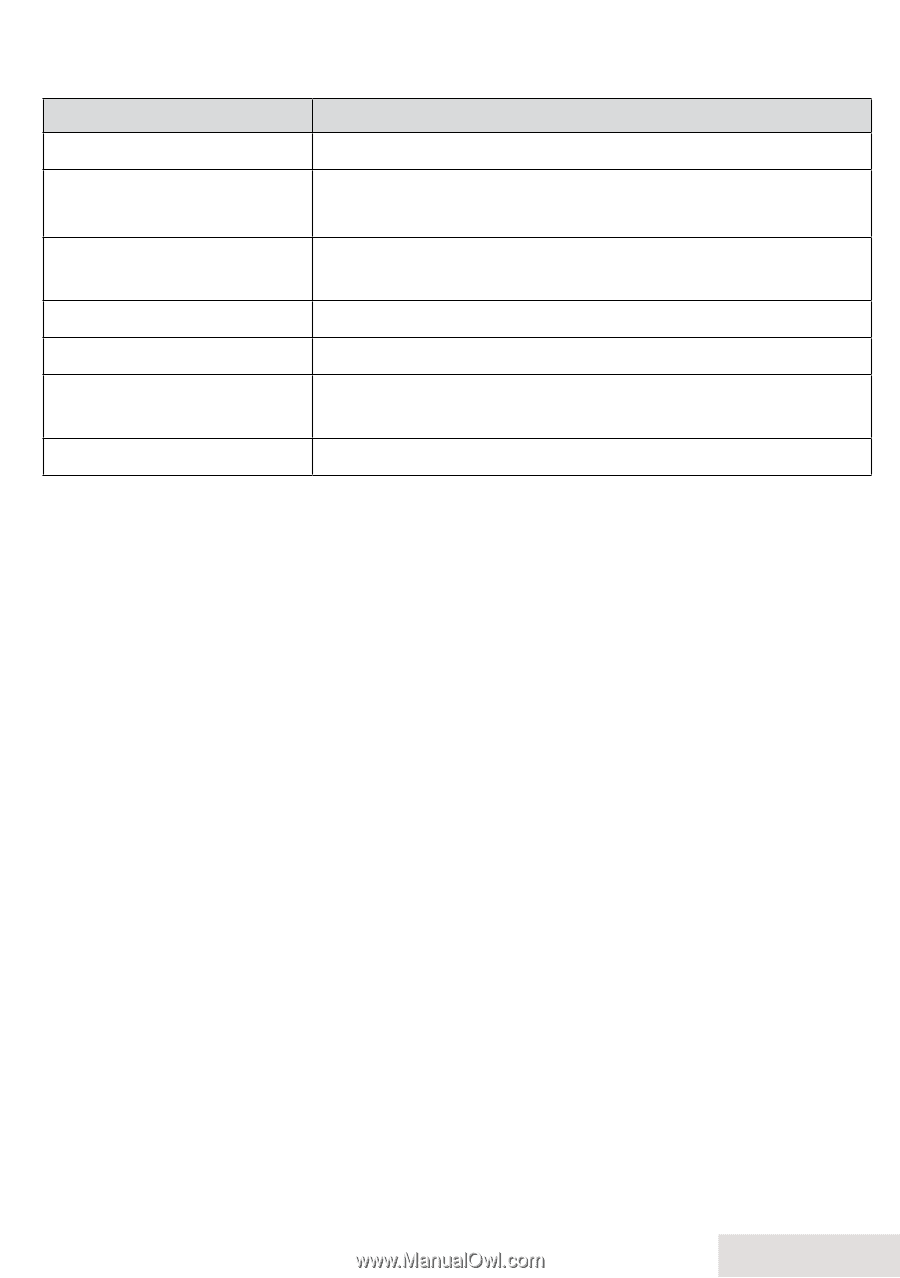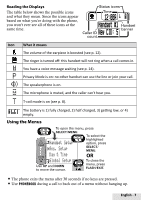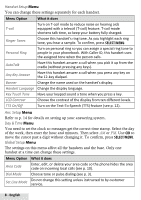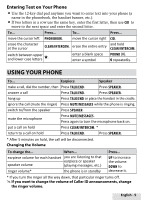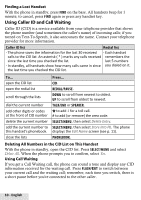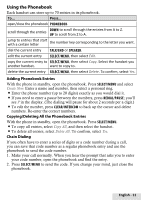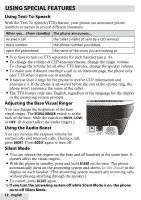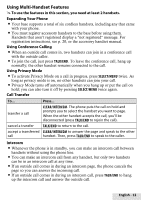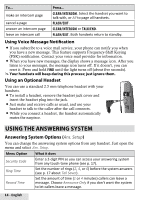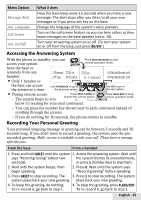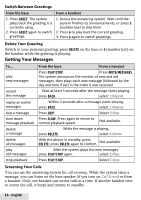Uniden D2997 English Owners Manual - Page 11
Using the Phonebook, Adding Phonebook Entries, Copying/Deleting All the Phonebook Entries - series
 |
UPC - 050633273623
View all Uniden D2997 manuals
Add to My Manuals
Save this manual to your list of manuals |
Page 11 highlights
Using the Phonebook Each handset can store up to 70 entries in its phonebook. To... Press... open/close the phonebook Phonebook. scroll through the entries Down to scroll through the entries from A to Z. Up to scroll from Z to A. jump to entries that start with a certain letter the number key corresponding to the letter you want. dial the current entry Talk/end or Speaker. edit the current entry Select/menu, then select Edit. copy the current entry to Select/menu, then select Copy. Select the handset you another handset. want to copy to. delete the current entry Select/menu, then select Delete. To confirm, select Yes. Adding Phonebook Entries With the phone in standby, open the phonebook. Press Select/menu and select Create New. Enter a name and number, then select a personal ring. Enter the phone number (up to 20 digits) exactly as you would dial it. If you need to enter a pause between the numbers, press Redial/pause; you'll see P in the display. (The dialing will pause for about 2 seconds per a digit.) To edit the number, press Clear/intercom to back up the cursor and delete numbers. Re-enter the correct numbers. Copying/Deleting All the Phonebook Entries With the phone in standby, open the phonebook. Press Select/menu. To copy all entries, select Copy All, and then select the handset. To delete all entries, select Delete All. To confirm, select Yes. Chain Dialing If you often have to enter a series of digits or a code number during a call, you can save that code number as a regular phonebook entry and use the phonebook to send the code number. 1. Make your call normally. When you hear the prompt that asks you to enter your code number, open the phonebook and find the entry. 2. Press Select/menu to send the code. If you change your mind, just close the phonebook. English - 11