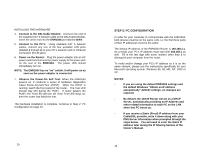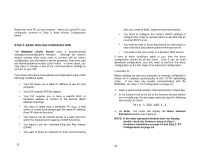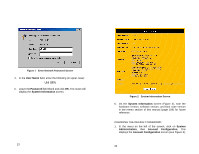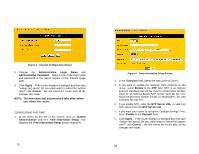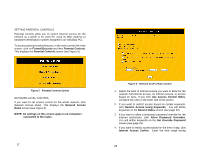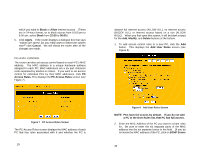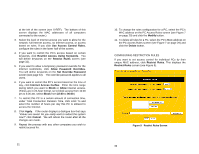Uniden ENR1504 English Owners Manual - Page 12
User Name, Password, System Information, System, Administration, Account, Configuration, Account - user manual
 |
View all Uniden ENR1504 manuals
Add to My Manuals
Save this manual to your list of manuals |
Page 12 highlights
Figure 1 Enter Network Password Screen 4. In the User Name field, enter the following (in upper case): UNIDEN 5. Leave the Password field blank and click OK. The router will display the System Information screen. 23 Figure 2 System Information Screen 6. On the System Information screen (Figure 2), note the hardware version, software version, and boot code version in the memo section of this manual (page 109) for future reference. CHANGING THE DEFAULT PASSWORD 1. In the menu on the left of the screen, click on System Administration, then Account Configuration. This displays the Account Configuration screen (see Figure 3). 24
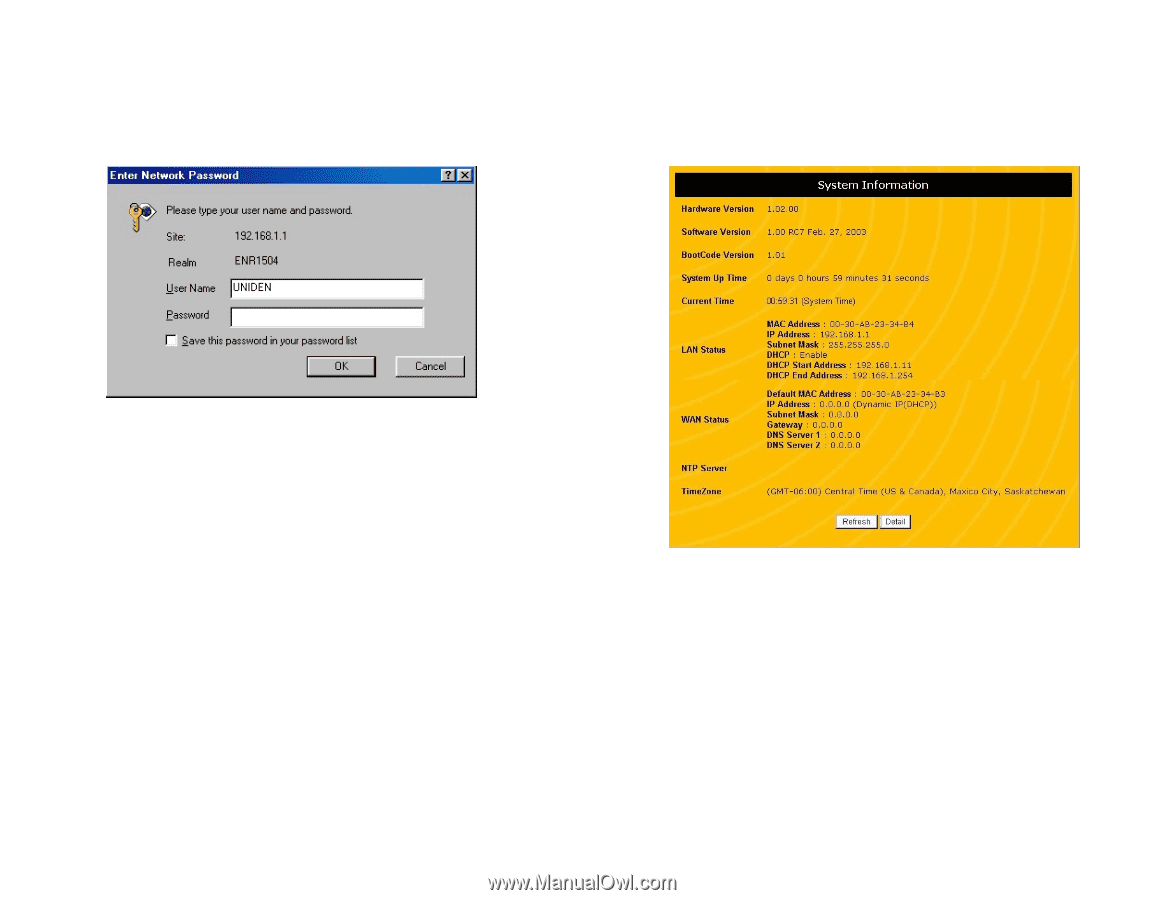
23
Figure 1
Enter Network Password Screen
4. In the
User Name
field, enter the following (in upper case):
UNIDEN
5. Leave the
Password
field blank and click
OK
. The router will
display the
System Information
screen.
24
Figure 2
System Information Screen
6. On the
System Information
screen (Figure 2), note the
hardware version, software version, and boot code version
in the memo section of this manual (page 109) for future
reference.
CHANGING THE DEFAULT PASSWORD
1. In the menu on the left of the screen, click on
System
Administration
,
then
Account
Configuration
.
This
displays the
Account Configuration
screen (see Figure 3).