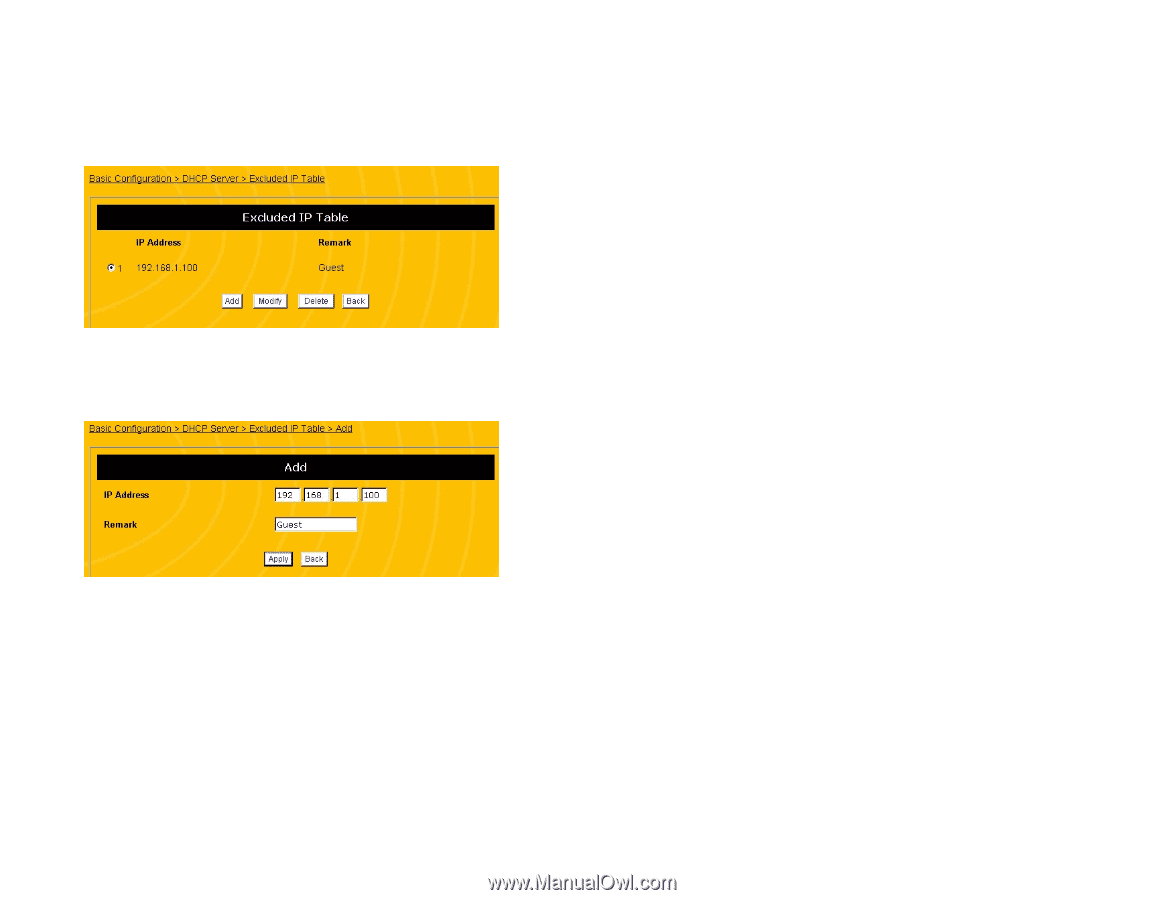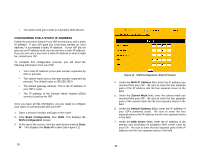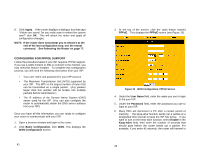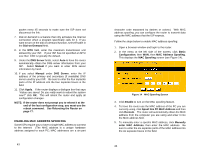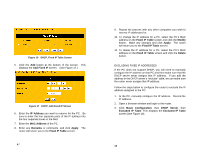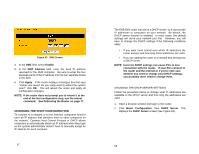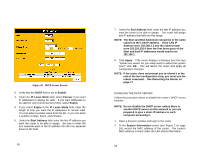Uniden ENR1504 English Owners Manual - Page 25
Configuring A Pc As A Host Port Mapping
 |
View all Uniden ENR1504 manuals
Add to My Manuals
Save this manual to your list of manuals |
Page 25 highlights
Figure 18 DHCP, Excluded IP Table Screen 4. Click the Add button at the bottom of the screen. This displays the Add Excluded IP screen. (See Figure 19.) Figure 19 DHCP, Add Excluded IP Screen 5. Enter the IP Address that the DHCP server should not assign (i.e., the address you manually configured on the PC). Be sure to enter the four separate parts of the IP address into the four separate boxes in the field. 6. Enter any Remarks or comments, and click Apply. The router will return you to the Excluded IP Table screen. 7. Repeat the process with any other IP addresses you wish to add to the DHCP server's "exclude" list. 49 8. To change the IP address, select the address on the Excluded IP Table screen and click the Modify button. Make any changes and click Apply. The router will return you to the Excluded IP Table screen. 9. To delete the IP address for a PC, select the PC's MAC address on the Excluded IP Table screen and click the Delete button. CONFIGURING A PC AS A HOST (PORT MAPPING) The Internet uses ports to specify different types of service requests. For instance, an email message contains a code for port 110 (POP3 mail services) while a web page request contains a code for port 80 (HTTP services). This allows the router to send the requests to the correct host: any marked as port 110 is routed to the mail server, and any data marked as port 80 is routed to the web server. If you want to set up one or more PCs as a host, you must tell the router what services should be sent to that host. This configuration is called port mapping. TCP/IP, the Internet protocol standard, has over four thousand ports defined for different services. Of these, about one thousand are considered "well-known" ports; these are the ports used most often. Table 2 lists just a few of the most commonly needed well-known ports. (Complete lists of all well-known ports are readily available online; simply do a web site search for "well-known ports".) 50