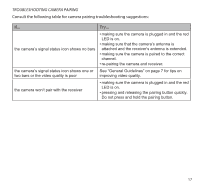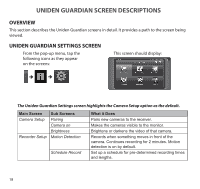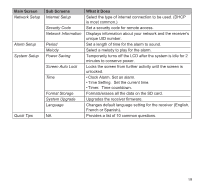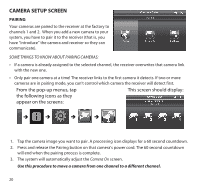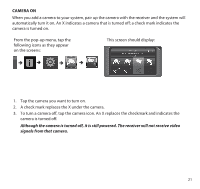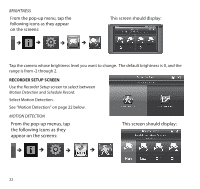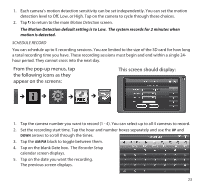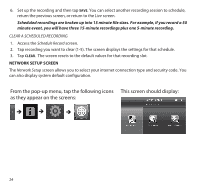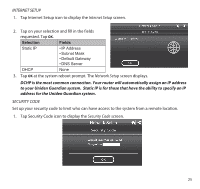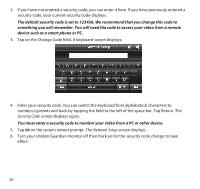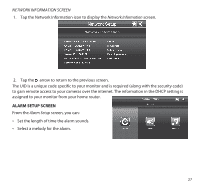Uniden G455 User Guide - Page 22
From the pop-up menus, tap, the following icons as they, appear on the screens, This screen should
 |
View all Uniden G455 manuals
Add to My Manuals
Save this manual to your list of manuals |
Page 22 highlights
Brightness From the pop-up menu, tap the following icons as they appear on the screens: This screen should display: Tap the camera whose brightness level you want to change. The default brightness is 0, and the range is from -2 through 2. Recorder Setup Screen Use the Recorder Setup screen to select between Motion Detection and Schedule Record. Select Motion Detection. See "Motion Detection" on page 22 below. Motion Detection From the pop-up menus, tap the following icons as they appear on the screens: This screen should display: 22

22
BRIGHTNESS
From the pop-up menu, tap the
following icons as they appear
on the screens:
This screen should display:
Tap the camera whose brightness level you want to change.
The default brightness is 0, and the
range is from -2 through 2.
RECORDER SETUP SCREEN
Use the
Recorder Setup
screen to select between
Motion Detection
and
Schedule Record
.
Select Motion Detection.
See “Motion Detection” on page 22 below.
MOTION DETECTION
From the pop-up menus, tap
the following icons as they
appear on the screens:
This screen should display: