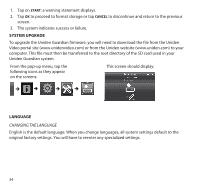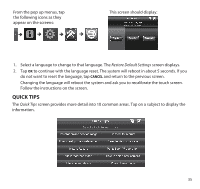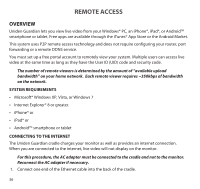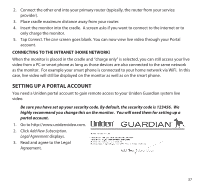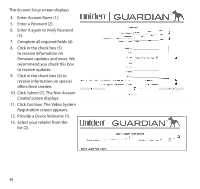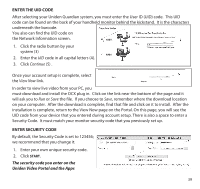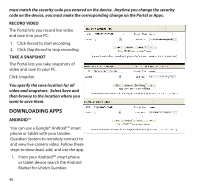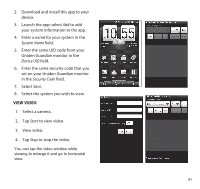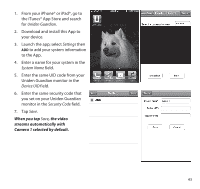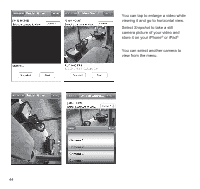Uniden G455 User Guide - Page 39
Enter The Uid Code, Enter Security Code - install
 |
View all Uniden G455 manuals
Add to My Manuals
Save this manual to your list of manuals |
Page 39 highlights
Enter The Uid Code After selecting your Uniden Guardian system, you must enter the User ID (UID) code. This UID code can be found on the back of your handheld monitor behind the kickstand. It is the characters underneath the barcode. You also can find the UID code on the Network Information screen. 1. Click the radio button by your system (3) 2. Enter the UID code in all capital letters (4). 3. Click Continue (5) . Once your account setup is complete, select the View Now link. In order to view live video from your PC, you must download and install the OCX plug in. Click on the link near the bottom of the page and it will ask you to Run or Save the file. If you choose to Save, remember where the download location on your computer. After the download is complete, find that file and click on it to install. After the installation is complete, return to the View Now page on the Portal. On this page, you will see the UID code from your device that you entered during account setup. There is also a space to enter a Security Code. It must match your monitor security code that you previously set up. Enter Security Code By default, the Security Code is set to 123456; we recommend that you change it. 1. Enter your own unique security code. 2. Click START. The security code you enter on the Uniden Video Portal and the Apps 39