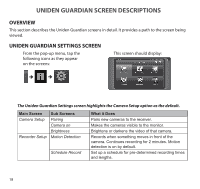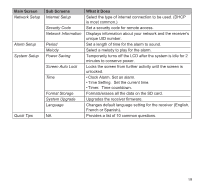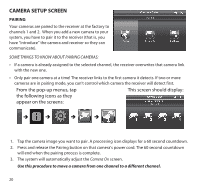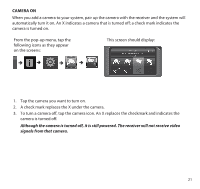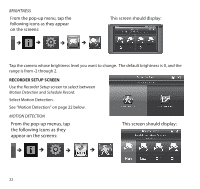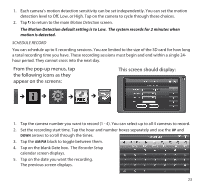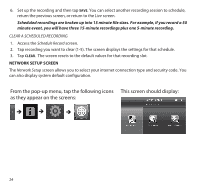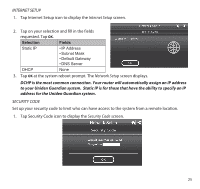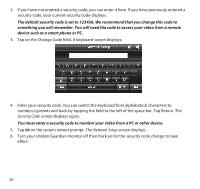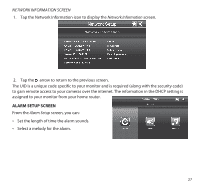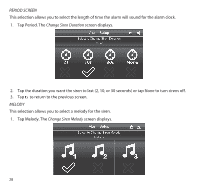Uniden G455 User Guide - Page 23
The Motion Detection default setting is to Low., The system records for 2 minutes when, motion is
 |
View all Uniden G455 manuals
Add to My Manuals
Save this manual to your list of manuals |
Page 23 highlights
1. Each camera's motion detection sensitivity can be set independently. You can set the motion detection level to Off, Low, or High. Tap on the camera to cycle through these choices. 2. Tap to return to the main Motion Detection screen. The Motion Detection default setting is to Low. The system records for 2 minutes when motion is detected. Schedule Record You can schedule up to 5 recording sessions. You are limited to the size of the SD card for how long a total recording time you have. These recording sessions must begin and end within a single 24hour period. They cannot cross into the next day. From the pop-up menus, tap the following icons as they appear on the screens: This screen should display: 1. Tap the camera number you want to record (1 - 4). You can select up to all 4 cameras to record. 2. Set the recording start time. Tap the hour and number boxes separately and use the UP and DOWN arrows to scroll through the times. 3. Tap the AM/PM block to toggle between them. 4. Tap on the blank Date box. The Recorder Setup calendar screen displays. 5. Tap on the date you want the recording. The previous screen displays. 23