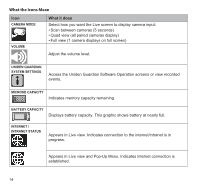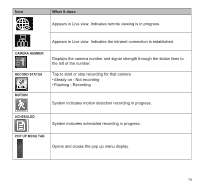Uniden G955 User Guide - Page 15
What it does
 |
View all Uniden G955 manuals
Add to My Manuals
Save this manual to your list of manuals |
Page 15 highlights
Icon What it does Appears in Live view. Indicates remote viewing is in progress. Appears in Live view. Indicates the intranet connection is established. Camera Number Record Status Motion Displays the camera number and signal strength through the status lines to the left of the number. Tap to start or stop recording for that camera • Steady on - Not recording • Flashing - Recording System indicates motion detection recording in progress. Scheduled System indicates scheduled recording in progress. Pop up Menu Tab Opens and closes the pop up menu display. 15
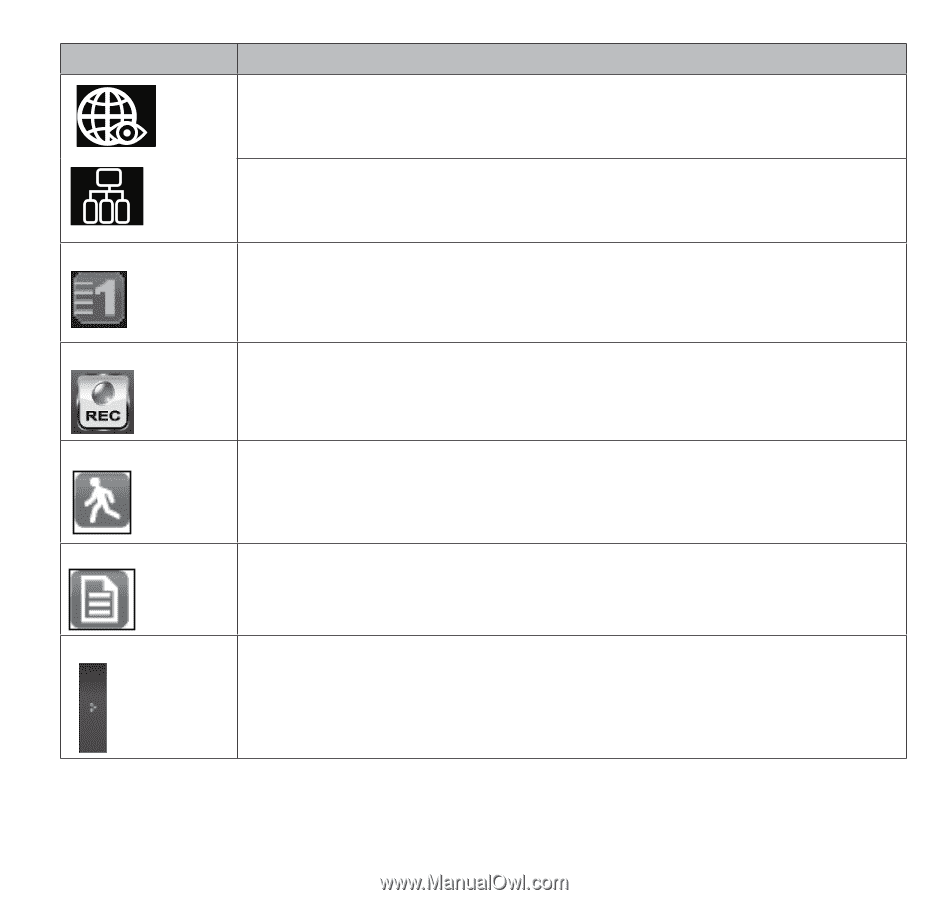
15
Icon
What it does
Appears in Live view. Indicates remote viewing is in progress.
Appears in Live view. Indicates the intranet connection is established.
CAMERA NuMBER
Displays the camera number and signal strength through the status lines to
the left of the number.
RECORD STATuS
Tap to start or stop recording for that camera
• Steady on - Not recording
• Flashing - Recording
MOTION
System indicates motion detection recording in progress.
SCHEDuLED
System indicates scheduled recording in progress.
POP uP MENu TAB
Opens and closes the pop up menu display.