Uniden G955 User Guide - Page 30
Network Setup Screen
 |
View all Uniden G955 manuals
Add to My Manuals
Save this manual to your list of manuals |
Page 30 highlights
Network Setup Screen The Network Setup screen allows you to select your internet connection type and security code. You can also display the system default configuration. From the pop-up menu, tap the following icons This screen should display: as they appear on the screens: Internet Setup 1. Tap Internet Setup to display the Internet Setup screen. 2. Tap on your selection and fill in the fields requested. Tap OK. Selection Fields Static IP • IP Address • Subnet Mask • Default Gateway • DNS Server DHCP None 3. Tap OK at the system reboot prompt. The Network Setup screen displays. 30
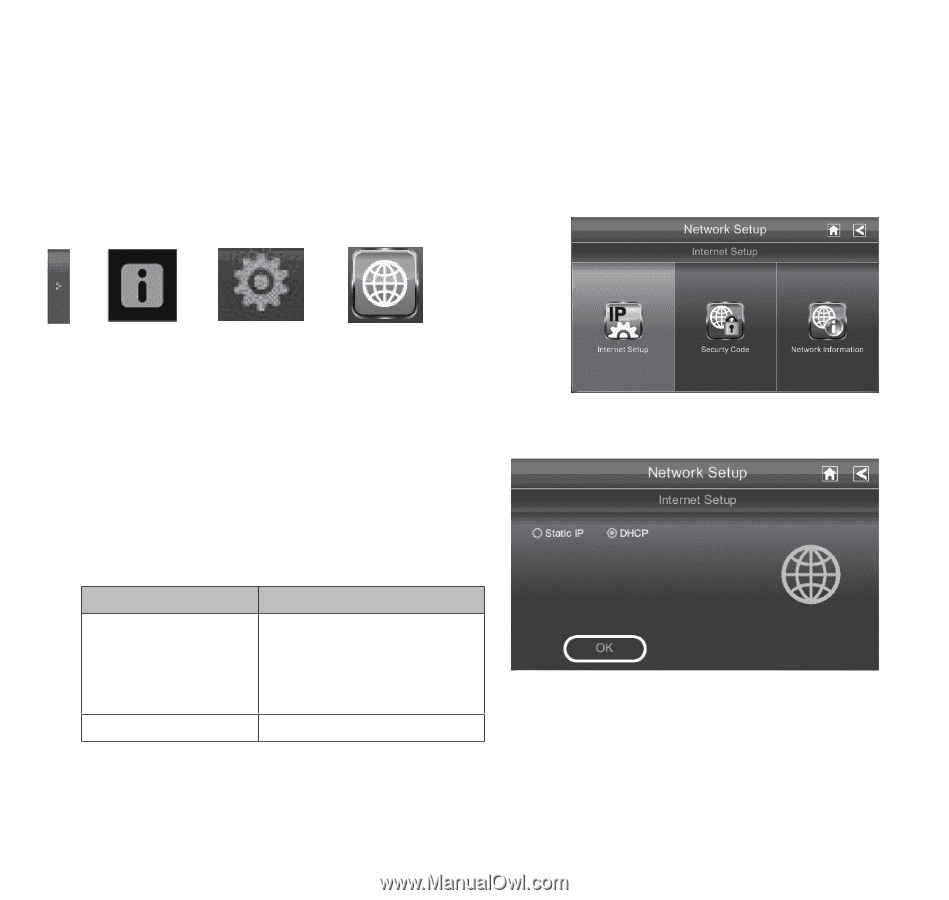
30
NETWORK SETUP SCREEN
The
Network Setup
screen allows you to select your internet connection type and security code. You
can also display the system default configuration.
From the pop-up menu, tap the following icons
as they appear on the screens:
This screen should display:
Internet Setup
1.
Tap
Internet Setup
to display the
Internet Setup
screen.
2.
Tap on your selection and fill in the fields
requested. Tap
OK
.
Selection
Fields
Static IP
• IP Address
• Subnet Mask
• Default Gateway
• DNS Server
DHCP
None
3.
Tap
OK
at the system reboot prompt. The
Network Setup
screen displays.














