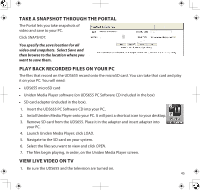Uniden UDS655 English Owner's Manual - Page 44
Record Video Through The Portal - remote access
 |
View all Uniden UDS655 manuals
Add to My Manuals
Save this manual to your list of manuals |
Page 44 highlights
Using Remote Access If you want to view your video remotely, you must do the following: 1. Verify that your PC is connected to the internet and that Uniden Remote Service software is installed. 2. Use the USB cable to connect the monitor and the PC. 3. Launch the Uniden Remote Service software. 4. Enter the security code. 5. Select Connect to Internet. Your system is now connected to the internet and your cameras' video can now be remotely viewed through iPhone, iPad, Android smartphones and tablets, and PC via the UnidenVideo Portal. Record Video Through the Portal The Portal lets you record live video and save it to your PC. 1. Click Record to start recording. 2. Click Stop Record to stop recording. 44

44
Using Remote Access
If you want to view your video remotely, you must do the following:
1.
Verify that your PC is connected to the internet and that Uniden Remote Service software is
installed.
2.
Use the USB cable to connect the monitor and the PC.
3.
Launch the Uniden Remote Service software.
4.
Enter the security code.
5.
Select
CONNECT TO INTERNET
.
Your system is now connected to the internet and your cameras' video can now be remotely
viewed through iPhone, iPad, Android smartphones and tablets, and PC via the UnidenVideo Portal.
RECORD VIDEO THROUGH THE PORTAL
The Portal lets you record live video and save
it to your PC.
1.
Click
RECORD
to start recording.
2.
Click
STOP RECORD
to stop recording.