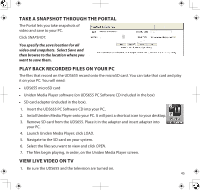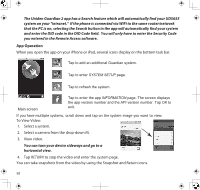Uniden UDS655 English Owner's Manual - Page 48
App Operation - security code
 |
View all Uniden UDS655 manuals
Add to My Manuals
Save this manual to your list of manuals |
Page 48 highlights
The Uniden Guardian 2 app has a Search feature which will automatically find your UDS655 system on your "intranet." If the phone is connected via WiFi to the same router/ network that the PC is on, selecting the Search button in the app will automatically find your system and enter the DID code in the DID Code field. You will only have to enter the Security Code you entered in the Remote Access software. App Operation When you open the app on your Android phone, the image displayed on the main screen is the last camera image, captured automatically, from your previously established session. Tap to add an additional Guardian system. Tap to enter System Setup page. Tap to refresh the system. Main screen Tap to enter the app Information page. The screen displays the app version number and the API version number. Tap OK to exit. If you have multiple systems, scroll down and tap on the system image you want to view. Follow these steps to view video: 1. Select a system. 2. Select a camera from the drop-down menu. 3. View video. You can turn your device sideways and for a horizontal view. 48