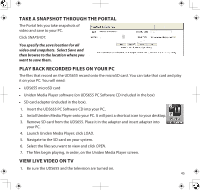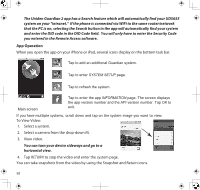Uniden UDS655 English Owner's Manual - Page 47
Downloading And Using The Apps - guardian
 |
View all Uniden UDS655 manuals
Add to My Manuals
Save this manual to your list of manuals |
Page 47 highlights
Downloading and Using the Apps AndroidTM Download You can use a Google® AndroidTM smart phone or tablet with your Uniden Guardian 2 System to remotely connect to and view live camera video. Follow these steps to download, add, and use the app. 1. From your AndroidTM smart phone or tablet device search the Android Market for Uniden Guardian 2. 2. Download the Uniden Guardian 2 app. This app has a black and gold icon. 3. Launch the app; select Add to add your system information to the app. 4. Enter a name for your system in the System Name field. 5. Enter the same DID code from your Uniden Guardian monitor in the Device DID field. 6. Enter the same security code that you set on your Uniden Guardian monitor in the Security Code field. 7. Select Save. 8. Select the system you wish to view. 47