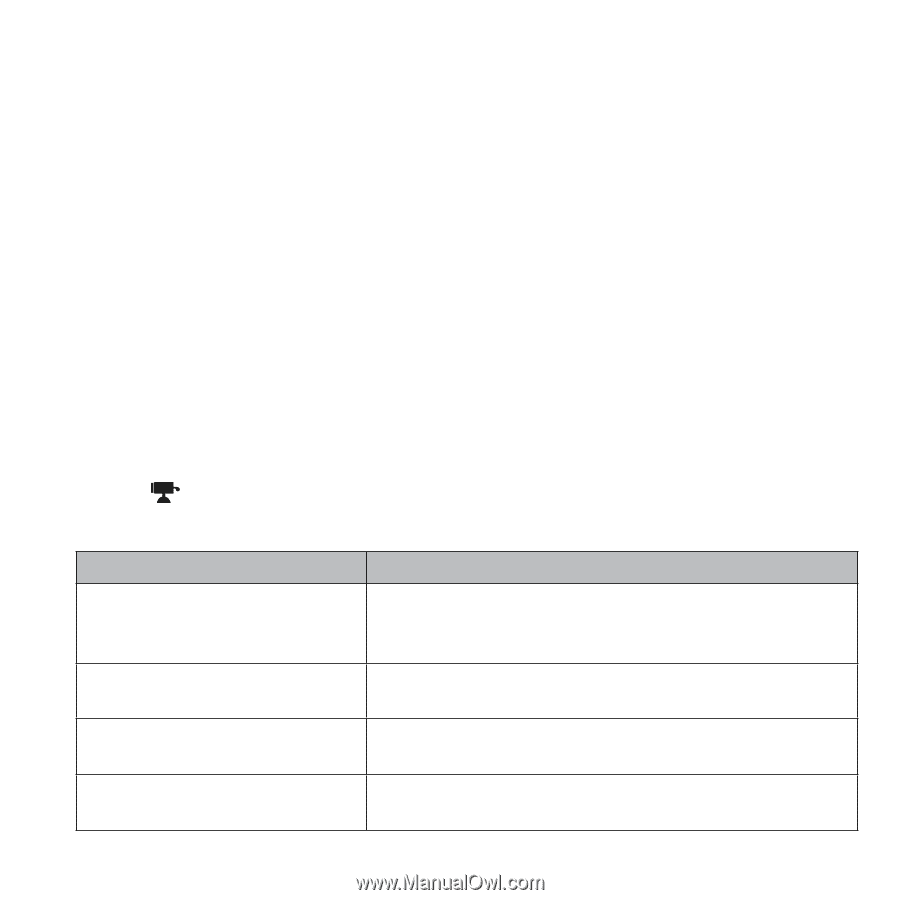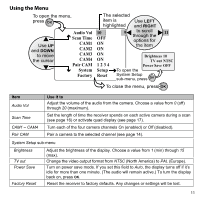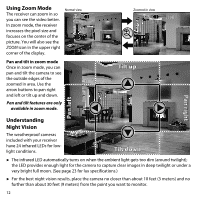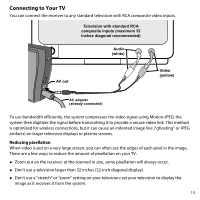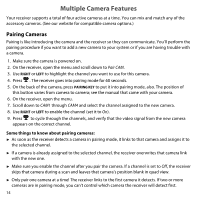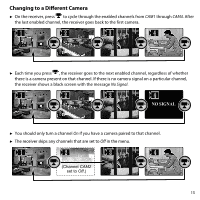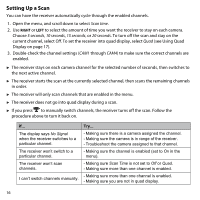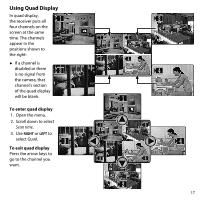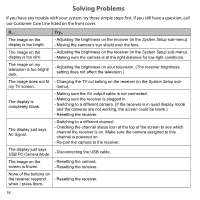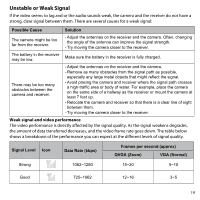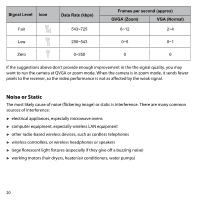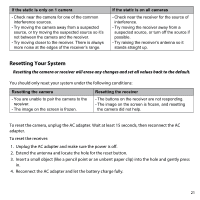Uniden UDW155 English Owner's Manual - Page 16
Setting Up a Scan - troubleshooting
 |
View all Uniden UDW155 manuals
Add to My Manuals
Save this manual to your list of manuals |
Page 16 highlights
Setting Up a Scan You can have the receiver automatically cycle through the enabled channels. 1. Open the menu, and scroll down to select Scan time. 2. Use Right or Left to select the amount of time you want the receiver to stay on each camera. Choose 5 seconds, 10 seconds, 15 seconds, or 20 seconds. To turn off the scan and stay on the current channel, select Off. To set the receiver into quad display, select Quad (see Using Quad Display on page 17). 3. Double-check the channel settings (CAM1 through CAM4) to make sure the correct channels are enabled. ►► The receiver stays on each camera channel for the selected number of seconds, then switches to the next active channel. ►► The receiver starts the scan at the currently selected channel, then scans the remaining channels in order. ►► The receiver will only scan channels that are enabled in the menu. ►► The receiver does not go into quad display during a scan. ►► If you press to manually switch channels, the receiver turns off the scan. Follow the procedure above to turn it back on. If... The display says No Signal when the receiver switches to a particular channel. The receiver won't switch to a particular channel. The receiver won't scan channels. I can't switch channels manually. Try... --Making sure there is a camera assigned the channel. --Making sure the camera is in range of the receiver. --Troubleshoot the camera assigned to that channel. --Making sure the channel is enabled (set to On in the menu). --Making sure Scan Time is not set to Off or Quad. --Making sure more than one channel is enabled. --Making sure more than one channel is enabled. --Making sure you are not in quad display. 16