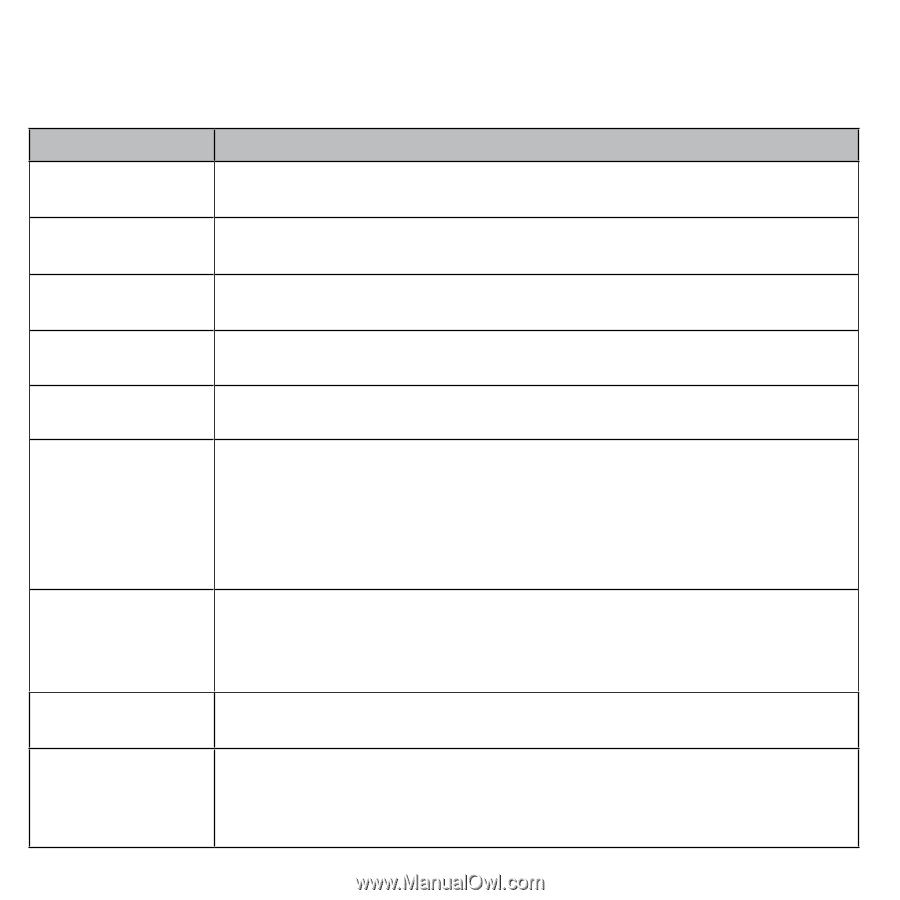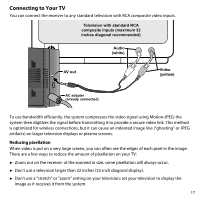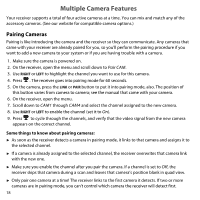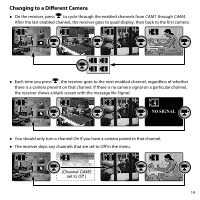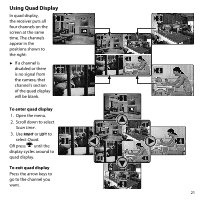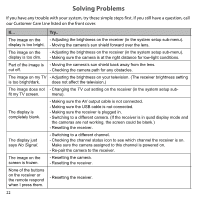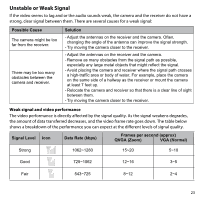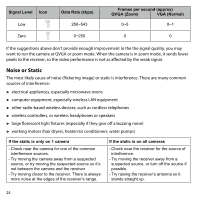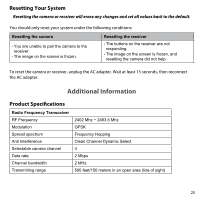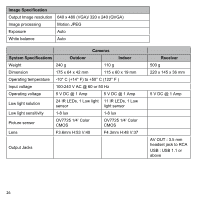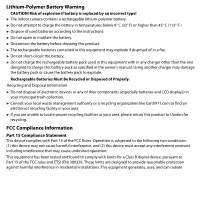Uniden UDW20553 English Owners Manual - Page 22
Solving Problems - power cable
 |
UPC - 050633405086
View all Uniden UDW20553 manuals
Add to My Manuals
Save this manual to your list of manuals |
Page 22 highlights
Solving Problems If you have any trouble with your system, try these simple steps first. If you still have a question, call our Customer Care Line listed on the front cover. If... Try.. The image on the --Adjusting the brightness on the receiver (in the system setup sub-menu). display is too bright. --Moving the camera's sun shield forward over the lens. The image on the display is too dim. --Adjusting the brightness on the receiver (in the system setup sub-menu). --Making sure the camera is at the right distance for low-light conditions. Part of the image is --Moving the camera's sun shield back away from the lens. cut off. --Checking the camera path for any obstacles. The image on my TV --Adjusting the brightness on your television. (The receiver brightness setting is too bright/dark. does not affect the television.) The image does not --Changing the TV out setting on the receiver (in the system setup sub- fit my TV screen. menu). The display is completely blank. --Making sure the AV output cable is not connected. --Making sure the USB cable is not connected. --Making sure the receiver is plugged in. --Switching to a different camera. (If the receiver is in quad display mode and the cameras are not working, the screen could be blank.) --Resetting the receiver. The display just says No Signal. --Switching to a different channel. --Checking the channel status icon to see which channel the receiver is on. Make sure the camera assigned to this channel is powered on. --Re-pair the camera to the receiver. The image on the screen is frozen. --Resetting the camera. --Resetting the receiver. None of the buttons on the receiver or the remote respond when I press them. --Resetting the receiver. 22