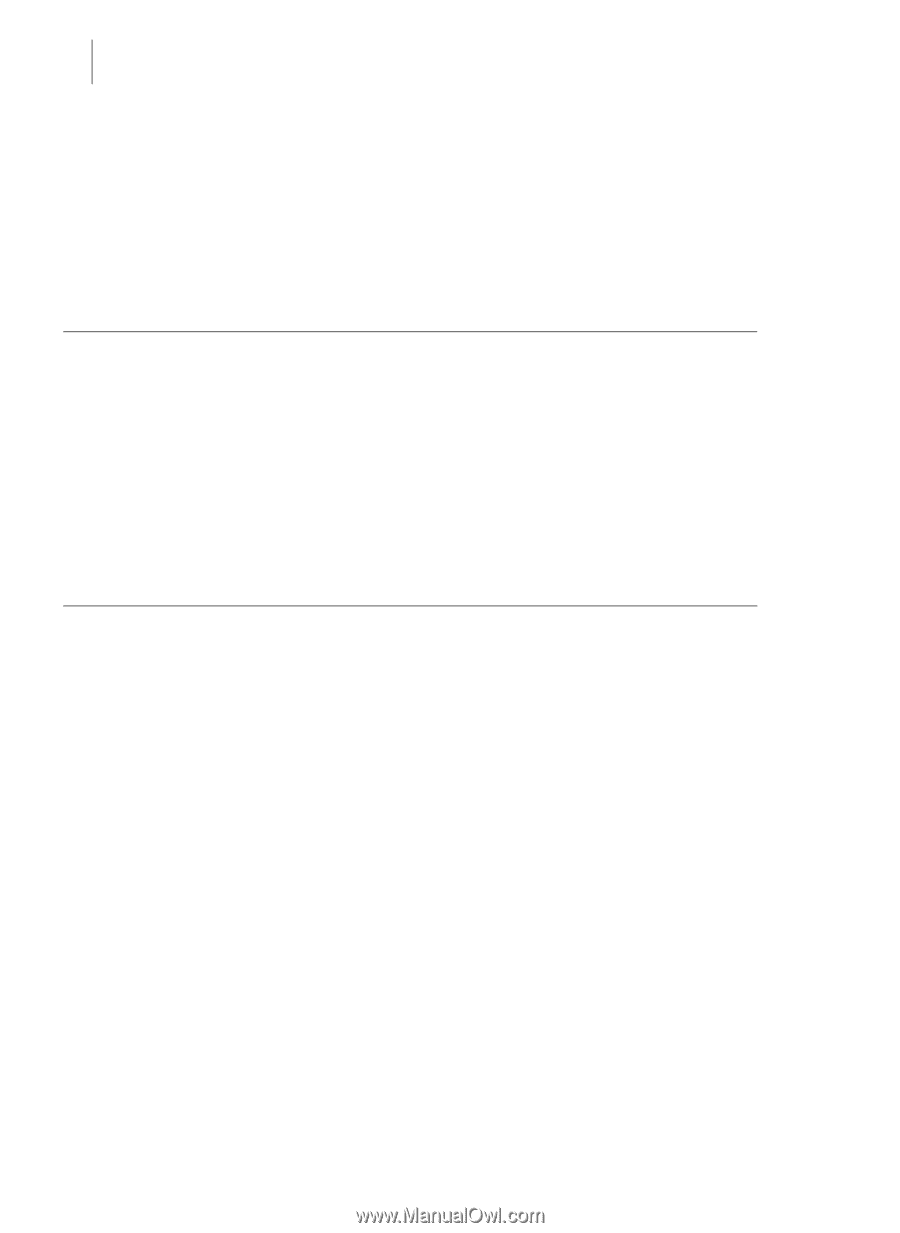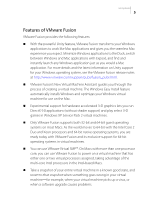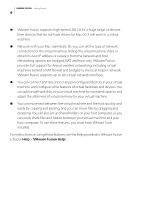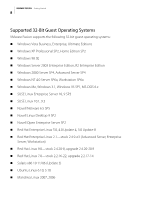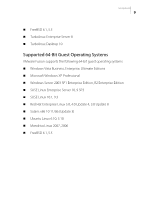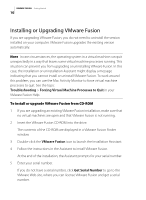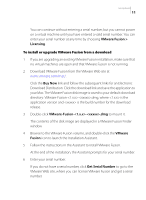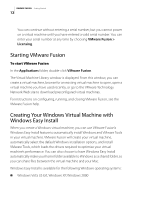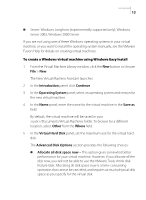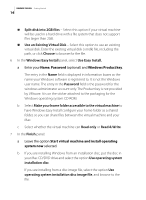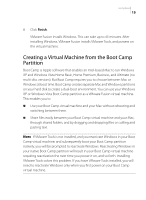VMware VMFM20BX2 Getting Started Guide - Page 10
Installing or Upgrading VMware Fusion, VMware Fusion, Get Serial Number, Troubleshooting
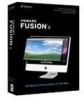 |
UPC - 717103883675
View all VMware VMFM20BX2 manuals
Add to My Manuals
Save this manual to your list of manuals |
Page 10 highlights
VMWARE FUSION Getting Started 10 Installing or Upgrading VMware Fusion If you are upgrading VMware Fusion, you do not need to uninstall the version installed on your computer. VMware Fusion upgrades the existing version automatically. NOTE In rare circumstances, the operating system in a virtual machine can quit unexpectedly in a way that leaves some virtual machine processes running. This situation can prevent you from upgrading or uninstalling VMware Fusion. In this case, the installation or uninstallation Assistant might display a message indicating that you cannot install or uninstall VMware Fusion. To work around this problem, you can use the Mac Activity Monitor to force virtual machine processes to quit. See the topic Troubleshooting > Forcing Virtual Machine Processes to Quit in your VMware Fusion Help. To install or upgrade VMware Fusion from CD-ROM 1 If you are upgrading an existing VMware Fusion installation, make sure that no virtual machines are open and that VMware Fusion is not running. 2 Insert the VMware Fusion CD-ROM into the drive. The contents of the CD-ROM are displayed in a VMware Fusion Finder window 3 Double-click the VMware Fusion icon to launch the Installation Assistant. 4 Follow the instructions in the Assistant to install VMware Fusion. At the end of the installation, the Assistant prompts for your serial number. 5 Enter your serial number. If you do not have a serial number, click Get Serial Number to go to the VMware Web site, where you can license VMware Fusion and get a serial number.